5.6 Updating Configuration Changes to the Upgraded Server
After you have upgraded your SSL VPN server to the 3.1 version, you must follow the steps given below before you perform any configuration changes:
-
In the Administration Console, click .
-
Click in the dialog box prompting you to update the servers.
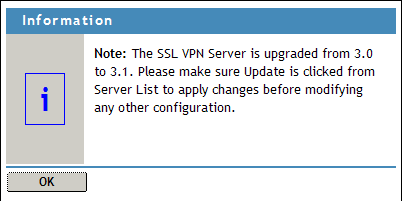
-
Click , then click on the Configuration page to save modifications.
-
Define the security levels using the client integrity check policies and associate the traffic policies to the appropriate security level, before you allow any client connections.
For more information on assigning security levels to traffic policies, see Section 14.2, Configuring Client Security Levels. This is a mandatory activity before you proceed with any other configuration steps because, after upgrading the SSL VPN servers, all the traffic policies are associated to security level None by default. In such a scenario, all the traffic policies are pushed to the client, even if the client fails the client integrity check.
-
(Optional) If you configured SSL VPN to connect only in Kiosk mode, to download applet when a user uses Internet Explorer, or to enable SSL VPN to connect to Citrix servers by using config.txt and web.xml files, do the following:
-
If you used the config.txt file to configure SSL VPN to connect only in Kiosk mode, configure SSL VPN again by using the Administration Console. For more information, see Section 15.1, Configuring Users to Connect Only in Enterprise Mode or Kiosk Mode.
-
If you have configured SSL VPN to download the applet when a user uses Internet Explorer, configure SSL VPN again by using the Administration Console. For more information, see Section 15.3, Configuring SSL VPN to Download the Java Applet on Internet Explorer.
-
If you have configured custom login policies by using web.xml, reconfigure them again by using the Administration Console For more information, see Section 15.4, Configuring a Custom Login Policy for SSL VPN.
-