A.3 Managing Event Data
Novell Audit provides several variables that are used to determines what event fields are reported and how the event field data is displayed when logging to the File or Syslog channel in Translated Mode.
The event variables are constructed by specifying a dollar sign ($), followed by a two-character code representing the variable format (F) and event field value (V). For example:
$FV
The event field variable (V) references a specific field within a logged event. The format variable (F) determines how the data from the event field is displayed.
For example, event field R returns the IP address of the Platform Agent. Using different format variables, the IP address appears as follows:
$XR returns 1B043982
$NR returns 453261698
$iR returns 130.57.4.27
The Argument Builder simplifies the process of defining your event variables. It provides a graphical interface from which you can select which event fields you want to display in the translated log file and how you want the field data to display. Based on your selections, the Argument Builder defines the event schema using the event field and format variables.
The following sections review the event_field and format variables and how you can use the Argument Builder to define the event schema:
A.3.1 Event Field Variables (V)
IMPORTANT:Event variables are case sensitive and all variable strings must be preceded by a dollar sign ($).
Table A-5 Event Field Variables
|
Variable |
Event Field |
|---|---|
|
O |
|
|
I |
|
|
G |
|
|
L |
|
|
R |
|
|
C |
|
|
A |
|
|
S |
NOTE:To use the $S variable in the SMTP Channel object’s Recipient field, this value must be an e-mail address. For more information, see SMTP Channel Object . |
|
T |
NOTE:To use the $T variable in the SMTP Channel object’s Recipient field, this value must be an e-mail address. For more information, see SMTP Channel Object . |
|
F |
NOTE:To use the $F variable in the SMTP Channel object’s Recipient field, this value must be an e-mail address. For more information, see SMTP Channel Object . |
|
1 |
|
|
2 |
|
|
3 |
|
|
M |
|
|
U |
|
|
V |
|
|
Y |
|
|
B |
|
|
H |
|
|
X |
|
|
D |
|
|
SE |
Description This variable returns the value of the Notification object’s Description field.The value is unique in that it is not provided by the logging application, but by the Notification object that directed the event to the current Channel driver. The Notification object’s description is sent with the event to the Channel driver. For more information on Notification object’s Description field, see Section 5.3, Application Object Attributes or Section 7.4, Heartbeat Objects . |
A.3.2 Format Variables (F)
IMPORTANT:Format variables are case sensitive and all variable strings must be preceded by a dollar sign ($).
Table A-6 Format Variables
A.3.3 Using the Argument Builder to Define Event Schema
The Argument Builder is a tool that simplifies the process of defining the event schema. The event schema determines what event fields are reported and how the event field data is displayed when logging to the File or Syslog channel in Translated Mode.
The Argument Builder provides a graphical interface from which you can select which event fields you want to display in the translated log file and how you want the field data to display. Based on your selections, the Argument Builder defines the event schema using a series of event field and format variables. For information on the event schema syntax, see Section A.3, Managing Event Data.
To define an event’s schema:
-
Open the task.
-
Click the button
 on
the iManager toolbar.
on
the iManager toolbar. -
In the Roles and Tasks view, expand the Role.
-
Click the task.
-
-
In the Query Options page, click .
-
Open the event menu:
- In the Product Events page, select the logging application to which you want to add an event, click , then click to confirm you want to create a new event.
- Click the plus icon
 next to the product
name to display the application’s log events, select the
event you want to modify, then click .
next to the product
name to display the application’s log events, select the
event you want to modify, then click .
-
In the event menu, click the button
 to open
the Argument Builder.
to open
the Argument Builder. -
To add a text field to the event schema:
-
In the frame, select , then click .
-
In the frame, specify the text string in the field.
-
In the frame, click .
The new text field appears in the frame.
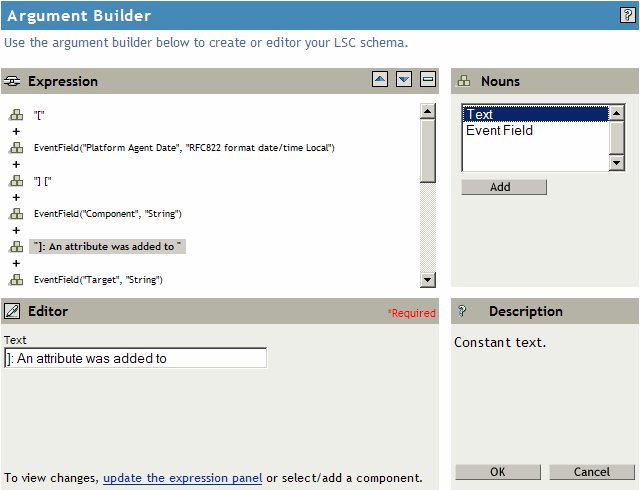
-
-
To add an event field to the event schema:
-
In the frame, select , then click .
-
In the frame, select an event field from the drop-down list.
-
Select the event field’s associated format from the drop-down list.
-
In the frame, click .
The new event field appears in the frame.
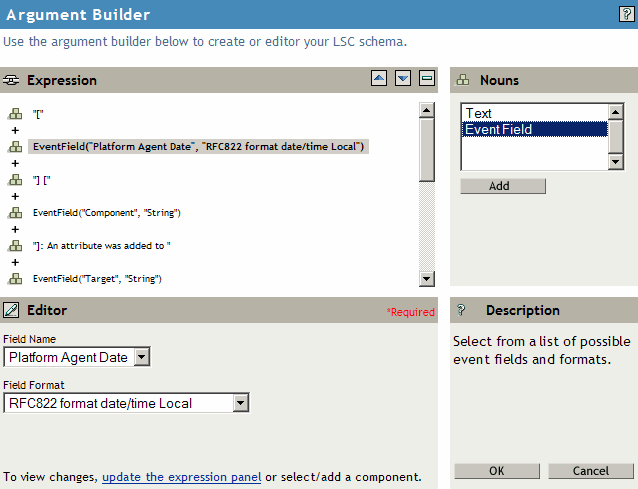
-
-
To remove an item from the event schema:
-
In the frame, select the text or event field you want to remove.
-
Click the button
 in the frame.
in the frame.The text or event field is removed from the frame.
-
-
To modify the item order in the event schema:
-
In the frame, select the text or event field you want to move.
-
Click the
 or
or  buttons in the frame
to modify the item order.
buttons in the frame
to modify the item order.
-
-
When you have completed the event schema definition, click to save your changes.
iManager returns you to the event menu.
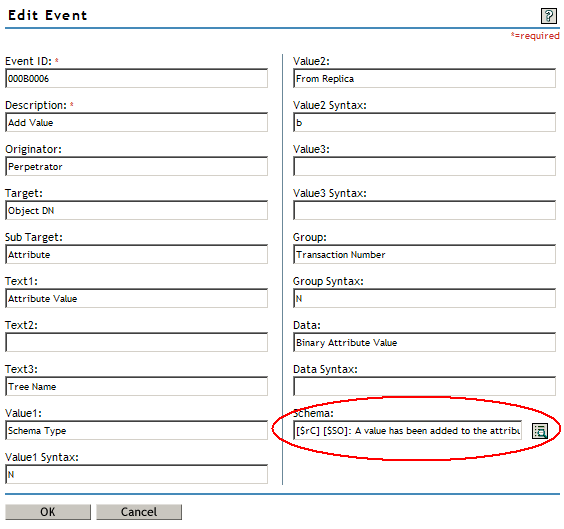
The defined event schema appears in the field as a series of event field and format variables. For information on the event schema syntax, see Section A.3, Managing Event Data.