2.2 Administering the Novell Open Workgroup Suite Small Business Edition
The NOWS SBE administration page gives you the tools to install, uninstall, configure, and update components. In addition, it provides you with Help links to assist you with any questions you might have about your new NOWS SBE server.
2.2.1 Components Panel
In the panel, you have the following menu items listed:
-
enables you and your business community to install products and services they will use on their computers, such as collaboration tools and file and print services.
-
provides access to other management consoles that you will use to manage your Novell Open Workgroup Suite Small Business Edition environment.
Figure 2-1 Components Panel
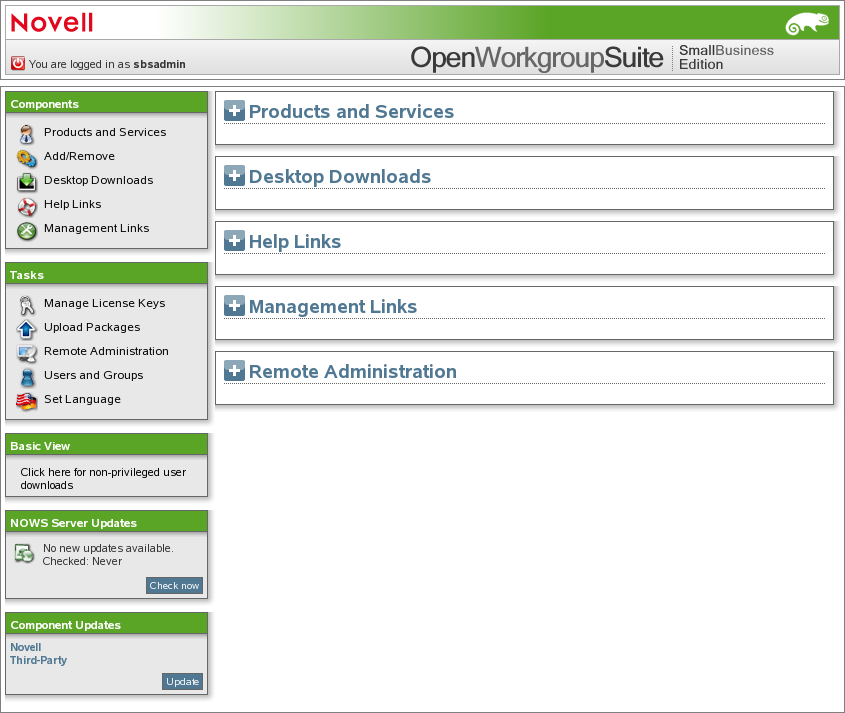
Products and Services
When you click you can view additional information on the installed components. Under , click the component’s name to populate the , , and .
Add/Remove
This link allows you to add and remove components. To view all components, click under . You can also view components in the following categories: , , > , , and . To uninstall a component, click under .
When each component is uninstalled, specific actions are taken to disable the component from your server.
Desktop Downloads
This link allows you to search for desktop applications that can be installed on the user desktops. Under , specify the appropriate operating systems you are using. Under , select the component you are searching for. You can also specify a keyword for your search.
Help Links
Click to view additional links to documentation sites. Under , specify a component. You can also specify a keyword for your search.
Management Links
Click to view helpful management links. Under , specify the desired component. You can also specify a keyword for your search.
2.2.2 Tasks Panel
Manage License Keys
The license key for your copy of Novell Open Workgroup Suite Small Business Edition is saved here.
To update your key or add a key for the first time, specify your e-mail address and current license key, then click .
Upload Packages
To receive component downloads and updates, click , , and .
To add a new update package, click, then click .
NOTE: Updates should be done only through the Administrative interface.
Remote Administration
Manage your remote access and desktop downloads.
Users and Groups
Manage and view users and groups.
Set Language
Specify the language for the NOWS SBE administration console.
2.2.3 Basic View Panel
Click here for non-privileged user downloads. These are the desktop downloads that your end users will see. This view can help in assisting your end users with desktop download questions.
2.2.4 Server Updates Panel
Novell Open Workgroup Suite Small Business Administration server updates are available through the Server Updates panel. Click the button to check for updates for all components.
2.2.5 Component Updates
On the Component Updates menu panel, you can check for recent updates for Novell and third-party components. Click to check for component updates from Novell. Click to check for component updates from third-party clients.