14.3 Post-Installation
14.3.1 Monitoring Clients Connected to OpenVPN
The Connection Status Windows shows what clients are connected and their addresses.
-
Log in to the NOWS SBE console.
-
Under , click .
-
Under , click .
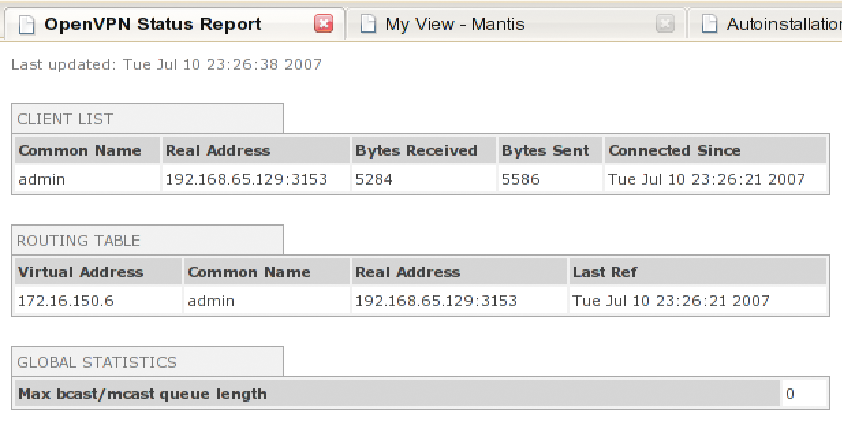
14.3.2 Creating the OpenVPN Certificates for Clients in the Key Management Interface
Key Management allows you to create a new key/certificate pair, revoke an existing key/certificate pair, and download client configurations for Windows and Linux clients.
-
Log in to the NOWS SBE console.
-
Click
-
Under , click .
-
Under , click .
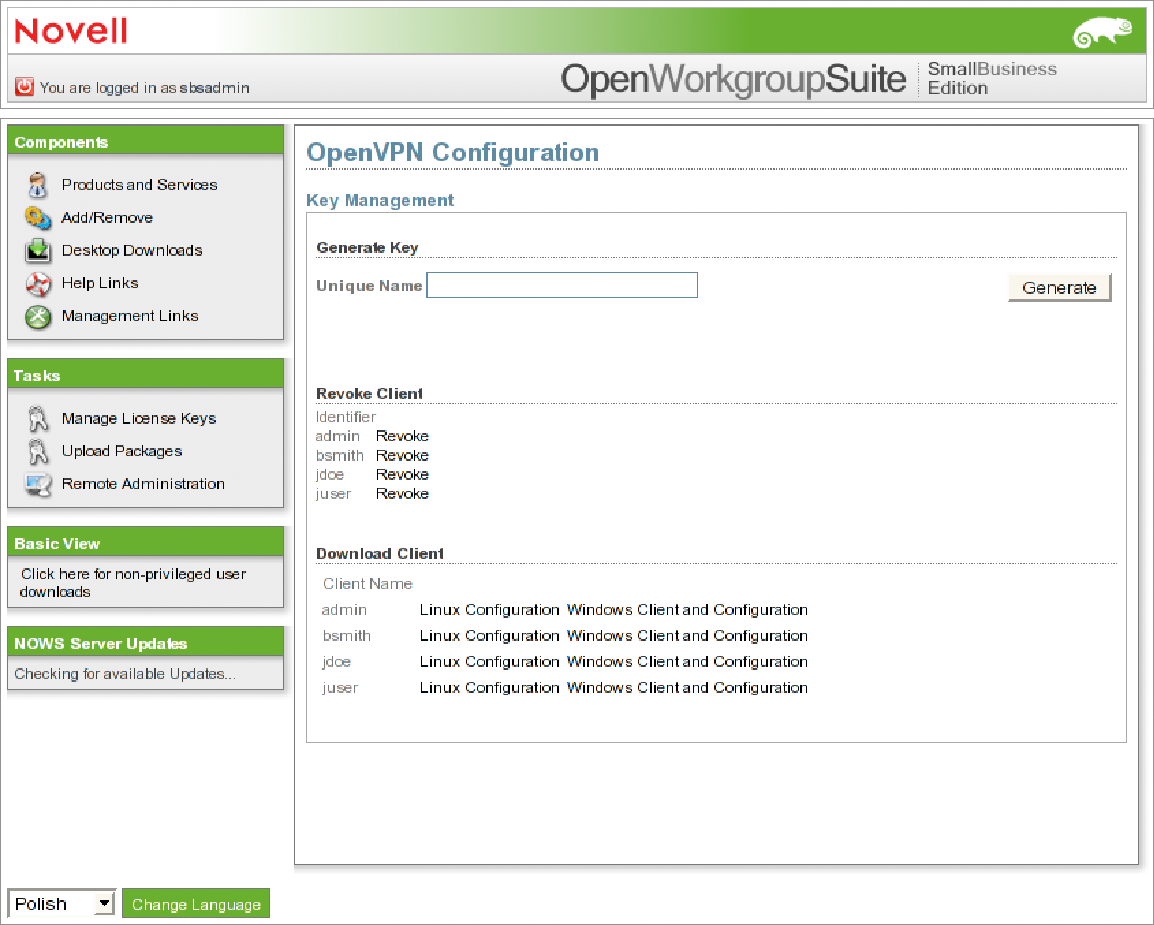
-
To revoke a client certificate, click on the client’s certificate.
14.3.3 Installing the Windows OpenVPN
-
Log in to the NOWS SBE console.
-
Click .
-
Under , click .
-
Click .
-
Click .
-
Specify the username in field, then click . This downloads a .zip file to your desktop.
-
Open the .zip file and extract the contents to a folder on your system.
-
To install the OpenVPN client and set up the client configuration, double-click the install.bat file. This loads the OpenVPN GUI Client Installation.

-
Accept the default values or specify new values. Under some versions of Windows, a warning prompts the user to allow installation of a non-secure driver. Click .
-
After the installation completes, a new program is visible in the taskbar. Click the new icon to launch OpenVPN with the new configuration, and a status window displays, showing the connection progress:
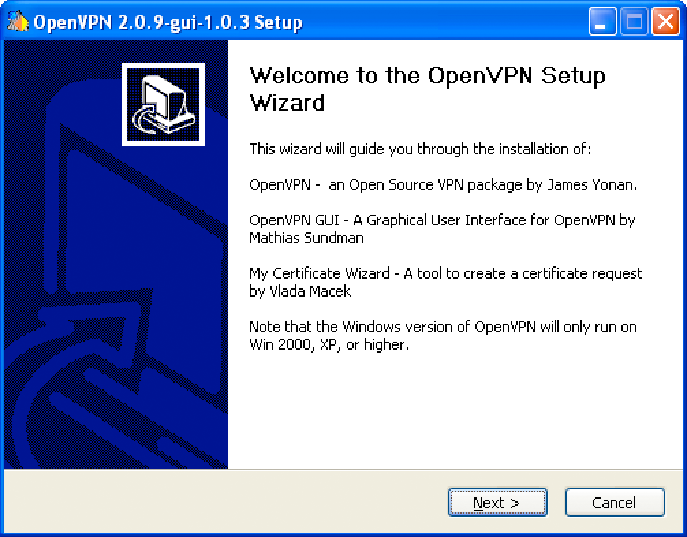
When the connection is fully established, the status window disappears and the taskbar briefly shows the new VPN address. At this point, the VPN tunnel has been established and OpenVPN has been successfully downloaded.
The VPN tunnel can be broken by right-clicking in the taskbar icon and selecting .