1.4 HylaFAX
With the Novell Open Workgroup Suite, you have easy access to connect to a network printer.You can also send and receive faxes directly from your desktop.
1.4.1 Faxing HylaFAX
HylaFAX is an open source desktop faxing system that enables you to send and receive faxes without getting up and going to the fax machine. It also provides you with the security and convenience of receiving faxes in a common location on your network. This means no more lost faxes or sensitive faxes being delivered or seen by unauthorized personnel.
Receiving a Fax
You need to set up HylaFAX to receive faxes:
The list of received faxes is the first screen you see when you open JHylaFAX to review received faxes.
-
Go to and specify connection configuration settings. The port number is preconfigured.
-
Host: IP address of your Novell Open Workgroup Suite Small Business Edition server.
-
Port: Preconfigured port number.
-
Username: Used to log in to the server.
-
-
Click .
-
Specify sender and notification settings.
-
Name: Specify your first and last name. This is used to identify you to fax recipients.
-
E-Mail: Address to receive notification when a fax has been sent or cancelled.
-
-
Click .
-
Configure external viewer programs to display received and sent faxes. Specify the path of a program.
or
For HylaFAX to populate a list of all PDF files, click and specify $f. For example, xpdf ~/$f.pdf. $f is a placeholder for the path of the PDF file that the program displays.
-
Fax Viewer: Path of a program that can handle TIFF G3 files.
-
Document Viewer: Path of a program that can handle PostScript* files.
-
-
Click to complete your JHylaFAX configuration.
Sending a Fax
-
To use JHylaFAX run the following command at the Linux command prompt: java -jar jhylafax-1.3.10-app.jar.
To launch JHylaFAX in OS X or Windows click the icon on your desktop.
The following directions are applicable to Linux, OS X, and Windows.
-
Click > .
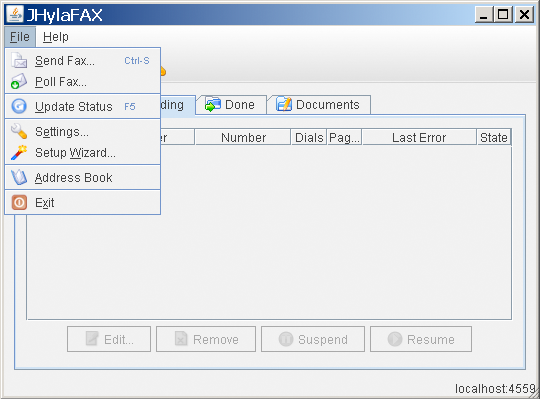
-
Specify the phone number, then click the folder icon to select a document to send.
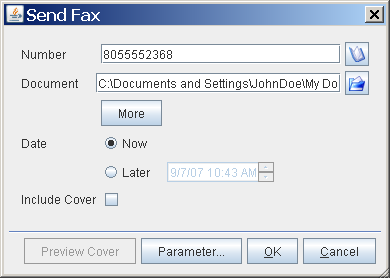
-
To send a fax, click .