

  |
You can automatically or manually grant rights to User objects created after Novell SecureLogin is installed.
You can create a user template that automatically grants rights to required attributes. The following steps refer to ConsoleOne.
Select an O or OU Container object that will contain the Template object.
Select to create a new object of the type Template.
Name the template > check the Define Additional Properties check box > click OK.
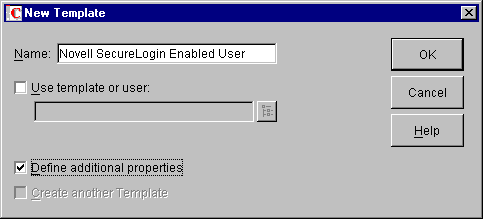
At the properties box, navigate to New Object NDS Rights > Rights To Other Objects.
Select New Object > click Assigned Rights.
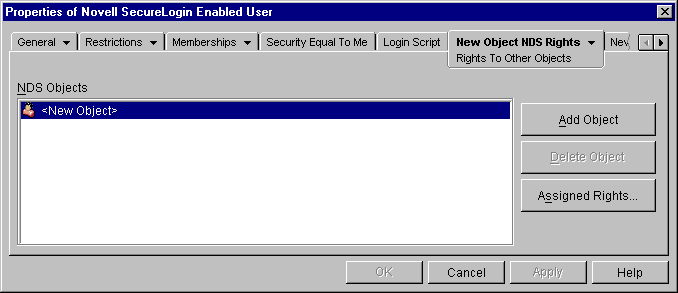
Click Add Property > select the attribute Prot: SSO Auth > click OK.
Check the Compare, Read, Write, and Add Self check boxes.
Repeat Steps 6 and 7 for the attribute Prot: SSO Entry.
NOTE: Do not add the attribute Prot: SSO Profile.
Exit by clicking OK > OK.
To use the new template:
Create a new User object.
Check the Use Template check box > click the Browse button.
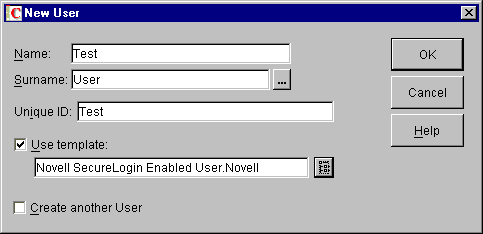
Select the Template object that you created > click OK.
You can manually grant rights to users created after Novell SecureLogin has been installed. Run SCHEMA.EXE, which is typically located in the C:\PROGRAM FILES\NOVELL\SECURELOGIN directory.
This program extends the schema and grants rights to existing users listed in the installation.
  |