7.15 Managing NIS Server
There is an NIS Server object in eDirectory called NISSERV_ Servername, which is created during installation. The migration utility adds the domain details to this object when a domain is migrated. NIS Server services the list of domains present in this object.
For every user moved, NIS Server updates the user’s Group Membership attribute and gives rights equivalent to that of the Group.
For more information about NIS, see Section 7.5, Network Information Service.
This section includes the following:
7.15.1 iManager-Based Management for NIS Server
You can perform the following administrative tasks using iManager:
In iManager, click to view the NFS Services Administration page. Use the object selector to select the server.
Migrating NIS Maps to eDirectory
-
On the NFS Services Administration page, click in the NIS Server Management section to display the Migration page.
Figure 7-12 NIS Maps Migration Page
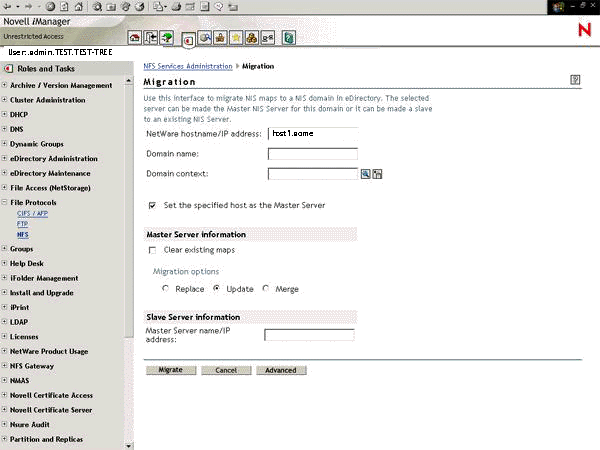
This page lets you set the parameters to migrate the NIS maps to eDirectory.
-
Make the changes as required.
Refer to the online help for details on parameters.
-
Do one of the following:
-
Click to migrate the domain for default maps. The default maps are ethers, hosts, networks, protocols, rpc, services, passwd, group, netgroup, bootparams, and ypservers.
-
Click to cancel the modifications and return to the NFS Services Administration page.
-
-
(Optional) Click to display the Advanced Migration Option page where you can set map options for migration.
Figure 7-13 Advanced Migration Options
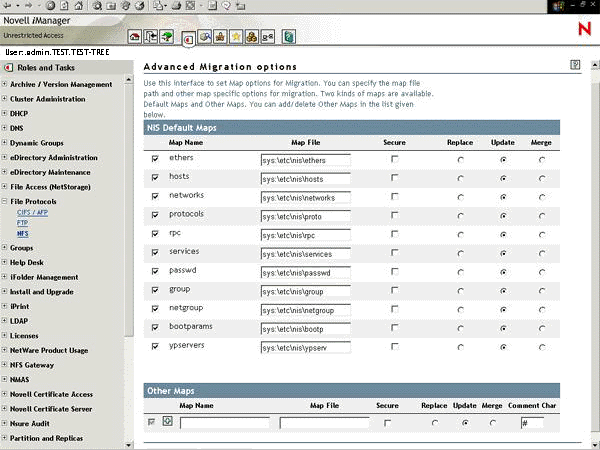
Use this page to add new or edit properties NIS default maps as well as other maps.
-
Make the changes as required.
Refer to the online help for details on parameters.
-
Do one of the following:
-
Click to saves the changes made in this page for migration, then return to the Migration page.
-
Click to discard the changes made in this page, then return to the Migration page.
-
-
Directory Access
-
On the NFS Services Administration page, click to display the Directory Access page.
Figure 7-14 Directory Access Page
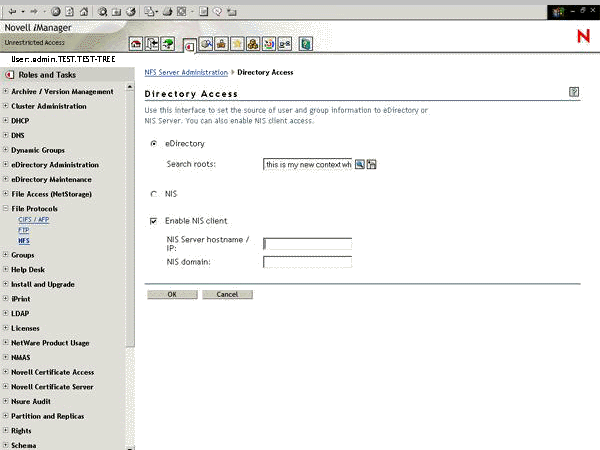
This page lets you set the source of user and group information to eDirectory or NIS Server. You can also enable NIS client access.
-
Make the changes as required.
Refer to the online help for details on parameters.
-
Do one of the following:
-
Click to update the sys:\etc\nis.cfg.
If NISBIND is running on the server and NIS Domain and NIS Server Hostname/IP were specified, then ypset is executed on the server to change the NIS bindings to the specified domain and server. If the specified NIS server is running and serving the specified domain, NISBIND is bound to that server for the specified domain. For status of the ypset execution, see the server logger screen.
-
Click Cancel to cancel the modifications you made and return to the NFS Services Administration page.
-
Modifying NIS Server Settings
-
On the NFS Services Administration page, click s to display the NIS Server Settings page.
Figure 7-15 NIS Server Settings Page
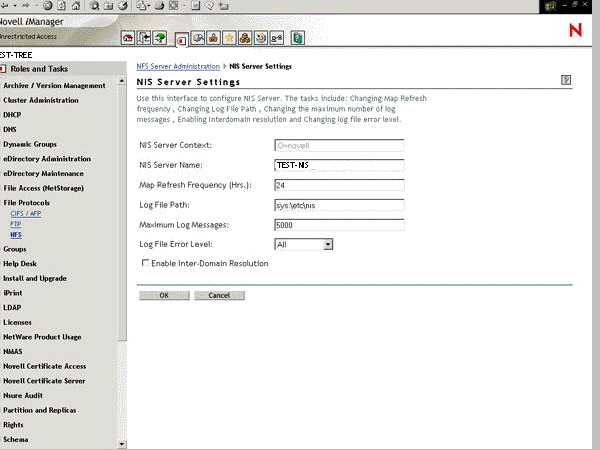
Use this page to modify the general configurable parameters of NIS Server, such as the map refresh frequency, log file path, maximum number of log messages, enabling Interdomain resolution, and changing the log file error level.
-
Make the changes as required.
Refer to the online help for information on parameters.
-
Click to update the sys:\etc\nis.cfg.
Or
Click to cancel the modifications you made and return to the NFS Services Administration page.
-
For the changes to take effect, stop and start NFS Services on the NFS Services Administration page.
Updating Slave Servers
-
On the NFS Services Administration page, click to display the Update Slave Servers page.
Figure 7-16 Update Slave Servers
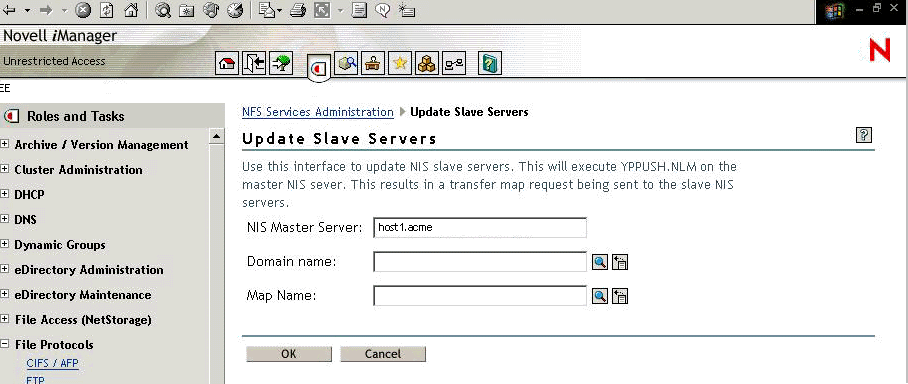
Use this page to update NIS Slave servers by executing the yppush utility on the Master NIS Server.
-
Make the changes as required. Refer to the online help for information on parameters.
-
Click to execute the yppush utility and then returns you to the NFS Services Administration screen.
The yppush utility copies a new version of the named Network Information Service (NIS) map from the master NIS server to the slave NIS servers. The yppush utility is normally run only on the master NIS server after the master databases are changed and the change has to be updated in the NIS slave servers immediately. The yppush utility first constructs a list of NIS slave server hosts by reading the NIS map ypservers within the same domain, then a transfer map request is sent to the slave NIS server on each host.
Or
Click to discard the modifications you made and return to the NFS Services Administration screen.
Changing NIS Passwords
-
On the NFS Services Administration page, click to display the Change NIS User Password page.
Figure 7-17 Change NIS User Password
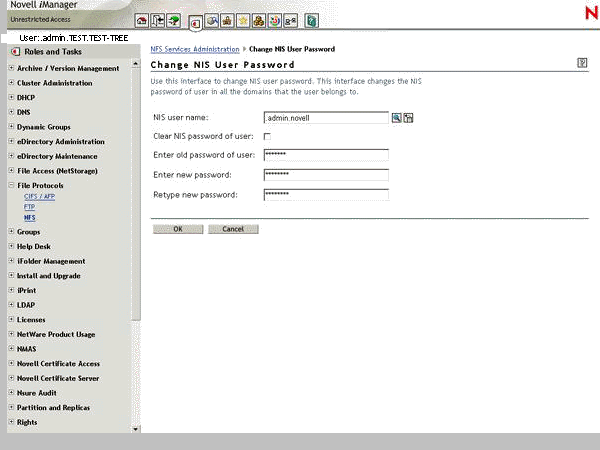
Use this page to change the password of a user in all the domains that the user belongs to.
-
Make the changes as required.
Refer to the online help for information on parameters.
-
Click to read the list of domains the user belongs to from eDirectory, change the user password all those domains, then return to the NFS Services Administration screen.
Or
Click to discard the modification you made, and then return to the NFS Services Administration screen.
7.15.2 File-Based Management for NIS Server
NIS Server Configuration Parameters
The configuration parameters required for NIS Services are available in the nis.cfg file. The following table lists the parameters in nis.cfg.
Setting Up a NetWare Server As a NIS Master
-
Copy the NIS-related text files required for the domain (they are available in /etc in UNIX) from the UNIX machine into sys:\etc\nis.
-
(Conditional) Set up another NIS server as a slave to this NIS server:
-
Create a text file called YPSERV in sys:\etc\nis. For every slave server, provide the hostname of the slave server in this file in the following format:
slaveserverhostname1 slaveserverhostname1slaveserverhostname2 slaveserverhostname2NOTE:The first field should not be IP Address.
-
Specify the YPSERVERS map entry in sys:\etc\nis\nismake with its path in the following format:
YPSERVERS sys:\etc\nis\ypserv
-
-
Migrate the domain. For migration information, see File-Based Migration.
-
Load nisserv.nlm.
The NetWare NIS Server is now set up as a master NIS Server.
-
(Conditional) If the map data in this NIS master is modified at any time, and the changes need to be immediately updated in the slave servers, then execute the following command:
yppush -d domainname [-v] mapname
NOTE:The changes on the NIS master are periodically updated on the slave servers.
Setting Up a NetWare Server as NIS Slave Server
-
While setting up the UNIX machine as the master, add the NetWare server name to the slave server list.
-
In the NetWare server, make sure that the parameter NIS_CLIENT_ACCESS=1 is in the sys:\etc\nfs.cfg file.
-
Set the domain to the one that is being served by the UNIX NIS server, using the following command:
ypset domainname hostname
-
Ensure that nisserv.nlm is loaded.
-
Run MKSLAVE to set up the NetWare machine as a slave, using the following parameters:
mkslave -d domainname -m master [-x contextname]
Setting Up a NetWare Server As a NIS Client
-
Run NFSSTOP.
-
In the NetWare server, make sure that the parameter NIS_CLIENT_ACCESS=1 is in the sys:\etc\nfs.cfg file
-
Run NFSSTART.
-
Set the default domain by specifying
ypset domainname hostname/IP_address
Setting Password of NIS User
From UNIX
-
Bind to a domain which contains the user.
-
Execute the yppasswd command and follow the on-screen instructions.
From NetWare Console
-
Execute the following command:
yppasswd [username]
Where username specifies the user’s name. It can be the fully qualified username (for example,.username.domainname_U.novell) or the user’s common name (for example, user1).
-
Follow the on-screen instructions to specify the old password and then the new password.
This command reads the list of domains the user belongs to from eDirectory and changes the user's password on all those domains.
7.15.3 ConsoleOne Management for NIS Server
NIS Server Configuration Parameters
To configure the parameters required for NIS services, right-click , then click . A dialog box similar to the following appears:
Figure 7-18 NIS Parameters Dialog Box
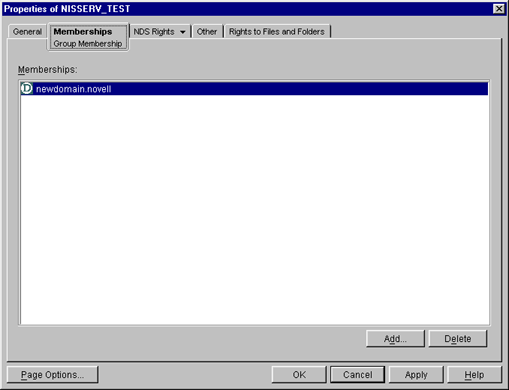
: The frequency at which all the records of the map should be refreshed. Range = 1 to 2400 hours (100 days).
: The path to the NetWare server where you want to write the NIS log files.
: The maximum number of log messages that can be logged. The information is specific to each log file. By default, the last 5000 messages are displayed. If the number of log messages is set to n, the last n messages are retained.
: The level of error messages written to the audit.log file. Select an error level from the drop-down list.
: Check this box to allow interdomain resolution. DNS is then contacted for hostname resolution for NIS client calls on host maps only.
Viewing Domains Served by NIS Server
To view the domains served by the NIS Server, right-click , then click . A dialog box similar to the following appears.
Figure 7-19 NIS Server Membership Dialog Box
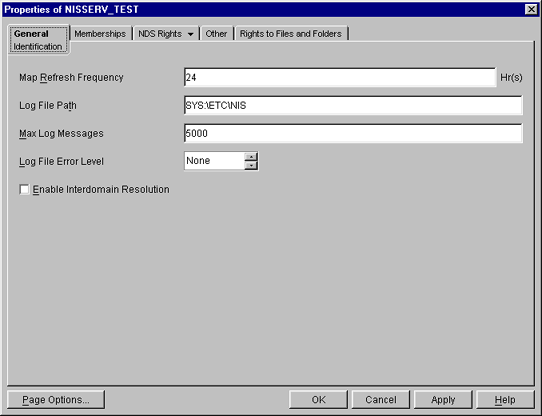
You can add or delete domains from this dialog box. For more details, see the online help.
Setting Up a NetWare Server as a NIS Master
-
Copy the NIS-related text files required for the domain from the UNIX machine (which are available in /etc in UNIX) to sys:\etc\nis.
-
(Conditional) Set up another NIS server as slave to this NIS server.
-
Create a text file called YPSERV in sys:\etc\nis. For every slave server specify the hostname of the slave server in this file in the following format:
slaveserverhostname1 slaveserverhostname1slaveserverhostname2 slaveserverhostname2NOTE:The first field should not be IP Address.
-
Specify the YPSERVERS map entry in sys:\etc\nis\nismake with its path in the following format:
YPSERVERS sys:\etc\nis\ypserv
-
-
Migrate the domain.
For migration information, see ConsoleOne Migration.
-
Start NISSERV.
-
(Conditional) Use the YPPUSH utility to update the slave NIS Server.
The YPPUSH utility copies a new version of the named NIS map from the master NIS server to the slave NIS servers. The YPPUSH utility is normally run only on the master NIS server after the master databases are changed and the changes need to be updated in the NIS slave servers immediately. The YPPUSH utility first constructs a list of NIS slave server hosts by reading the NIS map Ypservers within the same domain. Then a transfer map request is sent to the NIS server on each host.
Right-click , then click . A dialog box similar to the following appears:
Figure 7-20 YPPUSH Dialog Box
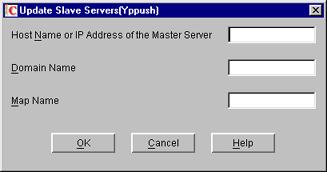
Specify the required details such as HostName or IP Address of the Master Server, Domain Name, and Map Name. For more details, see the online help.
NOTE:The changes done to the NIS master are periodically updated on the slave servers.
Setting up a NetWare Server as a NIS Slave Server
-
While setting up the UNIX machine as the master, add the NetWare server name to the slave server list.
-
In the left pane of ConsoleOne, click The Network.
-
Select the server tree where you want to manage the domains and maps.
-
Click the M icon on the toolbar to display the Migration dialog box.
-
Specify the address, slave , and context where the Domain object is to be created, to migrate a domain.
-
Deslect to set the NIS Server as slave for this specified domain.
-
Specify the master server's name /IP address in the save server information.
-
Click to migrate the domain.
Configuring eDirectory Objects to Be Served by NIS Server
NIS Server recognizes eDirectory users and groups as NIS users and groups only if they have a UNIX profile attached to them. To configure existing eDirectory User or Group objects to be served by NIS Server:
-
Select the eDirectory User or Group object, right-click , then click . Specify information in the required fields in this page.
-
In the tab, click .
-
Browse and select the NIS Domain object that you want to attach these users and groups to.
This is a multivalued attribute and you can attach as many NIS domains to this as you want. These users and groups now belong to these NIS domains and are listed under all these domains.
-
Verify that the eDirectory context that these user and groups exist in is listed in the NIS Domain object by right-clicking Domain Object, then clicking .
You can create new NIS maps and NIS map records under the NIS domain object as you create normal eDirectory objects.
NOTE:No objects are under the passwd and group Map objects in the domain. When managing NIS through ConsoleOne, eDirectory objects of type ipService and nisObject cannot be created.
Managing NIS Data in eDirectory
After migration, the NIS maps and records are available as objects under the migrated NIS domain object.
Figure 7-21 Maps under the Migrated Domain
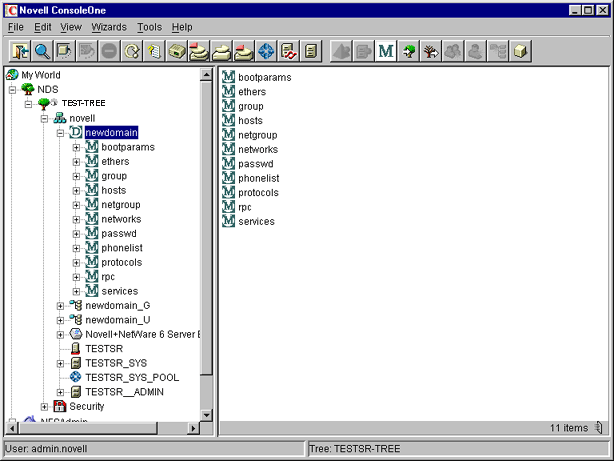
When a client call is made to this domain, the NIS Server lists the data present under the corresponding Domain object. However, for user and group details, it looks for users and groups belonging to the domain under the contexts specified by an attribute of the Domain object.
To view the list of contexts where the users and groups are located, right-click the Domain object, then click . A dialog box similar to the following appears.
Figure 7-22 Domain Properties Dialog Box
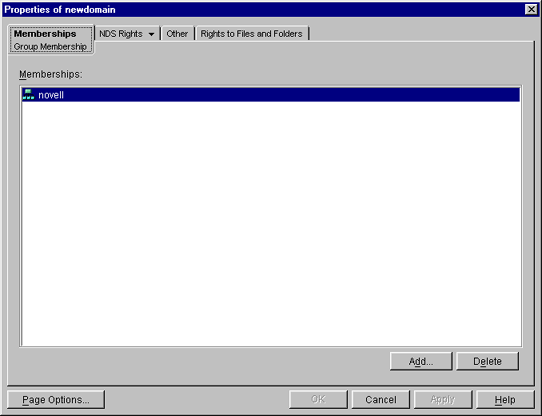
If the NetWare NIS Server is a slave for a domain and the master NIS server for that domain is changed to some other server, to get the updates from the new master you need to change the NIS master server name for the Domain object in the NetWare NIS slave server.
Right-click the object, then click . A dialog box similar to the following appears:
Figure 7-23 Change Master Dialog Box
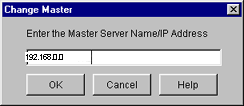
Specify the IP address of the new NIS master server. The NIS slave server now contacts the new master server for updates on all the maps under this domain.
You can view the properties for each map. Right-click > click . A property page similar to the following appears:
Figure 7-24 General Map Properties Property Page
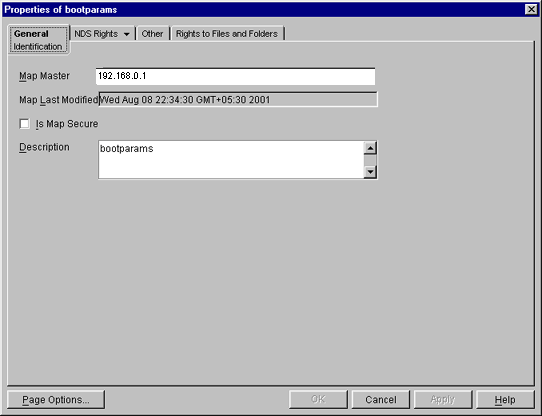
: The name of the master server serving this map.
: The last time the map was modified by adding or removing records.
: Sets the secure flag of the map when checked.
: Any general comments that you want to record.
Click each map to perform operations on it and to see the records under the map.
To add an object to a map, right-click the map in the left pane, click , select the object, then specify the details of the object in the dialog box.
Although the dialog boxes for records on the same map are the same, they differ from map to map.
Administering Maps
The following figures show the main map property pages and are followed by procedures for using each page's basic fields. Using these pages, you can view or modify the map record's properties. The standard fields remain the same.
Figure 7-25 Ethers Map Records Property Page
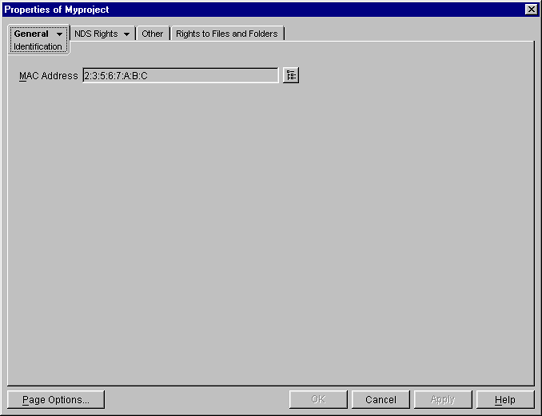
This property page shows the Ethernet address of the host.
The standard address form is x: x: x: x: x: x, where x is a hexadecimal number.
Click the icon to specify the Ethernet address of the host, click , then click .
Figure 7-26 Boot Map Records Property Page
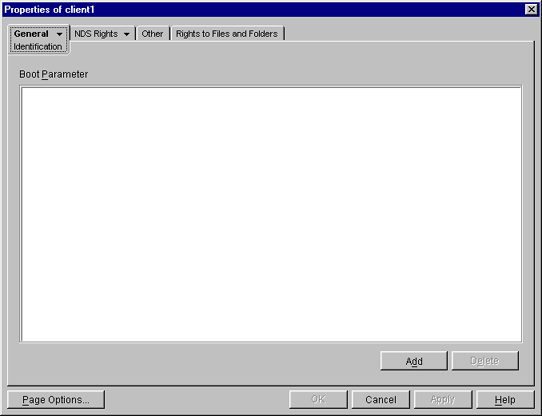
-
To add the device's boot parameter, click , specify the boot parameter of the device in the Boot Parameter field, click , then click .
-
To delete the device's boot parameter, select the boot parameter of the device in the field, click , click , then click .
Figure 7-27 Host Map Records Property Page
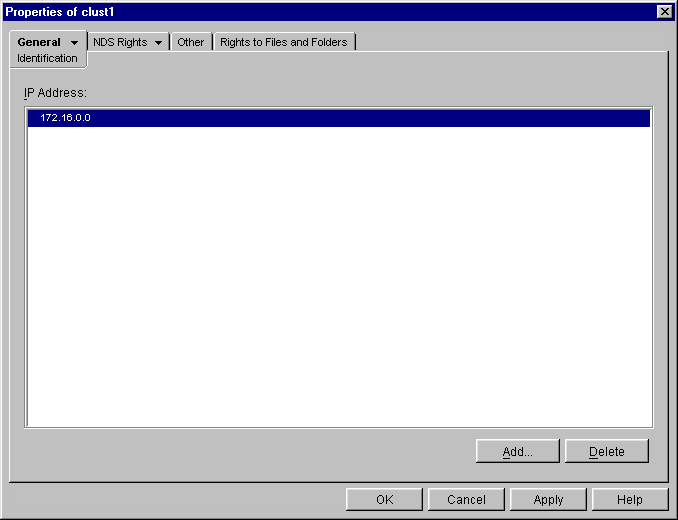
-
To add the host address, click , specify the IP address of the host, click , then click .
The network addresses are written in the conventional decimal dot notation.
-
To delete the host address, select the host's IP address from the field, click , click , then click .
Figure 7-28 Netgroup Map Records Property Page
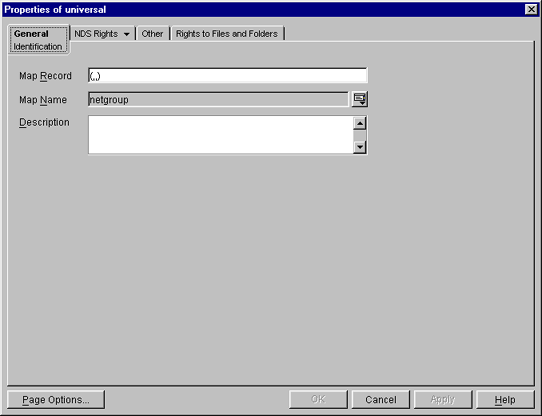
To add a netgroup address, specify the name of the , browse for the , specify the map , click , then click .
Figure 7-29 Network Map Records Property Page
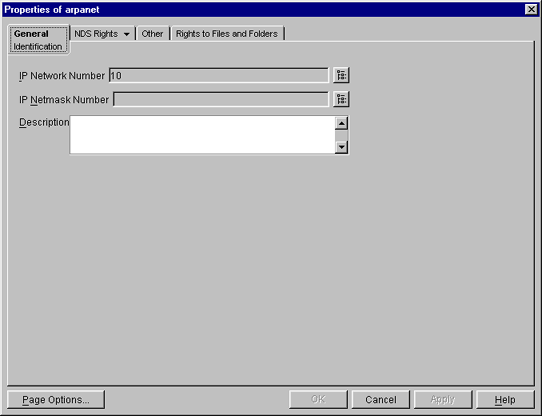
-
To specify the , click , specify the network number, then click .
-
To specify the , click , specify the netmask number, click , specify the description of the record, click , then click .
Figure 7-30 Protocols Map Records Property Page
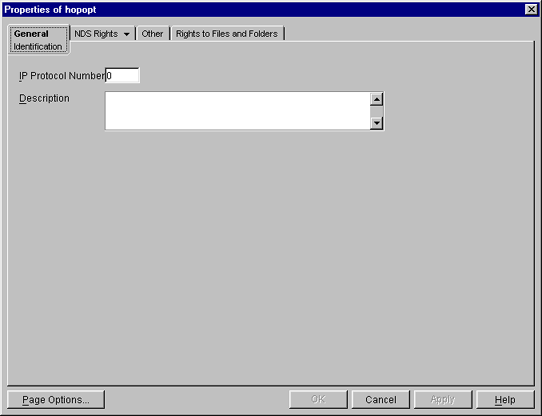
-
Specify the and a brief description of the record.
-
Click , then click .
Figure 7-31 RPC Map Records Property Page
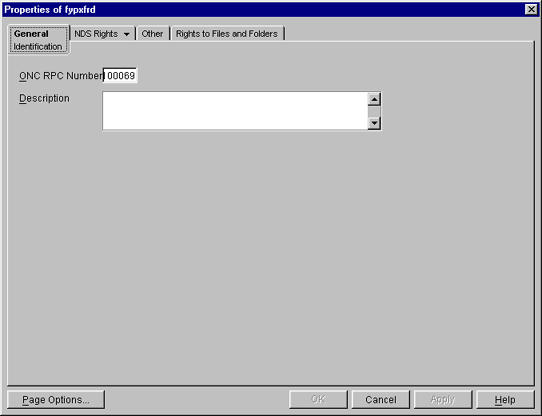
-
In the field, specify the RPC number of the program.
-
Specify a brief of the record.
-
Click , then click .
Figure 7-32 Services Map Records Property Page
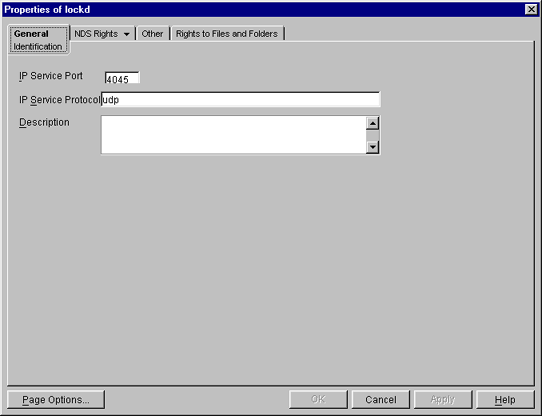
-
In the field, specify the port number that this service is available on.
-
In the field, specify the protocol used to access the specified service.
-
Specify a brief description of the record.
-
Click , then click .
Figure 7-33 General Map Records Properties
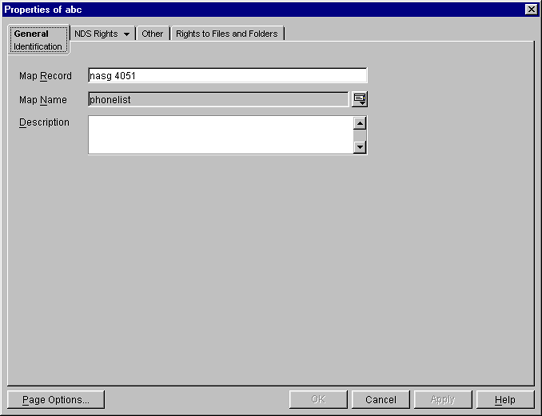
-
In the field, specify the map record using the following format:
key record
-
Specify the that the record belongs to.
-
Provide a brief of the record.
-
Click , then click .
Starting and Stopping NIS Server from ConsoleOne
Right-click , then click Services.
NOTE:You can start and stop the NIS Services by using the NIS Server menu. Make sure to refresh ConsoleOne after changing the status of NIS using the menu.