5.5 Initiating Remote Sessions Using RConsoleJ
The information in this section can help you initiate remote sessions using RConsoleJ in the following scenarios:
5.5.1 Scenario 1: An IP Client Controlling an IP or IP/IPX NetWare Server
Prerequisites
Initiating a Secured IP Connection
The RConsoleJ Client communicates directly with the RConsoleJ Agent using TCP/IP.
Figure 5-1 RConsoleJ Client Communicating with the Target NetWare Server over Secure IP
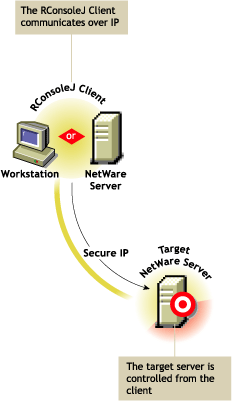
-
In the RConsoleJ Connection dialog box, select .
-
Specify the IP address of the target NetWare server, or click the icon, then select the target NetWare server from the list.
-
Specify the password provided during loading of the RConsoleJ Agent on the target server.
-
Specify the port number.
The default is 2036.
-
Click .
-
To ensure server authentication, read the Untrusted Certificate Verification server certificate issued by the target server and click to accept it.
Initiating an Unsecure IP Connection
The RConsoleJ Client communicates directly with the RConsoleJ Agent using TCP/IP.
Figure 5-2 RConsoleJ Communicating with the Target NetWare Server over Unsecure IP
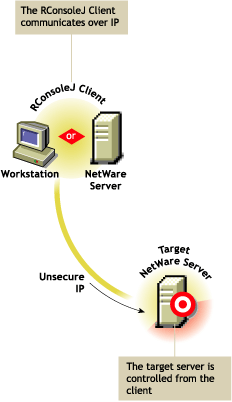
-
In the RConsoleJ Connection dialog box, select .
-
Select as the unsecure connection option.
-
Specify the IP address of the target NetWare server, or click the icon and then select the target NetWare server from the list.
-
Specify the password provided during loading the RConsoleJ Agent.
-
Specify the port number.
The default is 2034.
-
Click .
5.5.2 Scenario 2: An IP Client Controlling an IPX NetWare Server
Prerequisites
Initiating an IPX Connection
The RConsoleJ Client communicates with the RConsoleJ Agent through RConsoleJ Proxy Agent because the target NetWare server is based purely on IPX.
The RConsoleJ Proxy Agent is loaded on a NetWare server (proxy server) that has both IP and IPX stacks loaded. The RConsoleJ Proxy Agent receives all the IP requests from the RConsoleJ Client, converts them to IPX requests, and then sends them to the RConsoleJ Agent and vice-versa.
Figure 5-3 RConsoleJ Client Communicating with the Target NetWare Server through the Proxy Server
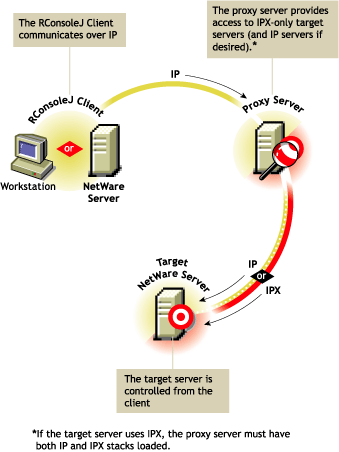
-
In the RConsoleJ Connection dialog box, select .
-
Select as the unsecure connection option.
-
From the drop-down list, select .
-
Type the IP/IPX address of the target NetWare server, or select to get the IPX address and to get the IP address.
-
Make sure the appropriate default port is selected after specifying the IPX or IP address.
The default is 16800 for IPX and 2034 for IP.
-
Specify the IP address of the proxy server, or click the icon and then select a proxy server from the list.
-
Type the port number that was specified during the loading of the RConsoleJ Proxy Agent.
The RConsoleJ Client communicates with the RConsoleJ Proxy Agent on this port.
The default is 2035.
-
Click .