7.5 Viewing or Changing Set Parameters
Changing Set parameters helps you to control special circumstances that a server might have. We recommend that you keep the settings at the default unless you are aware of the ramification of the changed value. For information about the SET parameters in each of the following categories, see SET
in the NW 6.5 SP8: Utilities Reference:
-
Common File System
-
Communications
-
Directory Services
-
Disk
-
Error Handling
-
Licensing Services
-
Memory
-
Miscellaneous
-
Multiprocessor
-
NCP
-
Novell Storage Services
-
Service Location Protocol
-
Time
-
Traditional File System
Figure 7-6 Example Set Parameters Page
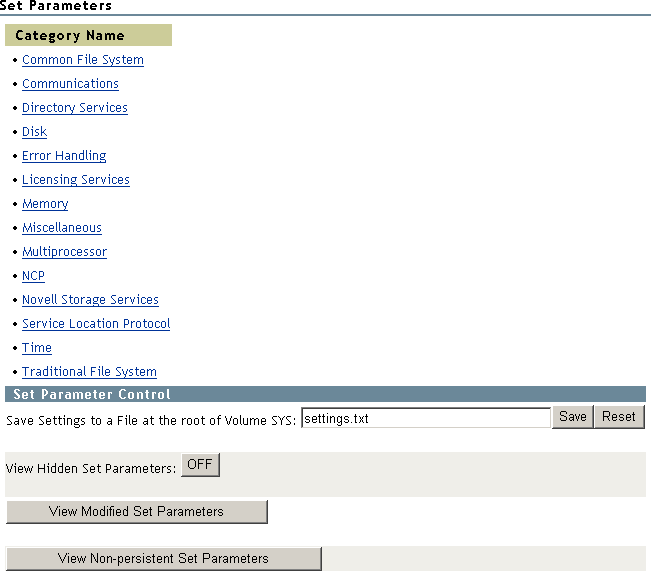
From the Set Parameters page, you can do the following:
Table 7-6 Tasks and Procedures for Managing Set Parameters
|
To |
Do This |
|---|---|
|
View the Set parameter categories |
Access the Set Parameters page by clicking the link in the navigation frame. A page with a list of the Set Parameter Categories is returned. See Figure 7-6. |
|
Access each Set parameter by category to view the current value for the parameter or associated help and change the value |
Click the name of applicable category link on the Set Parameters page. An example page is shown in Figure 7-7. To change the value for that parameter, click the parameter value link, change the value, then click OK. An example page is shown in Figure 7-8. To change the value for a parameter back to its default setting if it has been changed using Novell Remote Manager, click the parameter value link and then click the Revert to Default button. To view the help for each parameter, click the Information icon The help description for each parameter describes what the parameter controls, lists the range of values that can be set, shows the NLM program that owns the parameter, and lists the attributes for the file. |
|
Save the settings to a text file on volume sys: to use as a reference |
Type a filename with the .txt extension in the field, then click Save. |
|
Control whether hidden Set parameters are viewable at the System Console prompt or in the Set parameters list in Novell Remote Manager. |
Click the or button on the Set Parameters page. |
|
View Set parameters with settings that are different from the server default (modified) When diagnosing a server problem, you can review settings that have been changed from the server default values or compare them against a server that is working well. If you have more than one network administrator making changes to your server, using this feature will help you to know what changes have been made. |
Click the button on the Set Parameters page. This list does not include nonpersistent Set parameters. |
|
View Set parameters with values that have been changed on the server but that will reset to default values when the server is restarted (nonpersistent). Nonpersistent Set parameters are those that are not stored in the NetWare registry. |
Click the button on the Set Parameters page. If you want the changes to nonpersistent Set parameters to be preserved when the server reboots, you should add a line in the server's autoexec.ncf file for setting the parameter. |
Figure 7-7 Example Category Set Parameter Page
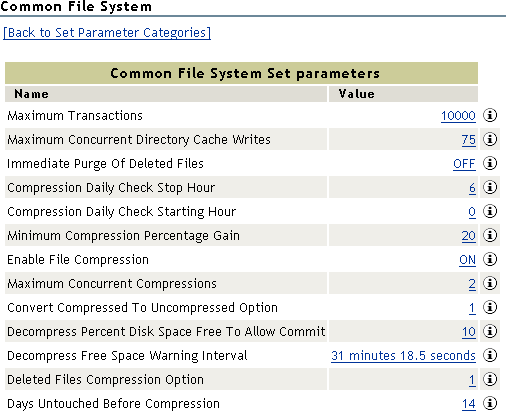
Figure 7-8 Example of Changing Set Parameter Value
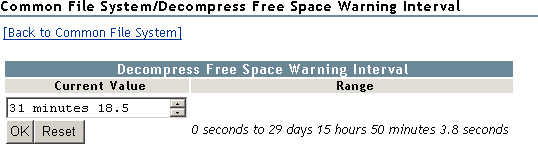
If you want to compare Set parameter setting on different servers, create a group and run the Compare Server Set Parameters report. For more information, see Building and Configuring a Monitoring Group and Generating and Viewing Server Comparison Reports.
 next to the parameter value link.
next to the parameter value link.