8.4 Viewing and Managing the NetWare Registry
The NetWare registry is a database of setup and configuration information that determines how the NetWare server and applications on this server will run. The following figure shows an example NetWare Registry page.
Figure 8-2 Example NetWare Registry Page
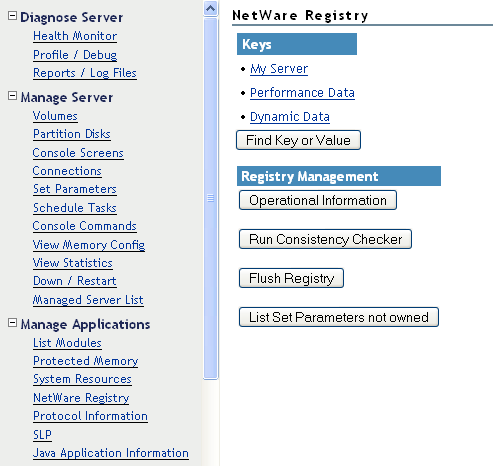
To access the NetWare Registry page, click the link in the navigation frame under the heading.
Key information shows keys and values for your server, performance, and other dynamic data.
Operational information shows the overall details about the NetWare registry for your server, such as the version, number of records, keys, and values, the file size, daemon information, and file location.
If any problems are noted when you run the consistency checker, contact a Novell support provider for actions to take.
Flushing the registry lets you immediately write any unsaved registry changes to disk rather than waiting for the next CDBE flush time. CDBE flush time is a Set parameter that can be set to a value between 9.9 seconds and 29 minutes 39.6 seconds. The default CDBE flush time is 4 minutes 56.6 seconds. If there are no unwritten registry changes, flushing the registry does not write anything to disk.
If you are instructed by a Novell support provider to edit the registry keys or values, unload portal.nlm and reload it with the /regedit switch. You can then traverse the registry to the key or value that you want to change and edit the registry using the applicable links on this page, or you can export (save) the keys or values to a file, make your changes, then import (load) the keys. For more information, see Export registry key (save key). and Import registry keys (load key)..
Figure 8-3 Saving a Registry Key to a File for Editing
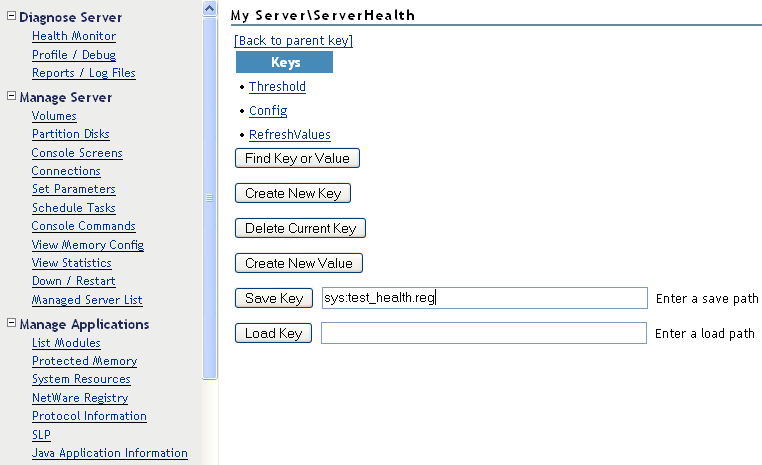
If modules are unloaded from the server and never reloaded, some Set parameter settings might be present in the NetWare registry. If you want to remove these parameters from the registry without rebooting your server, you can.
The following table specifies instructions for performing the following tasks associated with viewing and managing the NetWare registry.
Table 8-4 Tasks and Procedures for Viewing and Managing the NetWare Registry