1.5 DNS/DHCP Management Utility and Management Console
This section provides information about the iManager utility and the Management Console.
eDirectory is used as a database to store the administered IP address and name service objects.
The Locator object is created at the time of the NetWare 6.5 installation, if you choose the DNS/DHCP option. The Locator object serves as the catalog for most of the DNS and DHCP objects; therefore, the iManager utility or the Management Console is not required to search or scan the entire eDirectory tree to collect all the DNS and DHCP objects for initial tree display.
The creator of the Locator object should grant Read and Write rights to this object to network administrators. They use the iManager utility or the Management Console to create, update, or delete any DNS or DHCP objects. This allows the contents of the Locator object to be updated when necessary.
1.5.1 Management Utility
The iManager utility can be used to configure and manage eDirectory-based DNS, and DHCP can run on any browser workstation and does not require the Novell Client or any installed component as a prerequisite. It operates within the common iManager framework and is thus tightly integrated with NetWare 6.5.
For more information, see:
Management Utility Interface
iManager manages one eDirectory tree at a time.
When iManager is started in the browser, the first screen you see is the login screen. You are prompted to provide your username, password, eDirectory context, and the eDirectory tree whose objects you want to manage.
Administration authentication in iManager is based on the common authentication mechanism.
To manage objects in a different eDirectory tree, you must log in to the utility again, specifying the eDirectory tree you want to access. Your login identity is displayed at the top of the screen.
Figure 1-14 The DNS/DHCP iManager Interface
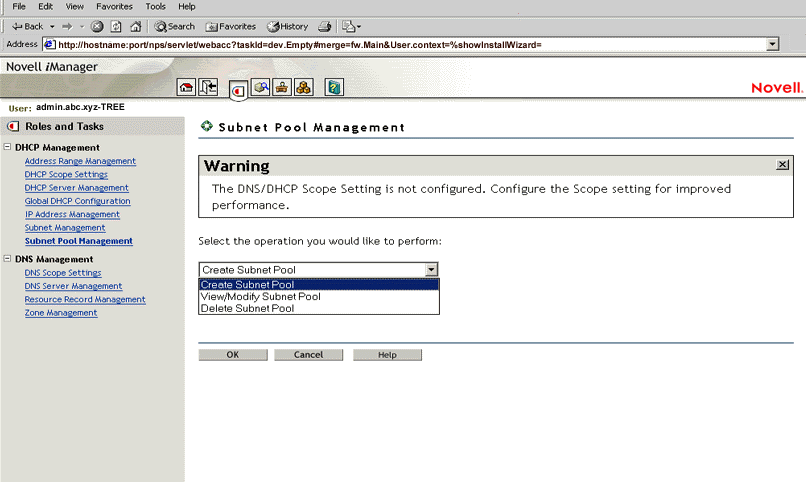
The main screen has three parts: a taskbar at the top of the screen that displays icons for top-level management functions; a left panel that displays roles, tasks, and other administrative functions; and a main panel that allows you to manage role-based and administrative tasks. For more information on the taskbar, see Taskbar. For more information on roles and tasks, see Managing Roles and Tasks.
Taskbar
The iManager utility shares a common taskbar with other NetWare 6.5 products that use the Novell iManager. The taskbar displays the following icons:
-
Home: Takes you to the home page of the utility.
-
Exit: Allows you to logout of the utility.
-
Roles and Tasks: Displays the roles and tasks on the left panel.
-
Administration: Enables you to carry out role installation and role management.
-
Help: Launches global help for the utility.
Figure 1-15 The eDirectory Management Framework
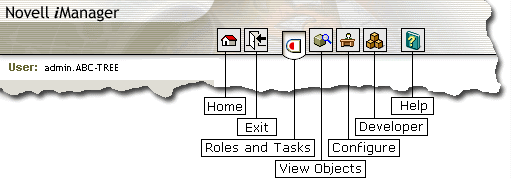
If you position the cursor over the icon, the icon’s name appears on the taskbar.
Managing Roles and Tasks
The DNS and DHCP services have been logically organized into roles and tasks in a way that is intuitive to network administrators. Each role consists of a set of tasks arranged in a manner that is hierarchical, top-down, and easy to administer.
To view the roles, click the icon on the taskbar.
At the top level, there are two roles that you can install and manage: DNS and DHCP. The tasks under each of these roles are logically arranged in a top-down manner with the option to configure DNS or DHCP scope settings at the head of each role. A role, depending on its current state, is preceded by a plus or a minus sign. An administrator can expand a role such as DNS to see the tasks it contains or collapse it for a more concise view. This can be done by clicking the plus/minus sign next to the role.
The organization of roles and tasks follows the containership rules of object creation and manipulation in DNS and DHCP. For example, if you expand the DNS role on the left pane, the logical tasks this role contains appear under it. At the top is the task DNS/DHCP Scope Settings. This is followed by DNS Server Management, which allows you to specify the location of the Locator object and the administrative scope for the session. At the next level is Zone Management, which manages zones handled by DNS servers. Finally, Resource Record Management allows you to manage resource records contained within a zone.
Each task is associated with a set of operations that appear in a drop-down menu on the main panel when you click on the task.
For example, to create a new DNS zone, click . This launches the Zone Management window in the main panel of the screen. Select from the drop-down menu and click to open the Create New Zone window, where you can proceed with the task of creating a new zone.
You can select one object, more than one object, or all objects for deletion with the multi-select delete feature.
IMPORTANT:For improved performance, configure the DNS/DHCP scope settings before you start using the iManager utility.
1.5.2 Management Console
The Management Console can be used to configure and manage eDirectory-based DNS and DHCP. It is an independent executable Java application. It can be launched through Windows* by using the Programs menu. (Click ) It can also be launched by double-clicking the DNSDHCP shortcut icon created on the desktop or through the NetWare Administrator utility.
If the Management Console is launched through the NetWare Administrator utility, the eDirectory tree you are browsing is set as the target eDirectory tree. When the Management Console is launched, it prompts you to select a tree as the target eDirectory context.
In this release, the administrator must log in to the desired eDirectory tree before launching the Management Console. To manage objects in a different eDirectory tree, the administrator must exit the utility, change the context to the other eDirectory tree, and launch the utility again. The current eDirectory tree name is displayed in the utility's caption bar.
The Management Console provides configuration and management for the two major functions of the Management Console: DHCP service management and name service management. Each application is self-contained and can provide the functions necessary to conduct DHCP or name management.
The Management Console manages one tree at a time. Figure 1-16 shows the main user interface window for DHCP Services.
Figure 1-16 DNS/DHCP Java-based Management Console User Interface

For more information, see:
DNS Service and DHCP Service Tab Pages
There are two main tab pages within the Management Console: DNS Service and DHCP Service. There are three panes within each tab page. The left pane displays the managed DNS or DHCP objects in tree form. The right pane displays the detailed information about the highlighted object in the left or bottom page. The bottom pane lists either the DNS or DHCP servers configured to provide necessary services.
Resources are organized according to the object hierarchy and the implicit ordering of objects. For example, all IP addresses displayed within the left pane of the DHCP Service page are in ascending numeric order. In the DNS Services pane, all zones or resource records within a zone are listed in alphanumeric order.
All DNS and DHCP objects are created as eDirectory objects and are subject to NetWare Administrator conventions. Therefore, when creating a new object, you should always name the object first in each Create dialog box.
Some objects, such as DHCP server, DNS server, DNS zone, Subnet, and Subnet Pool, can be created in any context. The Create dialog box of these objects has browsing capability in the eDirectory tree, so an administrator with Write or Supervisor rights can select a specific context.
A newly created object's button on the toolbar is context-sensitive in relation to the highlighted item in either service's left tree pane. Your rights to the DNS or DHCP objects are not verified until you perform an update, delete, or create against the target objects.
The DNS and DHCP objects available in the new object dialog's creation list box depend on the selected object in the left tree pane. The following table lists the rules for each container object.
Table 1-5 Rules for Container Object
After a new DNS or DHCP object has been created, the Management Console grants the objects Read and Write rights to the Locator object.
For fast and efficient searching, the distinguished names of newly created zones, DNS servers, subnets, and DHCP servers are added to the corresponding attribute of the Locator object. Renaming or deleting these objects is automatically performed by eDirectory because of the built-in feature for eDirectory distinguished names.
After a new DNS or DHCP object has been created, the Management Console gives you the choice of staying in its current focus or setting the focus on the newly created object. The utility also displays its detailed information page in the right page. This feature is provided as a convenience to administrators and can be used by selecting the check box.
Toolbar
The Management Console offers no menu items. All functions are provided by the toolbar. The functions that are relevant for the item selected in the left tree pane or bottom server pane are highlighted to show their availability.
Figure 1-17 Toolbar
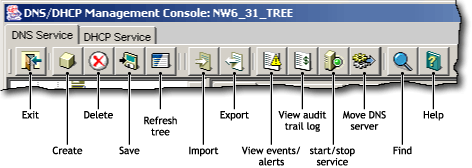
If you position the cursor over the icon, the icon's name appears. The following table lists when each toolbar button is enabled in relationship to the selected object.
Table 1-6 Toolbar Buttons and Enabled Situation
Status Bar
The status bar displays two fields in the bottom pane of the Management Console. The first field shows the current database access interface in progress. The second field displays the current selected object or operation status. Figure 1-18 shows the status bar and two DNS server icons. The status bar is at the bottom of the figure.
Figure 1-18 Status Bar
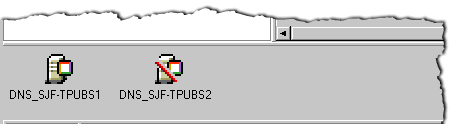
Server Status
Server icons are displayed in the lower portion of the Management Console. As shown in Figure 1-19, the DHCP server represented by the icon on the right is operational, but operations have been suspended. The slash through the icon on the left indicates that the server might not be operational.
Figure 1-19 DHCP Server Icons
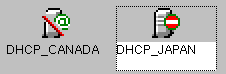
Figure 1-20 shows icons representing two DNS servers. Both servers are operational and each can communicate with the Management Console, but the operation of the server on the right, DNS_JAPAN, has been suspended.
Figure 1-20 DNS Server Icons
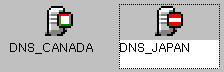
Object Creation Rules
These are certain rules that govern the creation and manipulation of objects in the DNS/DHCP object hierarchy:
-
Subnet and Subnet Pool objects can be created under an Organization (O), Organizational Unit (OU), Locality (L), or Country (C) objects. Subnet Address Range and IP Address objects must be created beneath the Subnet container object. However, because of the IP address, the subnet address range and IP Address objects can be contained within a subnet address range's address block. The Subnet Address Range and IP Address objects are displayed as subordinate objects below the Subnet Address Range object in the left tree pane to show the logical relationship. The DNS Zone object, DNS server object, and DHCP server object can be created in the context of an Organization (O), Organizational Unit (OU), Locality (L), or Country (C).
-
All DNS and DHCP objects are created as eDirectory objects and are subject to NetWare Administrator conventions.
-
Some objects such as DHCP server, DNS server, DNS zone, subnet, and subnet pool can be created in any context.After a new DNS or DHCP object has been created, the iManager utility grants the Read and Write rights to the Locator object. For fast and efficient search operations, the distinguished names of the newly created zones, DNS servers, subnets, and DHCP servers are added to the corresponding attribute of the Locator object. Renaming or deleting these objects is automatically performed by eDirectory because of the built-in feature for eDirectory distinguished names.













