9.9 Managing File System Attributes for NSS and NetWare Traditional Volumes
Administrators can configure NetWare directory and file attributes using the following methods:
For information about NetWare directory and file attributes and how to apply them, see Section 8.6, Directory and File Attributes for NSS Volumes or NetWare Traditional Volumes.
9.9.1 Using Novell NetStorage
-
Open your Web browser to NetStorage and log in.
-
Right-click the directory or file you want to manage, then select .
-
Click the tab, select or deselect attributes for the selected directory or file, then click .
Although the option label refers to NetWare, use the option for your Linux and NetWare NSS volumes.
Select from the following attributes:
For information, see Section 8.6, Directory and File Attributes for NSS Volumes or NetWare Traditional Volumes
-
9.9.2 Using the Novell Client
Administrators and users with trustee rights can specify some file system attributes for directories and files, using the Novell® Client™ on their workstations.
-
In a file manager, right-click the network directory or file, select , then click .
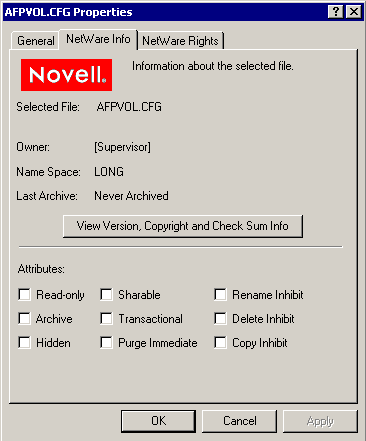
-
In the area, select the attribute to enable it, then click .
The attribute change is applied only if all the following conditions are met:
-
The user has the correct trustee rights necessary to modify the selected attribute.
-
The attribute must be a viable attribute for the underlying file system where the file resides. For example, some attributes apply only to NetWare Traditional volumes.
-
The attribute must be enforceable by NCP or NSS in the current network configuration.
-
-
Click .
9.9.3 Using Novell Remote Manager (NetWare)
-
In Novell Remote Manager for NetWare, click to open the Volume Management page.
-
Click the link of the volume you want to manage.
-
Browse to select the directory or file you want to manage.
-
View the resource’s attributes in the column.
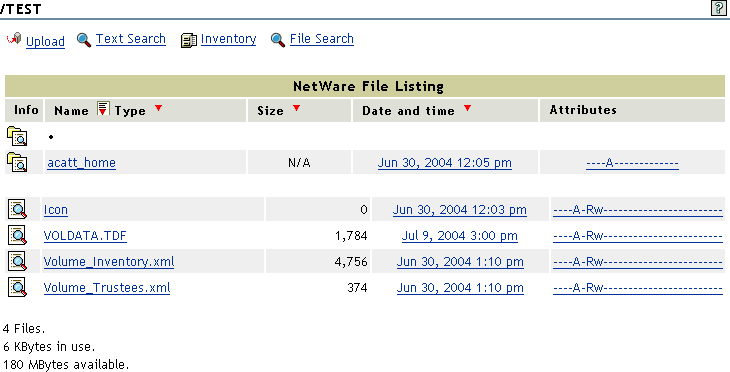
-
To modify the attributes, click the link.
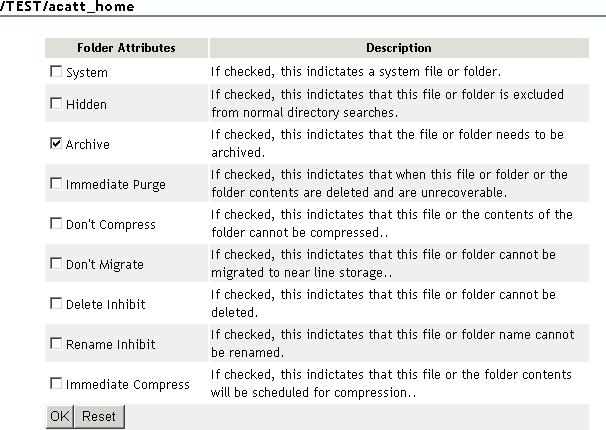
-
Select or deselect the check box for the attribute you want to set.
-
Click .
9.9.4 Using the NetWare GUI (NetWare)
-
In your NetWare GUI console, browse to the directory or file you want to view or change the attributes of.
-
Right-click the directory or file to open its Properties page.
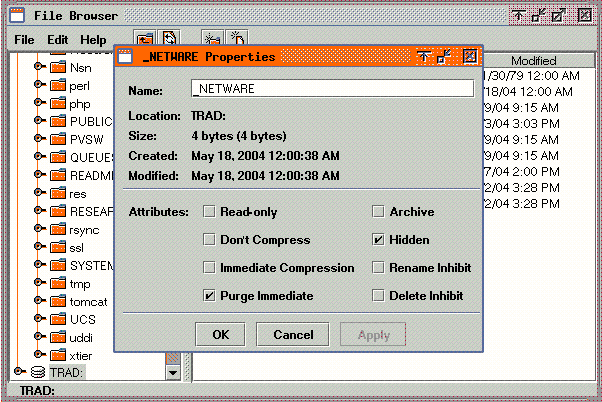
-
View the attributes in the Attribute area.
-
Select or deselect the check box for the attribute you want to set.
-
Click .