9.8 Managing File System Trustees, Trustee Rights, and Inherited Rights Filters
Use the following methods to modify file system trustees for directories and files on NSS or NetWare Traditional file systems.
9.8.1 Using Novell NetStorage
-
Open your Web browser to NetStorage and log in.
-
Right-click the directory or file you want to manage, then select .
-
Do one or more of the following:
Although the option labels refer to NetWare, use the options for your NSS volumes on Linux or NetWare.
-
Add Trustees: Click the tab, click the viewer and brows to select the trustee you want to add, then click (+).
-
Remove Trustees: Click the tab, select the check box next to one or more trustees you want to remove, then click .
-
Modify File System Rights: Click the tab, in the check boxes next to the trustee, select or deselect rights for the trustee, then click .
For information, see Section 8.2, File-System Trustee Rights.
-
Modify Inherited Rights Filter: Click the tab, select or deselect , then click .
For information, see Section 8.2, File-System Trustee Rights.
-
9.8.2 Using the Novell Client to Manage Trustees and Trustee Rights
Administrators and users can manage file-system trustee rights for network directories and files, using the Novell Client on their workstations.
-
In a file manager, right-click the network directory or file, then select .
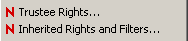
-
In the area, click the username to display the user’s trustee rights.
Each trustee’s rights are shown by a check mark under the letters of the associated rights. If there are no trustees listed, access for the selected directory or file is currently governed only by its Inherited Rights and Filters.
If you are viewing the properties of multiple directories or files, the trustees and rights shown are the combined trustees and rights for all the files.
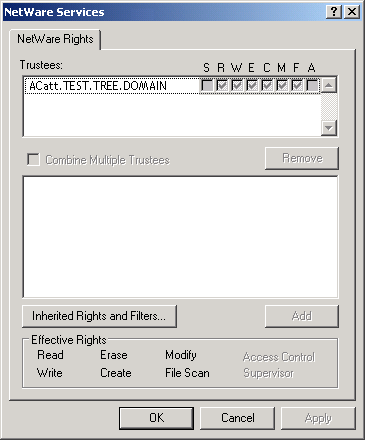
-
In the area, view the actual rights of the selected user.
Explicit file-system trustee rights override inherited rights. If there are no trustees listed, the effective rights are the same as the inherited rights.
-
(Conditional) If you have the Supervisor right or the Access Control right for the selected network directory or file, you can configure trustee rights.
Do one or more of the following:
-
Add a Trustee: Click , type the fully distinguished name (username.context.tree.domain) of the user you want to add, then click .
-
Modify Trustee Rights: Select one or more trustees, select or deselect the check box for each trustee right you want to modify, then click .
-
Delete a Trustee: Select one or more trustees, then click .
-
Combine Multiple Trustees: This option is available only when viewing the file-system trustee rights for multiple directories or files. Additionally, at least one of the selected directories or files must have at least one trustee assignment.
Select one or more trustees from the list, select , then click . The trustees’ rights are combined and applied to all selected directories and files. All selected trustees become trustees of all selected directories and files.
-
-
When you are done, click to apply your changes.
9.8.3 Using the Novell Client to Manage Inherited Rights and Filters
Administrators and users can manage file system inherited rights and filters for network directories and files, using the Novell Client on their workstations. For information about filtering inherited rights, see Section 8.2.6, Inherited Trustee Rights.
-
Use one of the following methods to access the Inherited Rights and Filters dialog box:
-
In a file manager, right-click the network directory or file, then select .
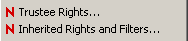
-
In the file-system trustee rights window, click .
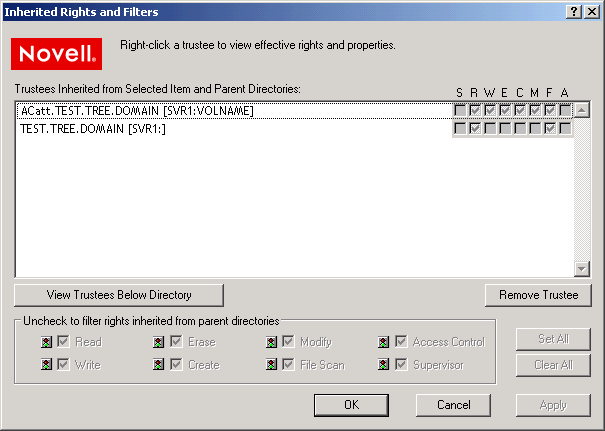
-
-
(Conditional) If you have the Supervisor right or the Access Control right for the selected network directory or file, you can configure its inherited rights. Do one or more of the following:
-
Modify Trustee Rights: Select the trustee you want to manage from the . Select or deselect the check box of the file-system trustee right you want to modify, then click .
Changing the Inherited Rights and Filters does not grant rights; it removes rights previously assigned at a higher level in the path. Deselect the right to filter the right for a specific trustee or for all trustees of the selected directory or file.
-
Delete a Trustee: Select the trustee you want to manage from the , then click .
-
-
(Conditional) If you selected a directory, click to view a list of trustees for files or directories in the selected directory.
-
When you are done, click .
9.8.4 Using Novell Remote Manager for NetWare (NetWare)
Administrators can also use Novell Remote Manager for NetWare to perform these tasks on NetWare.
-
In Novell Remote Manager, click to open the Volume Management page.
-
Click the link of the volume you want to manage.
-
Browse to the directory or file you want to manage.
-
Click the icon to the left of the directory or file you want to manage.

-
Do one or more of the following:
-
Add a Trustee: Type the full distinguished name or bindery name of the User object you want to add in the field of the , or browse to the User object and select it, then click .
-
Modify Trustee Rights: Locate the User object name in the list of User objects under the , then click the link next to the username. Select or deselect the check box for the trustee right you want to change, then click .
-
Delete a Trustee: Locate the User object name in the list of User objects under the , then click the link next to the username.
-
Modify the Inherited Rights Filter: Click the link in the directory or file information table. Select or deselect the check box for the rights you want to modify, then click .
Changing the Inherited Rights Filter does not grant rights; it only removes rights previously assigned at a higher level in the tree.
-