8.4 Monitoring Server Health with Ganglia
The Diagnose > Server Health Values task presents the Ganglia Web Frontend interface in the Novell Remote Manager browser frame. You can use this page to monitor your server's health statistics. The Ganglia UI has embedded help to guide you in using the services on each tab. For additional information, see Ganglia Monitoring System on the web.
-
Access the Ganglia dashboard, using one of the following methods:
-
Log in to Novell Remote Manager as the Linux root user or as a LUM-enabled administrator user.
-
Select Diagnose > Server Health Values to go to the Ganglia main dashboard. Continue to Step 2.
or
-
In a web browser, go to the Ganglia URL:
http://<server_ip_address>/gweb
Continue to Step 3.
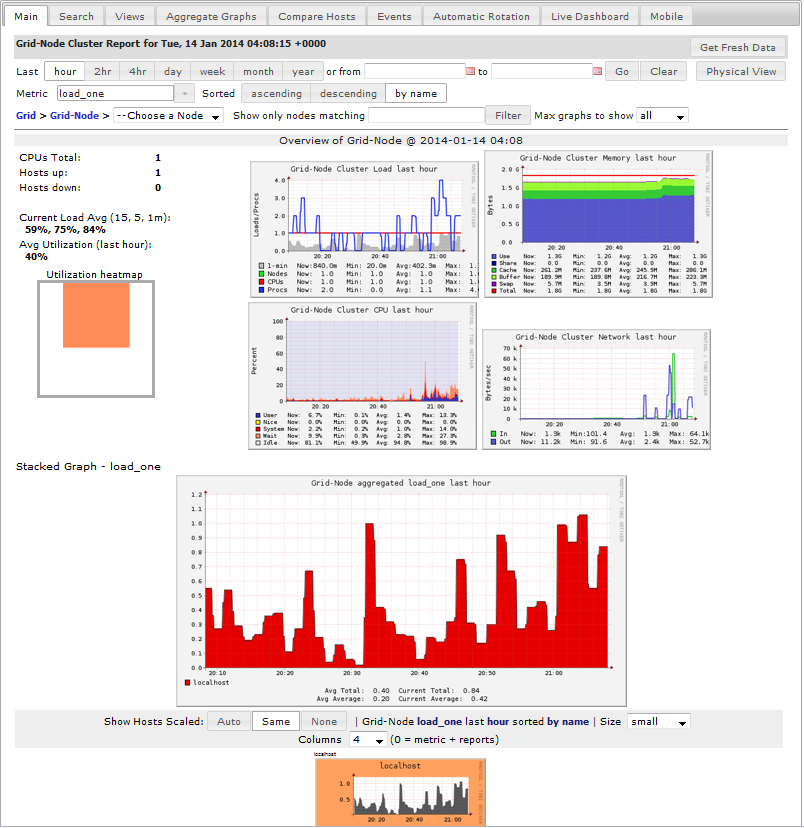
-
-
If you are prompted with a security warning that the page contains mixed content (both secure and non-secure elements), select the option to show all content.
The Novell Remote Manager frame sends secure content. However, Ganglia uses scripts to graphically display statistics that send the statistical data via HTTP instead of HTTPS. Depending on how your web browser is configured to handle mixed content on a web page, the Ganglia statistics might not be displayed in the graph windows.
-
Firefox: In Firefox 23 and later, when you access a page with both HTTPS and HTTP content, a shield icon
 appears in the address bar, and the browser automatically blocks certain content such as non-secure scripts. To allow mixed content, right-click the shield icon, then select Disable Protection on This Page. After you disable protection, an orange alert icon
appears in the address bar, and the browser automatically blocks certain content such as non-secure scripts. To allow mixed content, right-click the shield icon, then select Disable Protection on This Page. After you disable protection, an orange alert icon  appears in the address bar and makes you aware that the displayed page contains mixed content.
appears in the address bar and makes you aware that the displayed page contains mixed content.
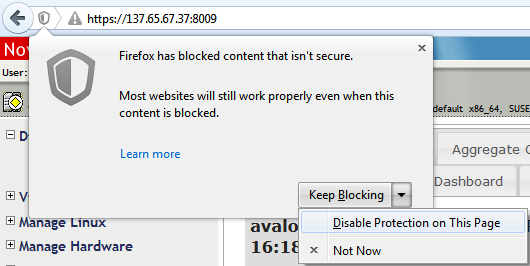
In a Mozilla Firefox 22 and earlier web browser, you receive a warning, but content is not automatically blocked. A Security Warning pop-up dialog box reports: You have requested an encrypted page that contains some unencrypted information. Click OK to dismiss the warning and allow mixed content to be displayed.
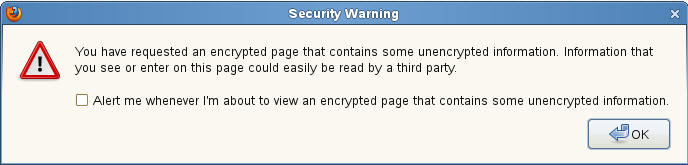
A round shield
 icon replaces the lock to the left of the https:// in the address bar. Right-click the icon to view the message that advises: Your connection to this site is only partially encrypted, and does not prevent eavesdropping.
icon replaces the lock to the left of the https:// in the address bar. Right-click the icon to view the message that advises: Your connection to this site is only partially encrypted, and does not prevent eavesdropping.
-
Internet Explorer: In a Microsoft Internet Explorer web browser, the pop-up dialog box is displayed at the bottom of the page and reports: Only secure content is displayed. Click Show all content to dismiss the warning and allow mixed content to be displayed.

-
Chrome: In a Google Chrome web browser, a shield appears at the end of the URL in the address bar. It warns: This page includes scripts from unauthenticated resources. Right-click the shield, then click Load Unsafe Script.
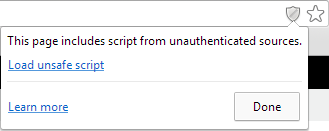
While mixed content is displayed in Chrome, the green text https:// and lock in the URL
 , which indicates secure-only content, is automatically changed to red text that is crossed out and a gray lock with a red X
, which indicates secure-only content, is automatically changed to red text that is crossed out and a gray lock with a red X  .
.
-
-
Select any of the following tabs to search, configure events to monitor, or define reports:
-
Search
-
Views
-
Aggregate Graphs
-
Compare Hosts
-
Events
-
Automatic Rotation
-
Live Dashboard
-
Mobile
-