9.3 Renaming a File or Folder on an NSS Volume or NCP Volume
You can use the Files and Folders plug-in for iManager to rename a file or folder on an NSS volume.
9.3.1 Prerequisites
You must have the Create and Modify trustee rights for the file or folder in order to be able to find and rename it. You must also have the Erase right to the source directory, because renaming a file includes deleting the old file name from the source directory.
9.3.2 Procedure
-
In iManager, select Files and Folders > Rename.
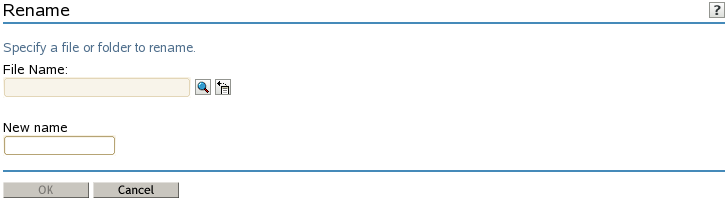
-
Use one of the following methods to select the file that you want to rename:
-
Click the Search icon to browse and locate the file or folder, then click its Name link to select it.
-
Click the History icon to select a file or folder from the list of files or folders that you recently accessed.
The path name appears in the Path field.
-
-
Type the new name in the New Name field.
-
Click OK to rename the file, or click Cancel to discard the changes.
A message confirms that the file has been successfully renamed. Wait until the rename completes before proceeding to other tasks.