3.2 Installing and Configuring NSS
This section describes only those steps in the install that are directly related to installing Novell Storage Services and its dependencies. For information about installing OES 11 SP3 services, see the OES 11 SP3: Installation Guide.
3.2.1 Selecting the NSS Pattern During the OES 11 SP3 Install
-
In the YaST install, on the Installations Settings page, click Software to go to the Software Selections and System Tasks page.
For information about the entire OES 11 SP3 install process, see the OES 11 SP3: Installation Guide.
-
From the OES Services options, select Novell Storage Services. Selecting NSS as part of a 64-bit installation automatically installs NSS 64-bit support.
The following additional OES 11 SP3 services are automatically selected:
-
Novell Backup / Storage Management Services
SMS makes it possible to back up trustee and other extended attributes for data on NSS volumes. It is also used by Novell Distributed File Services for moving or splitting NSS volumes.
-
NetIQ eDirectory
eDirectory supports authentication of users who connect to NSS volumes.
-
Novell Linux User Management
LUM allows eDirectory users to be enabled for Linux services, such as access via Samba, FTP, and so on. The administrator user for the server is automatically Linux-enabled with LUM. Users must be Linux-enabled with LUM in order to access data on NSS volumes with Linux services or utilities such as SSH, or with Linux protocols such as Samba. The Linux services must also be LUM enabled.LUM is not required for NCP, Novell AFP, and Novell CIFS access.
IMPORTANT:LUM is required even if the administrator user is the only LUM user on the server.
-
NCP Server / Dynamic Storage Technology
NCP Server provides support to NSS for access control, shadow volumes, commands, and file access. It is required even if you are not using NCP clients to connect to the NSS volume.
-
Novell Remote Manager (NRM)
Novell Remote Manager (NRM) is a browser-based management utility for monitoring server health, changing the configuration of your server, or performing diagnostic and debugging tasks.
NRM provides the NCP Server management plug-in that allows you to create shadow volumes using NSS volumes. You can also use it to manage NCP connections to the NSS volumes.
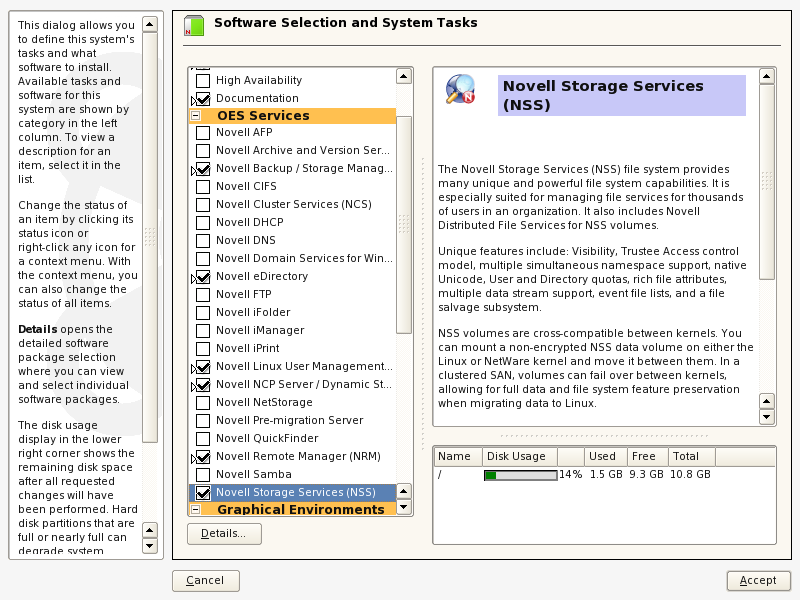
-
-
Optionally select Novell iManager to be installed on the server.
You must install iManager somewhere in the same tree as the server. If you install iManager and NSS on the same server, the storage-related plug-ins are automatically installed.
If you install iManager on a different server, make sure you install the storage-related plug-ins that you need to manage NSS file system and services. For information about installing storage-related plug-ins on an existing server, see Section 9.1, Novell iManager and Storage-Related Plug-Ins.
-
Optionally select non-NCP file access services to be installed on the server.
NSS requires NCP Server to be installed and running on the server even if you select one or more of these alternate methods for user access.
-
Novell AFP: Allows Macintosh users to connect to NSS volumes with the AFP (Apple Filing Protocol). For information about configuring and managing AFP, see the OES 11 SP3: Novell AFP for Linux Administration Guide.
-
Novell CIFS: Allows CIFS/Samba users to connect to NSS volumes with the CIFS/Samba protocol. For information about configuring and managing Novell CIFS, see the OES 11 SP3: Novell CIFS for Linux Administration Guide.
-
Novell Samba: Allows CIFS/Samba users to connect to NSS volumes with the CIFS/Samba protocol. This service is based on Linux Samba and requires users to be Linux-enabled with Linux User Management. For information about configuring Samba during the install and configuring users for CIFS/Samba access after the install, see the OES 11 SP3: Novell Samba Administration Guide.
IMPORTANT:Novell Samba and Novell CIFS are different file access services that allow CIFS/Samba users to connect to NSS volumes. You can select only one of the two on a given server because of port contention issues.
-
-
Optionally select Novell Cluster Services to be installed on the server.
Install NCS if you plan to share NSS pools in a cluster. For information about installing NCS and configuring shared devices and pools using NCS, see the OES 11 SP3: Novell Cluster Services for Linux Administration Guide.
-
Click Accept to return to the Installation Settings page.
Licensing dialog boxes might open where you are prompted to accept proprietary modules being installed.
-
Continue with the OES 11 SP3 installation.
-
After the install, use the Software Updater (or other update methods) to install any NSS patches from the OES patch channel.
3.2.2 Installing NSS on an Existing OES 11 SP3 Server
If you did not install Novell Storage Services during the OES 11 SP3 installation, you can install it later by using YaST > Open Enterprise Server > OES Install and Configuration.
-
Log in to the server as the root user.
-
In YaST, select Open Enterprise Server > OES Install and Configuration.
-
In the Selection window under OES Services, click Novell Storage Services and any other OES components that you want to install.
Follow the instruction for selecting NSS and its dependencies described in Section 3.2.1, Selecting the NSS Pattern During the OES 11 SP3 Install.
-
Click Accept to begin the install, then click Continue to accept changed packages.
-
Follow the on-screen instructions to complete the install.
-
After the install, enter rcnovell-smdrd restart at the command prompt, or reboot the server before performing any backups, restores, or server consolidations on the NSS file system.
-
Use the Software Updater (or other update methods) to install patches from the OES patch channel and the SUSE Linux Enterprise Server 11 SP4 patch channel.
3.2.3 Enabling or Disabling NSS
When you install NSS during the initial install, NSS and its dependencies are automatically enabled in the Linux System Services (Runlevel) with Runlevels 2, 3, and 5. NSS is not automatically enabled if you post-install NSS on the server.
Although you can uninstall OES 11 SP3 service RPMs through YaST, we do not recommend it because so many modules have interdependencies. Uninstalling services can leave the server in an undesirable state. If you no longer plan to use a server, we recommend disabling the service.
WARNING:NSS must be enabled to use any components or tools for the NSS file system.
To enable or disable NSS:
-
Log in to the server as the root user, then start YaST.
-
Click System > System Services (Runlevel), then click Expert Mode.
-
Select novell-nss, then click Set/Reset.
-
Select one of the following options from the Set/Reset menu:
-
Disable the service
-
Enable the service
-
-
Click Finish to save and apply your changes, then exit the YaST Runlevel tool.