C.3 NSS File Version Utility
Restoring versions, using NSS File Version Utility on Windows workstation, displays an error, unable to locate MSVCR71.dll file.
Possible cause: MSVCR71.dll is not available in c:\windows\system32 folder.
Action: On installing Novell Client, the MSVCR71.dll file is installed on your system. Copy this file to c:\windows\system32 location. You will now be able to restore versions.
How to debug issues with NSS File Version Utility.
Possible cause: By default, the log file includes only fatal errors.
Action: To log debug or all messages, you have to configure the NovellVersioningClient.exe.config file and edit the level value parameters to DEBUG or ALL.
<level value="DEBUG"> or <level value="ALL">
For more information on editing log files, refer the Apache Logging Services website
-
On Windows 2000 and Windows XP, the default location for the log.txt file is Program Files\Application folder. For example, C:\Program Files\Novell\Versioning\log.txt.
-
On SLED 10 and SLED 10 SP 1, the default location for the log.txt file is $home/.versioning folder.
-
In Windows Vista 32-bit platform the log file is located at c:\users\<username>\AppData\Local\VirtualStore\Program Files\Novell\Versioning.
-
In Windows Vista 64-bit platform, to create log file, you need to configure the c:\Program Files\Novell\Versioning \NovellVersioningClient.exe.config file.
On installing NSS File Version Utility, option is not available using GNOME desktop.
Action: When using GNOME desktop, you must login again to the Nautilus file manager to access the Restore Archived Versions option.
On un-installing NSS File Version Utility, Restore Archived Versions option is still displayed in the menu using GNOME desktop.
Action: When un-installing NSS File Version Utility from GNOME desktop, you must login again to the Nautilus file manager to clear the Restore Archived Versions option from the menu list.
The warning window in KDE terminates, if you click the button .
Action: On KDE, if you try close the NSS File Version Utility window when in a processing state, a warning is displayed.
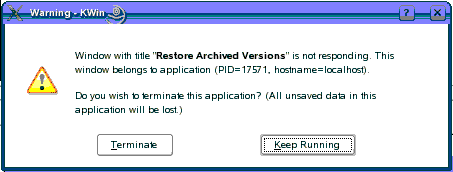
If you click either the Terminate or Keep Running button, the process is terminated. This behavior occurs because KDE kills the process, assuming it is not responding.