5.2 Is the physical printer reporting errors?
Using the Print Services Health Monitor, you can view printer status details and printer console errors being displayed on the printer, if the printer supports SNMP. Use this information to correct any errors on the physical printer. You can also use this to help prevent printer errors. For example, you can see when a printer is low on toner and change the toner before users see the problem and cannot print.
Figure 5-3 Flowchart to Determine Physical Printer Errors
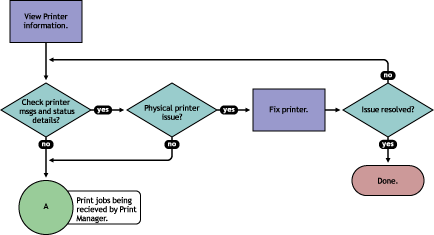
To view printer status and printer console errors:
-
On the iPrint Manager Health Monitor main page, click the Printer Agent that is in a suspect (yellow) or error (red) state.
-
View the and fields.
The field appears only if the Health Monitor can communicate with the printer and the printer responds to SNMP requests.
-
Correct any errors on the printer.
-
Repeat Step 2 until all Printer Console errors have been resolved.