6.2 Installing DHCP
YaST Install
There is a predefined system of installing components along with the associated dependencies. For a service to function properly, all the dependent products must be installed. Pattern deployment provides patterns for different services. Selecting a pattern automatically selects and installs its dependencies:
-
In the YaST install, on the page, click Software to go to the Software Selections and System Tasks page.
-
Under the OES Services option, select .
-
Click .
After the installation is done, the system reboots for the changes to take effect.
-
Follow the on-screen instructions, specifying configuration parameters in each of the pages shown below. Refer Table 6-2 for details on the fields.
Table 6-2 Fields - Configuration Parameters and Details
Configuration Parameter
Details
DHCP Server Context
Specify a context for the DHCP Server object. For example: o=novell
DHCP Server Object Name
Specify the name of the Server object that these DHCP services will be running on.
For example: DHCP_servername.
This is the DHCP server object that contains a list of DHCP Services (configuration) served by the DHCP Server.
Locator Context
Specify the context for the DHCP Locator object. For example: o=novell.
The DHCP Locator object has references to dhcpServer and dhcpService objects.
Group Context
Specify the context for the DHCP Group object. For example: o=novell.
This object is used to grant the necessary rights to the eDirectory user used by the DHCP server to access the DHCP objects.
Log File Location
Specify the path and filename for the DHCP server to dump the configurations it reads from eDirectory. Specify the path manually or click to locate the log.
The default path is /var/log/dhcp-ldap-startup.log.
LDAP Method
Select if you do not want the DHCP server to query the LDAP server for host details.
Select if you want the DHCP server to query for host details from the LDAP server for every request.
Selecting the dynamic LDAP method ensures that the responses you receive to queries are accurate, but the server takes a longer time to respond.
Referrals
Select if you want the DHCP server to follow referrals. Otherwise, select the option.
A referral is a message that the LDAP server sends to the LDAP client informing it that the server cannot provide complete results and that more data might be on another LDAP server.
eDirectory Server address or host name
The IP address shown is the default LDAP server for this service. If you do not want to use the default, select a different LDAP server in the list.
If you are installing into an existing tree, ensure that the server you select has a master replica or read/write replica of eDirectory.
If you need to add another LDAP server to the list, add it by using the LDAP Configuration for Open Enterprise Services dialog box.
Use secure channel for configuration
This option is selected by default. When you are configuring DHCP services, it ensures that all configuration is transferred over a secure channel.
Deselecting this option lets a user with fewer privileges configure LDAP services.
LDAP User Name with Context
Specify a distinguished name and context for an LDAP user. For example: cn=joe, o=novell. This user should be an eDirectory user that can access the DHCP server.
During eDirectory configuration, if you have selected the check box, then the proxy user and password fields are populated with common proxy user name and password.
LDAP User Password
Type a password for the LDAP user.
LDAP port for DHCP Server
Select a port for the LDAP operations to use.
Use secure channel for DHCP Server
This option is selected by default to ensure that the data transferred between DHCP server and LDAP server is secure and private.
If you deselect this option, the data transferred is in clear text format.
Request Certificate
Specifies the checks to perform on the server certificate in a SSL/TLS session. Select one of the following options:Never: The server does not ask the client for a certificate.Allow: The server requests for a client certificate but if a certificate is not provided or a wrong certificate is provided, the session still proceeds normally.Try: The server requests the certificate. If none is provided, the session proceeds normally. If a certificate is provided and it cannot be verified, the session is immediately terminated.Hard: The server requests a CA certificate and a valid certificate must be provided, or the session is immediately terminated.
LDAP CA File
The LDAP CA file contains CA certificates
LDAP client certificate
The LDAP client certificate contains the client certificate. The client is a user, service, or any client.
LDAP client Key file
The LDAP client key file contains the key file for the client certificate.
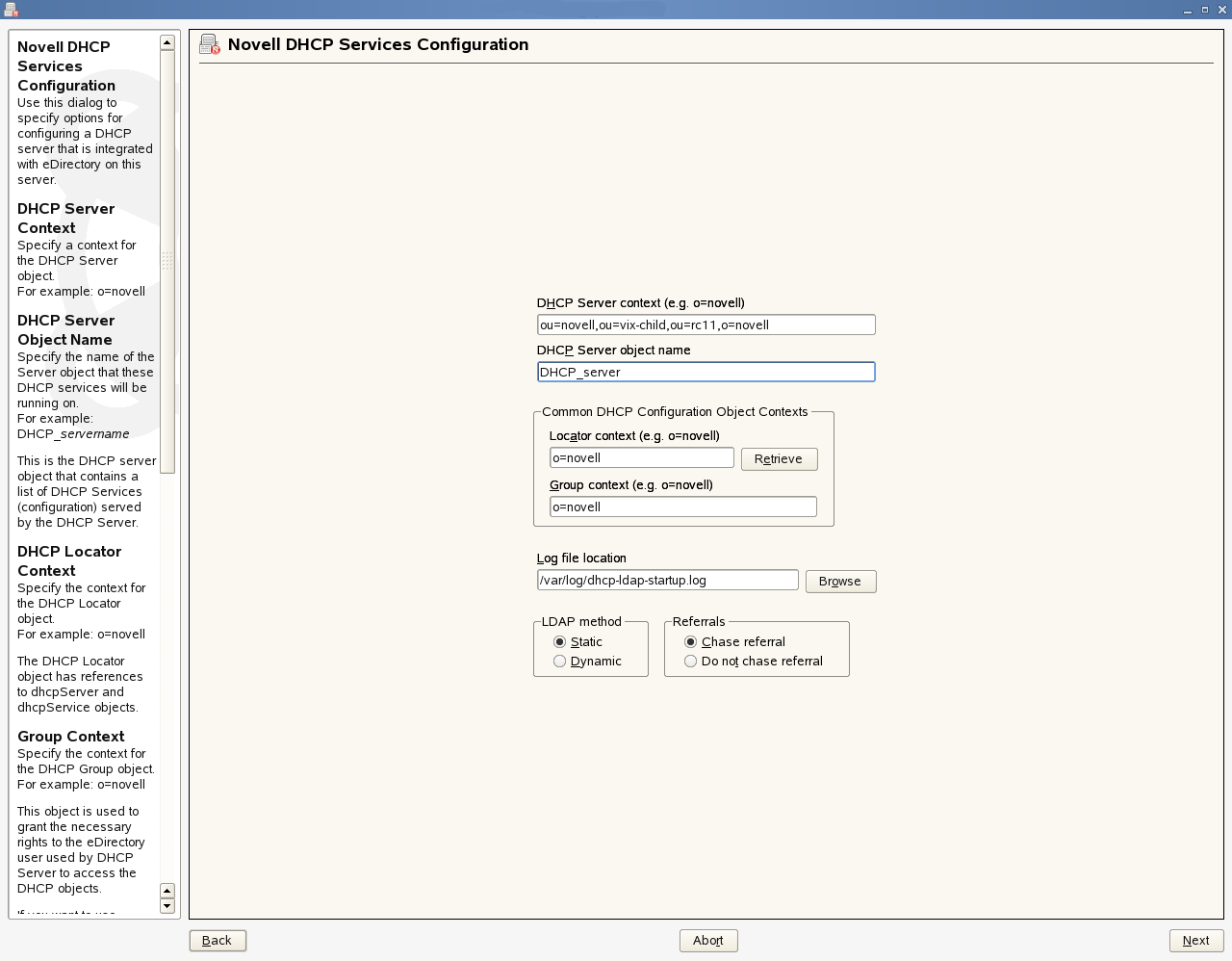
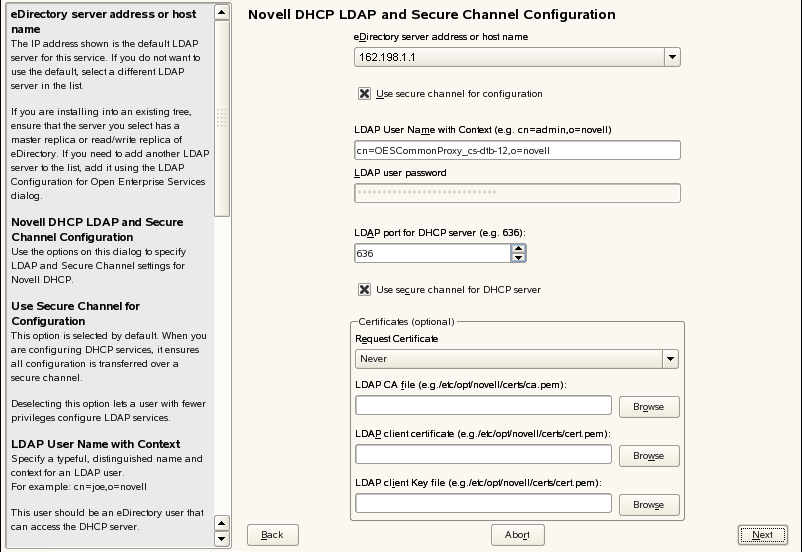
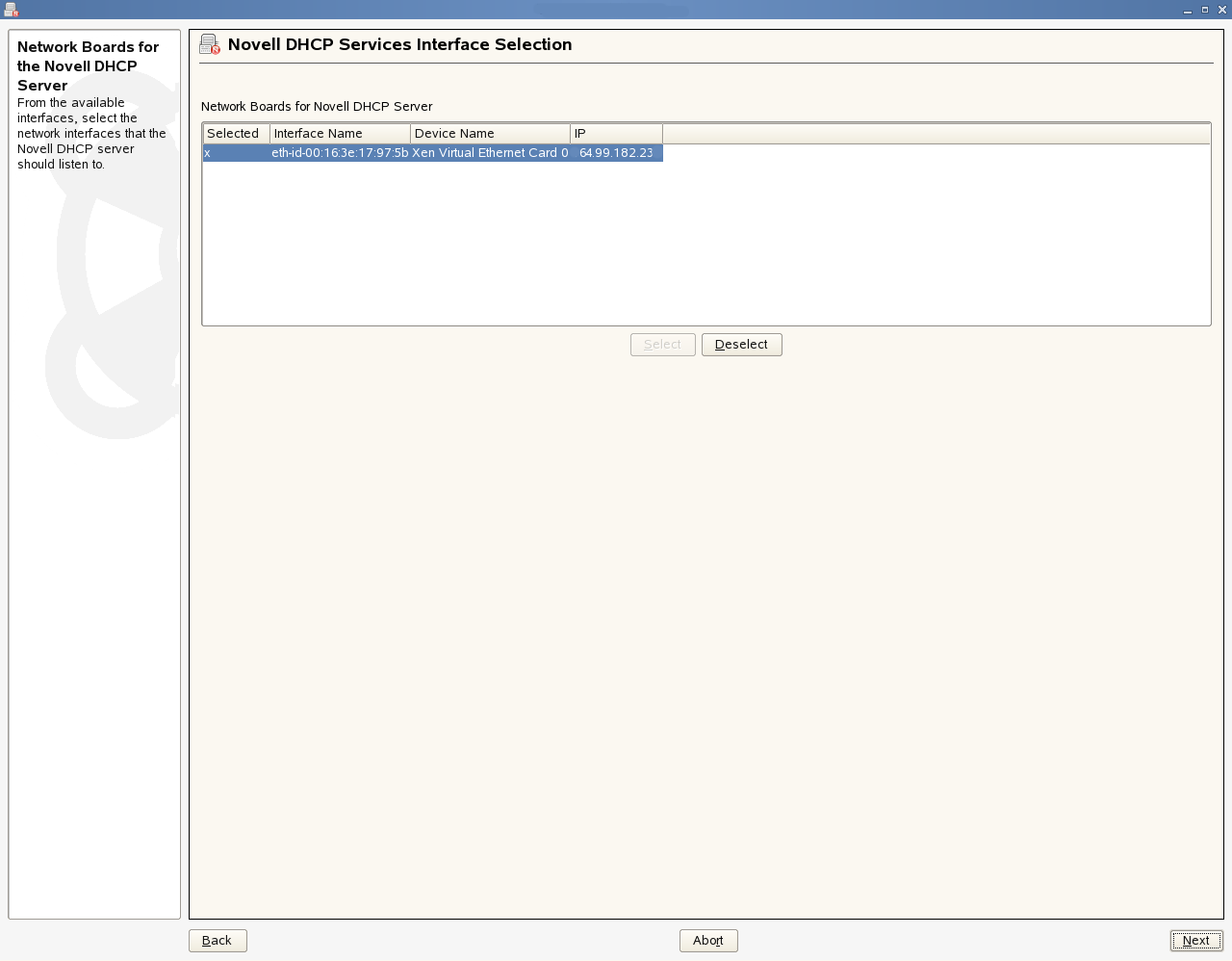
-
Click to complete the installation process.