C.5 Creating a Shadow Volume with a Remote Secondary NSS Volume
The following procedure creates a DST shadow volume with two NSS volumes. The primary NSS volume is mounted on the DST server. The secondary volume is a remote NSS volume that is mounted on the DST server via the Novell Client for Linux.
|
NSS Volumes |
Sample Value |
|---|---|
|
Primary NSS volume |
VOL1 |
|
Secondary path |
Use the full Linux path on the DST server to the mount point for the remote NSS volume: /var/opt/novell/nclmnt/.Servers/SERVER41/DSTVOL1 |
-
In a Web browser, open Novell Remote Manager for the DST server, then log in as the root user.
-
Select to view a list of mounted volumes.
-
On the Dynamic Storage Technology page, ensure that the NSS volume that you want to use as the primary volume appears in the list with a status of .
If it is not listed, the NSS volume might be unmounted, or its NCP/NSS bindings might be disabled.
-
Use one of the following methods to go to the Share Information page of the NSS volume that you want to use as the primary storage area.
-
Select to go to the Dynamic Storage Options page, then click the link next to the volume name of the NSS volume.
For example, click the link for VOL1.
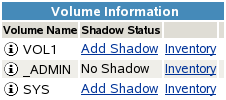
-
Select to open the Manage Shares page, then click the (i) icon next to the volume name of the NSS volume.

-
-
On the volume’s Share Information page, scroll down to the area, then click .
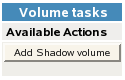
-
Specify the following information for the secondary storage area for the DST shadow volume, then click to define the shadow volume.
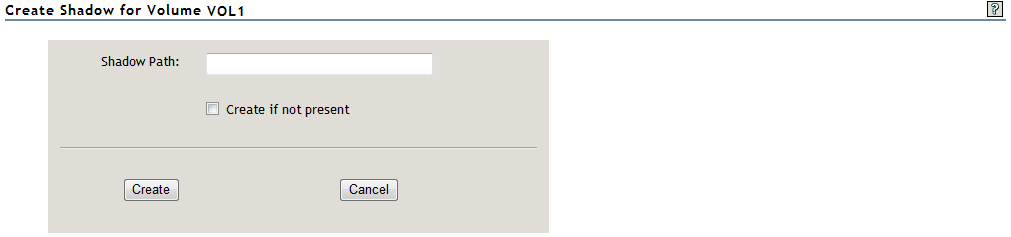
-
Shadow Path: Type the full Linux path for the remote NSS volume. The default Linux path where remote volumes are mounted is:
/var/opt/novell/nclmnt/.Servers/<remote_servername>/<remote_volumename>
For example, type the following in the field:
/var/opt/novell/nclmnt/.Servers/SERVER41/DSTVOL1
-
Create If Not Present: For NSS volumes, the volume must already exist. Make sure this option is deselected (not checked) when shadowing NSS volumes.
-
-
On the volume’s Share Information page, ensure that the information shows the shadow path you specified in Step 3.
You can click the link to verify that the file system is properly mounted and the data on the remote volume is available to DST.
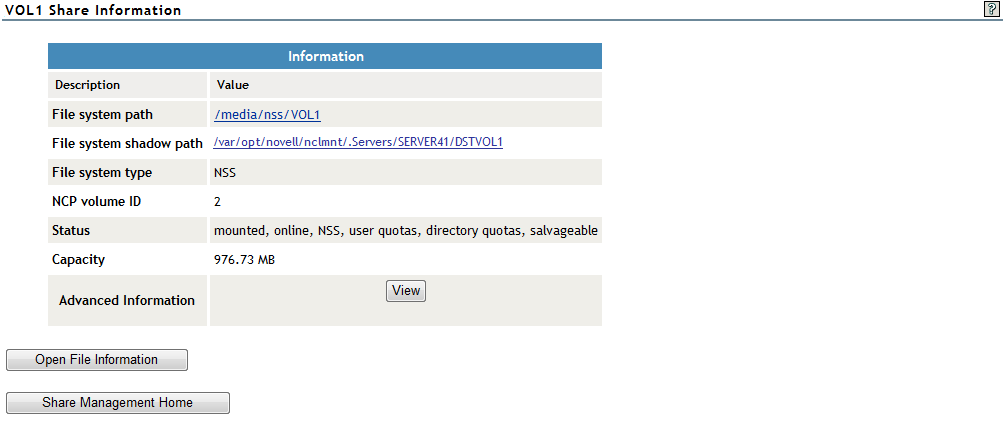
-
Select to go to the Dynamic Storage Options page, then verify that the for the volume is set to and the link is available.
-
Use an NCP client or management tool to configure the file system and trustee rights on the merged view of the DST shadow volume.
-
(Optional) Do one of the following to configure file access for CIFS users:
-
Novell CIFS: Verify that the CIFS share is configured only for the primary NSS volume.
-
Novell Samba: Continue with Section 12.0, Using ShadowFS to Provide a Merged View for Novell Samba Users.
-
-
Configure and manage policies for the DST shadow volume as described in Section 10.0, Creating and Managing Policies for Shadow Volumes.