13.13 Renaming a Clustered NSS Volume
When an NSS volume is in a cluster-enabled pool, special steps must be followed to rename it. Renaming the volume automatically changes the Volume object name, updates the volume information for the pool, and updates the volume name in the scripts for the pool cluster resource. Custom mount options are preserved in the ncpcon mount command. After the volume is renamed, the default mount point changes from /media/nss/<old_volume_name> to /media/nss/<new_volume_name>.
Because renaming requires that information is modified in eDirectory, you should rename the volume from the master node. NSS management tools require that the shared pool and volume are active locally on a cluster node that has its NCP Server object in the same context as the Pool object and Volume object of the volume you want to rename. The server must also be in the resource’s Preferred Nodes list to migrate to it. To view or modify the list, see Section 11.10, Configuring Preferred Nodes and Node Failover Order for a Resource.
Before you rename the volume, check the volume properties to ensure that the attribute Allow mount point to be renamed has been enabled. If the attribute is disabled, the volume name will be modified, and the mount point path is unchanged on the initial remount, making it appear that you have retained the old mount point path. However, for the shared volume, the default mount path of /media/nss/<volume_name> is enforced with the new name on subsequent mounts. If your intent is to use a custom mount point path for a shared NSS volume, see Section 13.14, Renaming the Mount Point Path for a Shared NSS Volume (Using a Custom Mount Point for a Shared NSS Volume).
If the pool cluster resource manages multiple volumes, we recommend that you rename only one volume at a time. Verify that the renamed volume and pool cluster resource are working as expected before you attempt to rename another volume in the shared pool.
The NCP Server, Novell AFP, and Novell CIFS services are integrated with NSS and Cluster Services. The NCP, AFP, and CIFS file access continues to work after the volume is renamed. However, you must ensure that your users have the proper path information for the volume after it is renamed. If you have other protocols and services configured for the volume, you might need to re-configure them to work with the new volume name.
After you rename the NSS volume, you must manually edit some lines in the resource scripts if you use a custom mount point path for the NSS volume. For more information, see Section 13.14, Renaming the Mount Point Path for a Shared NSS Volume (Using a Custom Mount Point for a Shared NSS Volume).
If the volume is used as the primary volume or secondary volume in a Dynamic Storage Technology resource script, special steps are required to remove references to the old names as a shadow volume pair. Some information must be removed manually on each node before you bring the modified resource online.
You can use the procedures in the following sections to rename shared volumes:
13.13.1 Renaming a Shared NSS Volume with iManager
-
Ensure that the pool cluster resource is running on the master node.
If you need to migrate the resource:
-
In iManager, select Clusters > My Clusters, then select the cluster that you want to manage.
-
On the Cluster Manager page, select the check box next to the pool cluster resource, then click Migrate.
-
Select the master node, then click OK.
Wait for the resource to report a Running state before you continue.
-
-
Take the pool cluster resource offline. On the Cluster Manager page, select the check box next to the pool cluster resource, then click Offline.
Wait for the resource to report an Offline state before you continue.
-
Activate the pool locally on the master node:
-
In iManager, select Storage > Pools.
-
Browse to select the server where you want to activate the pool.
-
In the Pools list, select the shared pool that contains the volume, then click Activate.
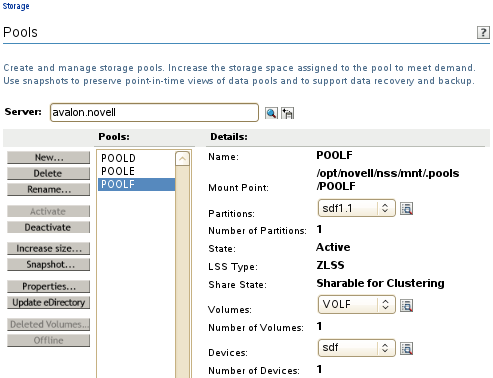
-
-
Mount the volume locally on the master node:
-
In iManager, select Storage > Volumes.
The server field is automatically populated with the server you chose in the previous step.
-
In the Volumes list, select the volume, then click Mount.
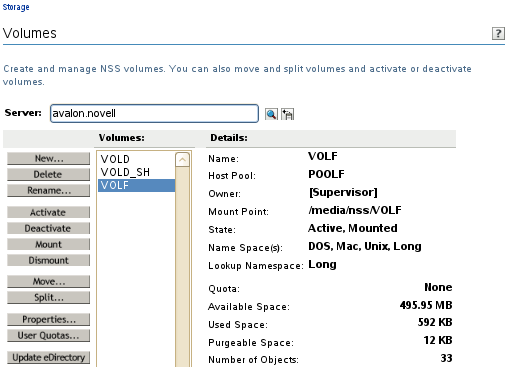
-
-
View the volume properties to ensure that the attribute Allow Mount Point to be Renamed has been enabled. If it is disabled, select it, then click OK.
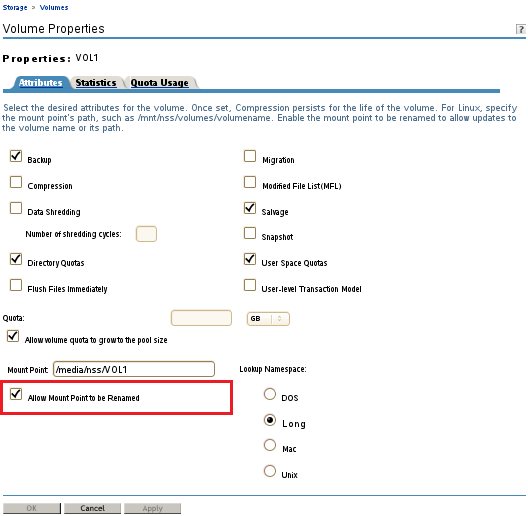
-
Rename the volume:
-
In the Volumes list, select the volume, then click Rename.
-
In the Rename Volume dialog box, specify the new name, then click OK.
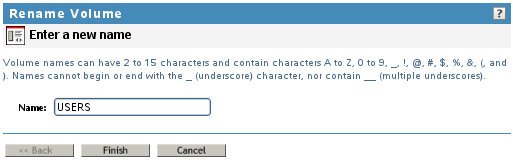
-
Wait for the volume to be automatically dismounted and remounted. When the page refreshes, the volume is mounted in the default mount point path /media/nss/<new_volume_name>.
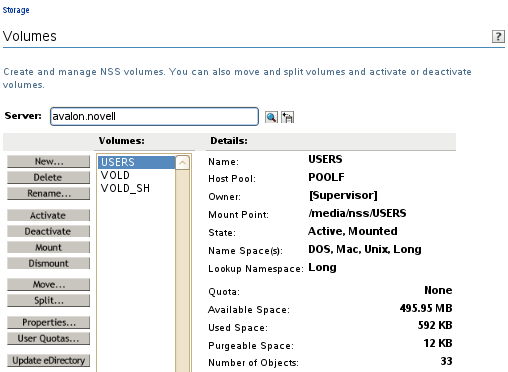
If you try to force the page to refresh before the eDirectory changes have been synchronized, you might get an Error 601 eDirectory error. The error condition is temporary and should not prevent the transaction from completing successfully.

-
-
Dismount the volume:
-
In the Volumes list, select the volume, then click Dismount.
-
Read the warning message that open files will be closed by the action, then click OK to confirm the dismount.
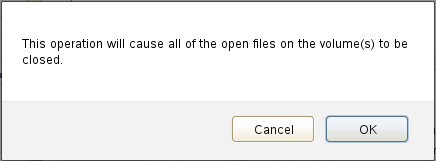
-
Wait for the volume state to change to Deactive, Not Mounted, then continue.
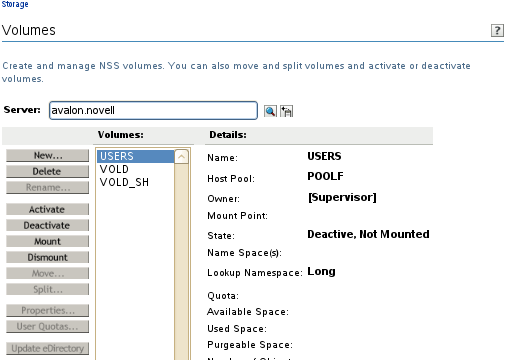
-
-
Deactivate the pool:
-
In iManager, select Storage > Pools.
-
In the Pools list, select the pool, then click Deactivate.
-
Read the warning message that the pool’s volumes will be dismounted, then click OK to continue.
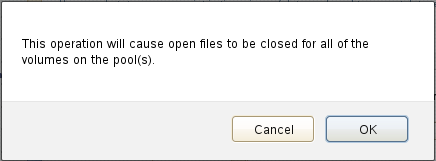
-
When the page refreshes, verify that the pool state is Deactive.
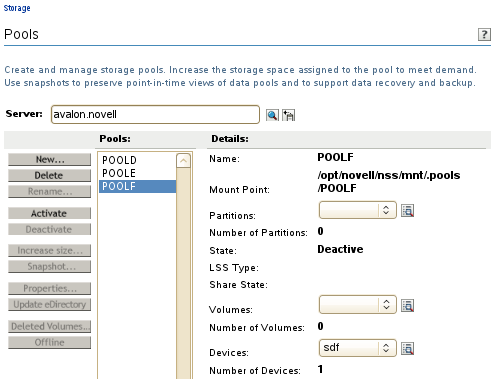
-
-
Verify that the volume name was updated in the scripts for its pool cluster resource:
-
In iManager, select Clusters > My Clusters, then select the cluster that you want to manage.
-
On the Cluster Manager page or Cluster Options page, click the name of the pool cluster resource to open the resource properties.
-
Click the Scripts tab.
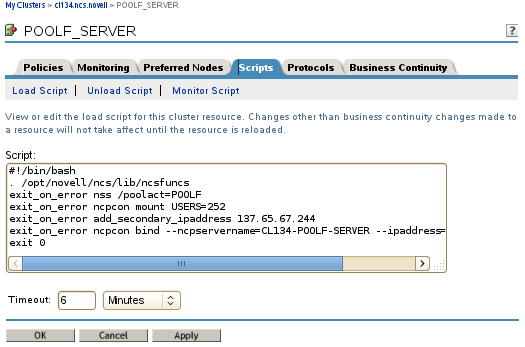
-
On the Load Script page, verify that the volume name was changed in the ncpcon mount command. Also check any custom commands where the volume name appears. If you modify the load script, click Apply.
exit_on_error ncpcon mount <new_volume_name>=<volume_id>
For example:
exit_on_error ncpcon mount USERS=252
-
Click Unload Script, then check any custom commands where the volume name appears. If you modify the unload script, click Apply.
The unload script does not contain any default volume commands.
-
Click Monitor Script, then verify that the volume name was changed in the ncpcon volume command. Also check any custom commands where the volume name appears. If you modify the monitor script, click Apply.
exit_on_error ncpcon volume <new_volume_name>For example:
exit_on_error ncpcon volume USERS
-
Click Cancel to return to the Cluster Manager page, or click OK to apply any changes you made in the scripts.
-
-
Bring the pool cluster resource online:
-
In iManager, select Clusters > My Clusters, then select the cluster that you want to manage.
-
On the Cluster Manager page, select the check box next to the pool cluster resource, then click Online.
The resource is brought online on a node in its Preferred Nodes list, according to availability. Wait for the resource to report a Running state before you continue.
-
13.13.2 Renaming a Shared NSS Volume with NSSMU
-
Log in to the master node as the root user, then launch a terminal console.
-
Ensure that the pool cluster resource is running on the master node. Enter
cluster status
If you need to migrate the resource, enter the following at the command prompt:
cluster migrate <resource_name> <master_node_name>
-
Take the pool cluster resource offline. At the command prompt, enter
cluster offline <resource_name>You can verify the offline state by entering
cluster status
-
Activate the pool locally on the master node:
-
At the command prompt, enter
nssmu
-
On the NSSMU Main Menu, select Pools, then press Enter.
-
On the Pools page, select the pool, then press F7 Activate.
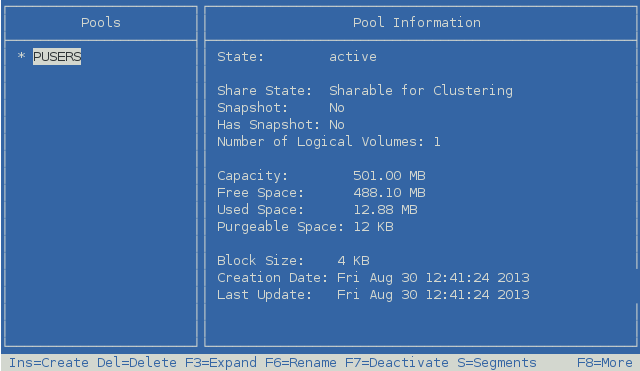
-
Press Esc to return to the NSSMU Main Menu.
-
-
Mount the volume locally on the master node:
-
On the NSSMU Main Menu, select Volumes, then press Enter.
-
On the Volumes page, select the volume, then press F7 Mount.
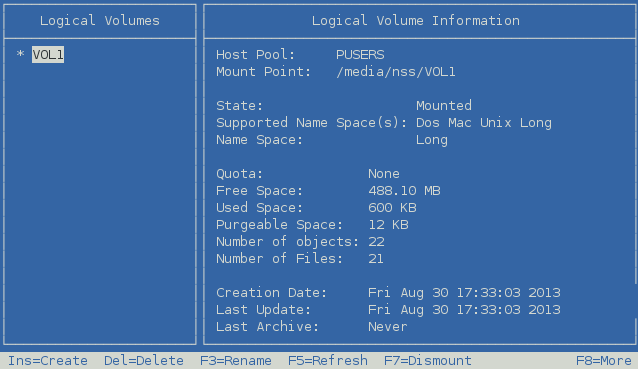
-
-
On the Volumes page, view the volume properties to ensure that the attribute Allow renaming mount point has been enabled. If it is disabled, select the attribute value, press y (Yes) to enable it, then select Apply and press Enter.
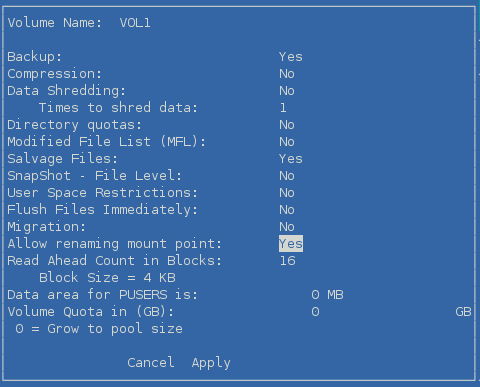
-
Rename the volume:
-
On the Volumes page, select the mounted NSS volume that you want to rename.
-
Press F3 Rename, specify the new name, then press Enter.
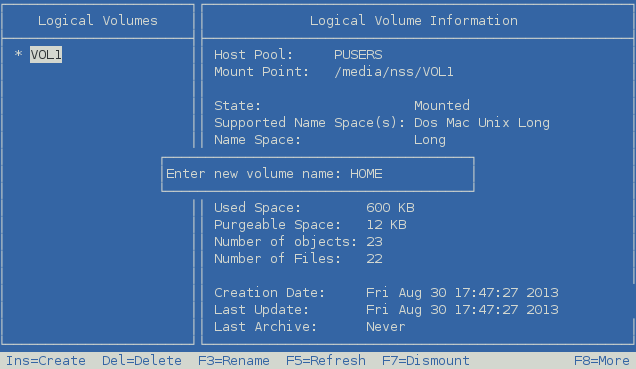
-
Wait for the volume to be automatically dismounted and remounted. When the page refreshes, the volume is mounted in the default mount point path /media/nss/<new_volume_name>.
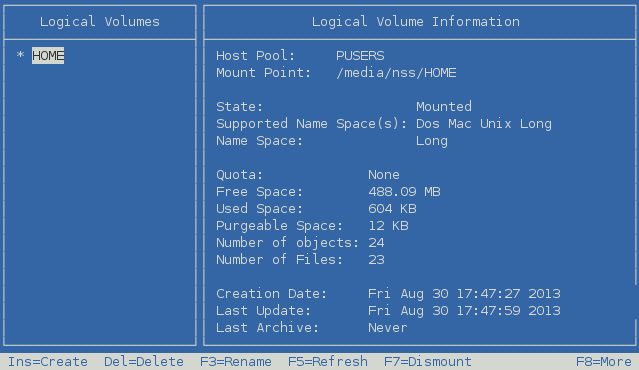
If you try to force the page to refresh before the eDirectory changes have been synchronized, you might get an eDirectory error. The error condition is temporary and should not prevent the transaction from completing successfully.
-
-
Dismount the volume:
-
On the NSSMU Volumes page, select the volume, press F7 Dismount.
-
Read the warning message that open files will be closed by the action, then press y (Yes) to confirm the dismount.
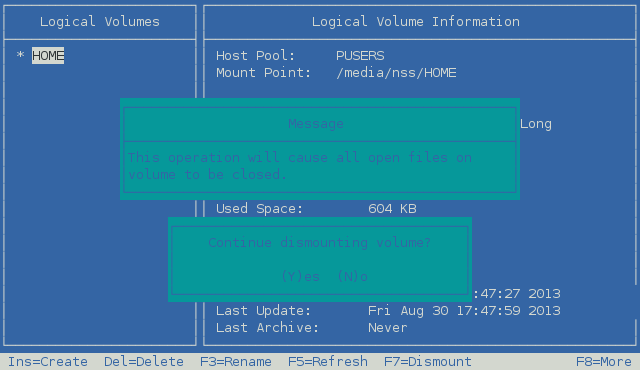
-
Press Esc to return to the NSSMU Main Menu.
-
-
Deactivate the pool on the cluster node:
-
On the NSSMU Main Menu, select Pools, then press Enter.
-
On the Pools page, select the pool, then press F7 Deactivate.
-
Read the warning message that the pool’s volumes will be dismounted, then press y (Yes) to confirm the deactivation.
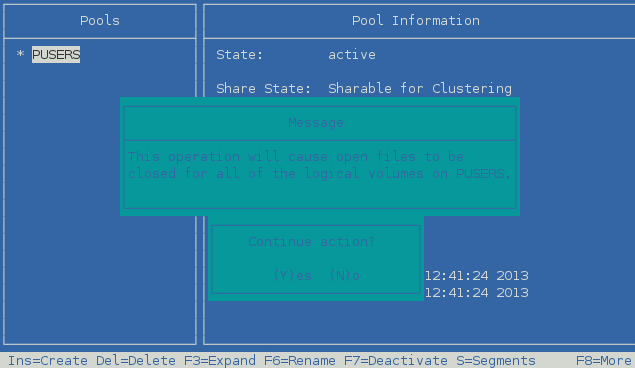
-
When the page refreshes, verify that the pool state is Deactive.
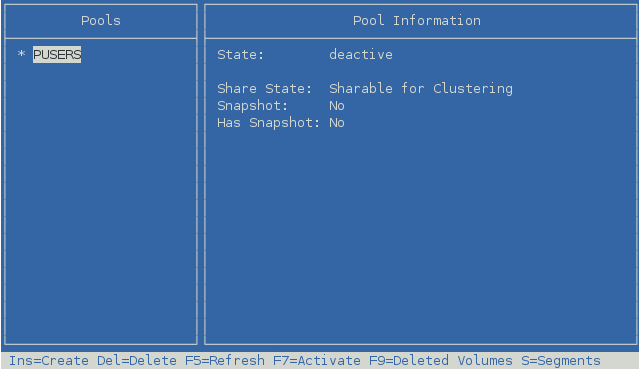
-
Press Esc twice to exit NSSMU.
-
-
Verify that the volume name was updated in the scripts for its pool cluster resource:
-
In iManager, select Clusters > My Clusters, then select the cluster that you want to manage.
-
On the Cluster Manager page or Cluster Options page, click the name of the pool cluster resource to open the resource properties.
-
Click the Scripts tab.
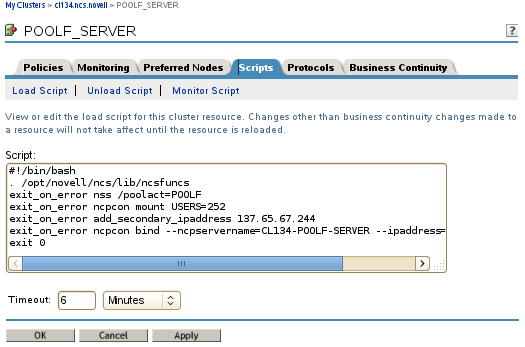
-
On the Load Script page, verify that the volume name was changed in the ncpcon mount command. Also check any custom commands where the volume name appears. If you modify the load script, click Apply.
exit_on_error ncpcon mount <new_volume_name>=<volume_id>
For example:
exit_on_error ncpcon mount USERS=252
-
Click Unload Script, then check any custom commands where the volume name appears. If you modify the unload script, click Apply.
The unload script does not contain any default volume commands.
-
Click Monitor Script, then verify that the volume name was changed in the ncpcon volume command. Also check any custom commands where the volume name appears. If you modify the monitor script, click Apply.
exit_on_error ncpcon volume <new_volume_name>For example:
exit_on_error ncpcon volume USERS
-
Click Cancel to return to the Cluster Manager page, or click OK to apply any changes you made in the scripts.
-
-
Bring the pool cluster resource online. At the command prompt, enter
cluster online <resource_name>You can verify the online state by entering
cluster status
13.13.3 Renaming a Shared NSS Volume in a DST Cluster Resource
A Dynamic Storage Technology (DST) shadow volume pair consists of two NSS volumes that are managed together. Users see a single merged view of the data stored on the two volumes. This section assumes some understanding of how clustered DST volumes are configured. For more information, see Configuring DST Shadow Volume Pairs with Novell Cluster Services
in the OES 2015 SP1: Dynamic Storage Technology Administration Guide.
The DST cluster resource is a pool cluster resource for the primary pool that has been modified to manage both the primary pool and secondary pool. Renaming a volume changes the Volume object name, updates the volume information for the pool, and updates the volume name in its pool’s resource scripts. However, a volume rename for a secondary volume cannot also update the scripts for the primary pool’s resource because its default Pool object and Volume object do not contain information about the primary pool. You must manually modify the scripts for the DST cluster resource after you rename a secondary volume.
When you rename a shared volume in a DST cluster resource, you also affect the settings that define the DST shadow relationship. The DST settings are not automatically updated when you rename the primary volume or secondary volume.
The DST relationship between the primary volume and secondary volume is defined by the ncpcon mount command in the DST cluster resource. DST settings that use the volume names are found in the following files that exist on each cluster node. You must manually remove the information on each node.
-
/etc/opt/novell/ncp2nss.conf
This file contains the EXCLUDE_VOLUME <secondary_volume_name> entry that prevents the secondary volume from being mounted in NCP. For example:
EXCLUDE_VOLUME VOLD
The rename function does not remove this entry from the file. Cluster Services also does not remove the entry from the file. After the volume is renamed, when you bring the resource online on a node, a new entry is made for the secondary volume with the new name. You must manually remove the entry for the old volume name from the file on each node as part of the rename process.
-
/etc/opt/novell/ncpserv.conf
This file contains the shadow volume entry. For example:
SHADOW_VOLUME HOME /media/nss/VOLD
After you rename the primary volume or secondary volume, a new entry is made in the file with the new primary volume name or secondary volume path. You must remove the entry for the DST volume from the file as part of the rename process.
After you rename the volume, new entries are added to the ncp2nss.conf file and ncpserv.conf file on the node where you bring the modified resource online.
To rename a volume in a shared DST shadow volume pair:
-
Log in to the master node as the root user, then launch a terminal console.
-
Ensure that the DST cluster resource is running on the master node. Enter
cluster status
If you need to migrate the resource, enter the following at the command prompt:
cluster migrate <resource_name> <master_node_name>
-
Take the DST cluster resource offline. At the command prompt, enter
cluster offline <resource_name>You can verify the offline state by entering
cluster status
-
Open the /etc/opt/novell/ncpserv.conf file in a text editor, remove the entry for the DST shadow volume pair, then save the file. Repeat this task for every node in the cluster.
SHADOW_VOLUME <primary_volume_name> /media/nss/<secondary_volume_name>
For example:
SHADOW_VOLUME HOME /media/nss/VOLD
-
If you are renaming the secondary volume, open the /etc/opt/novell/ncp2nss.conf file in a text editor, remove the EXCLUDE_VOLUME entry for the volume, then save the file. Repeat this task for every node in the cluster.
EXCLUDE_VOLUME <secondary_volume_name>For example:
EXCLUDE_VOLUME VOLD
-
Activate the pool locally on the master node:
-
At the command prompt, enter
nssmu
-
On the NSSMU Main Menu, select Pools, then press Enter.
-
On the Pools page, select the pool that contains the volume you want to rename, then press F7 Activate.
-
Press Esc to return to the NSSMU Main Menu.
-
-
Mount the volume to be renamed locally on the master node:
-
On the NSSMU Main Menu, select Volumes, then press Enter.
-
On the Volumes page, select the volume, then press F7 Mount.
-
-
On the Volumes page, view the volume properties to ensure that the attribute Allow renaming the mount point has been enabled. If it is disabled, select the attribute value, press y (Yes) to enable it, then select Apply and press Enter.
-
Rename the volume:
-
On the Volumes page, select the mounted NSS volume that you want to rename.
-
Press F3 Rename, specify the new name, then press Enter.
-
Wait for the volume to be automatically dismounted and remounted. When the page refreshes, the volume is mounted in the default mount point path /media/nss/<new_volume_name>.
If you try to force the page to refresh before the eDirectory changes have been synchronized, you might get an eDirectory error. The error condition is temporary and should not prevent the transaction from completing successfully.
-
-
Dismount the volume:
-
On the NSSMU Volumes page, select the volume, then press F7 Dismount.
-
Read the warning message that open files will be closed by the action, then press y (Yes) to confirm the dismount.
-
Press Esc to return to the NSSMU Main Menu.
-
-
Deactivate the pool that you activated in Step 6:
-
On the NSSMU Main Menu, select Pools, then press Enter.
-
On the Pools page, select the pool, then press F7 Deactivate.
-
Read the warning message that the pool’s volumes will be dismounted, then press y (Yes) to confirm the deactivation.
-
When the page refreshes, verify that the pool state is Deactive.
-
Press Esc twice to exit NSSMU.
-
-
Modify the volume name in the scripts for its DST cluster resource:
-
In iManager, select Clusters > My Clusters, then select the cluster that you want to manage.
-
On the Cluster Manager page or Cluster Options page, click the name of the pool cluster resource to open the resource properties.
-
Click the Scripts tab.
-
On the Load Script page, modify the volume name in the ncpcon mount command. Also check any custom commands where the volume name appears. If you modify the load script, click Apply.
exit_on_error ncpcon mount <primary_volume_name>=<volume_id>,shadowvolume=<secondary_volume_name>
For example, if you rename the primary volume from HOME to USERS, and the secondary volume is VOLD, change this line
exit_on_error ncpcon mount HOME=252,shadowvolume=VOLD
to this:
exit_on_error ncpcon mount USERS=252,shadowvolume=VOLD
If you rename the secondary volume name from VOLD to HOME_SH, and the primary volume is named HOME, change this line
exit_on_error ncpcon mount HOME=252,shadowvolume=VOLD
to this:
exit_on_error ncpcon mount HOME=252,shadowvolume=HOME_SH
-
Click Unload Script, then check any custom commands where the volume name appears. If you modify the unload script, click Apply.
The unload script does not contain any default volume commands.
-
If you renamed the primary volume, click Monitor Script, then modify the primary volume name in the ncpcon volume command. The secondary volume is not monitored because it is hidden from NCP. If you modify the monitor script, click Apply.
exit_on_error ncpcon volume <new_primary_volume_name>For example, if you rename the primary volume from HOME to USERS, change this line
exit_on_error ncpcon volume HOME
to this:
exit_on_error ncpcon volume USERS
-
Click Cancel to return to the Cluster Manager page, or click OK to apply any changes you made in the scripts.
-
-
Bring the pool cluster resource online. At the command prompt, enter
cluster online <resource_name>You can verify the online state by entering
cluster status
The first time that the modified DST cluster resource is brought online on a node, the new entries are added to the ncp2nss.conf file and ncpserv.conf file.