18.3 Creating a New Pool Snapshot
18.3.1 Prerequisites for Creating a Pool Snapshot
-
The pool you want to snapshot must already exist and be active.
-
Free space must be available on a device that you want to use as the stored-on partition.
-
You cannot create snapshots of shared NSS pools. Pool snapshots are not supported for shared pools.
NOTE:Creating a snapshot of a pool snapshot is not supported.
18.3.2 Using iManager
-
In iManager, click Storage > Pools.
For instructions, see Section 10.1.5, Accessing Roles and Tasks in iManager.
-
In the server field on the Pools page, select a server to manage to view a list of pools.
For instructions, see Section 10.1.6, Selecting a Server to Manage.
-
If the pool you want to snapshot is not active, select the pool from the Pools list, then click Activate.
-
In the Pools list, select the active pool that you want to snapshot, then click Snapshot to go to the Snapshots for: poolname page.
IMPORTANT:If the selected pool is a online pool snapshot, the Snapshot option is not available. Select the original pool instead.
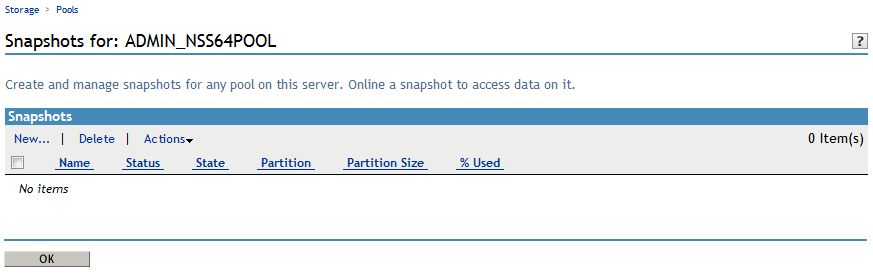
-
In the Snapshots menu, select New to open the New Snapshot for: <poolname> page.
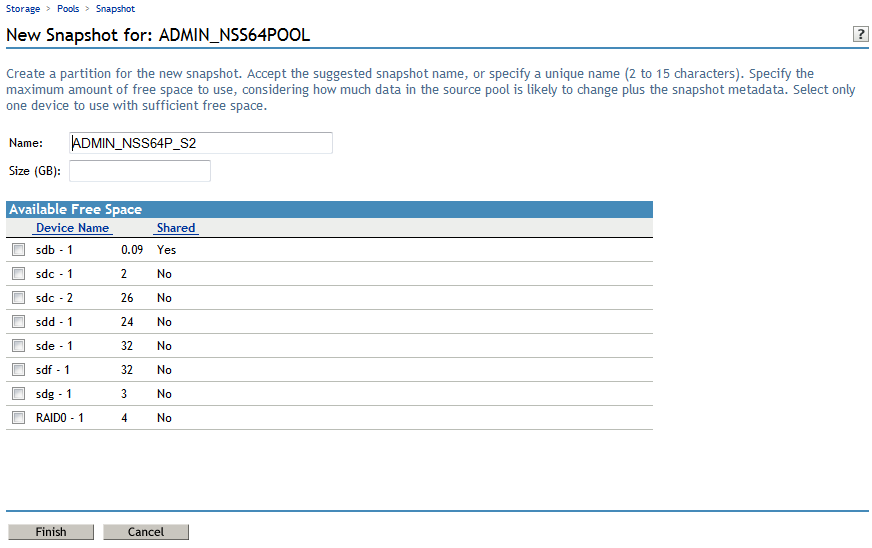
-
On the New Snapshot page, specify the following:
-
Name: Optionally modify the default snapshot name.
For information about pool snapshot names, see Guidelines for Naming Pool Snapshots.
-
Size: Type the amount of free space (in MB) to use for the stored-on partition.
-
Stored-on Partition: From the list of active devices, select the device where you want to create the stored-on partition.
Each snapshot is stored on a separate partition. The partition for the snapshot cannot be expanded after it is created. If the pool is shared in a cluster, the snapshot feature is not supported. For information, see Guidelines for Choosing the Stored-On Location.
-
-
Click Finish to create the snapshot, or click Cancel to back out of the process.
-
After NSS creates the pool snapshot, NSS automatically opens to the Snapshots page so that you can further manage the snapshot. The Snapshots list contains the newly created snapshot.
IMPORTANT:You might see an error message if the iManager connection to the server you are managing times out before the snapshot is created. The pool snapshot creation should continue on the managed server. If a timeout error occurs, navigate to the Snapshots page to view and manage the snapshot.
By default, the snapshot is always Offline and Active. This means that the snapshot is functioning, but that the pool snapshot is not mounted as an online pool.
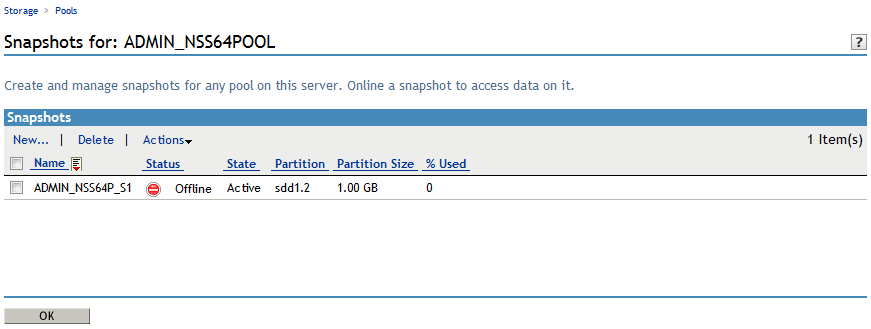
18.3.3 Using NSSMU
-
Open a terminal console, then log in as the root user.
-
At the terminal console prompt, enter
nssmu
-
If the pool that you want to snapshot is not currently mounted, mount it now by using your normal mount methods.
-
In NSSMU, select Snapshot.
-
Press Insert to begin the create process.
-
Specify a name for the pool snapshot.
-
From the Pools list, select the pool you want to snapshot, then press Enter.
-
From the Devices list, select the device where you want to create a partition for the snapshot stored-on partition, then press Enter.
Each snapshot is stored on a separate partition, not on a pool.
-
Specify how much space in MB to allocate to the partition.
The partition for the snapshot cannot be expanded after it is created.
-
Press Enter to create the snapshot.
The newly created snapshot appears in the Snapshots list.