5.3 Upgrading to iPrint Advanced on OES 2018 SP2 Server (Cluster)
-
Follow the step-by-step OES 2018 SP2 upgrade instructions. See Upgrading to OES 2018 SP2 in the OES 2018 SP2: Installation Guide.
IMPORTANT:Specify the iPrint Advanced details on the Add-On Product Installation page and complete the OES 2018 SP2 upgrade.
-
Ensure that the upgraded OES 2018 SP2 node is cluster enabled.
-
Migrate the pool resource to the upgraded OES 2018 SP2 node.
-
Ensure that the pool and volume is running on the 1st node running the OES 2018 SP2 server.
-
Start the Driver Store.
systemctl start novell-idsd.service
-
Start the Print Manager.
systemctl start novell-ipsmd.service
-
Run the iprint_nss_relocate script located at /opt/novell/iprint/bin on the 1st node where the pool resource is running.
For more details on this script, see Running the iprint_nss_relocate script.
-
Stop the Mobile (novell-iprint-tomcat), License, and CUPS service by executing the following commands:
systemctl stop novell-iprint-tomcat.service
systemctl stop novell-iprint-license.service
systemctl stop cups.service
-
Edit the load script (to add Mobile, License, and CUPS service) for the Cluster Pool. Add the following lines to the existing load script before the exit 0 statement.
exit_on_error systemctl start novell-idsd.service
exit_on_error systemctl start novell-ipsmd.service
exit_on_error systemctl start novell-iprint-ocs.service
exit_on_error systemctl start novell-iprint-license.service
exit_on_error systemctl start orientdb.service
exit_on_error systemctl start novell-iprint-tomcat.service
exit_on_error systemctl start cups.service
NOTE:You must remove the line ignore_error rcnovell-iprint-mobile start as it is replaced with license and tomcat services.
Changes do not take effect until you take the resource offline, and bring it online again.
For information on editing a load script, see Modifying the Load, Unload, and Monitor Scripts.
-
Edit the unload script to add the Mobile, License, and CUPS service for the Cluster Pool. Add the following lines to the existing unload script after the ignore_error systemctl stop novell-ipsmd.service statement:
ignore_error systemctl stop cups.service
ignore_error systemctl stop novell-iprint-tomcat.service
ignore_error systemctl stop orientdb.service
ignore_error systemctl stop novell-iprint-license.service
ignore_error systemctl stop novell-iprint-ocs.service
ignore_error systemctl stop novell-ipsmd.service
ignore_error systemctl stop novell-idsd.service
NOTE:You must remove the line ignore_error rcnovell-iprint-mobile stop as it is replaced with license and tomcat services.
For information on editing an unload script, see Modifying the Load, Unload, and Monitor Scripts.
Changes do not take effect until you take the resource offline, and bring it online again.
-
Ensure all the services (Print Manager, License, Mobile, and Cups) are up and running. Also, ensure that the Driver Store configured with the Print Manager is running.
systemctl status novell-ipsmd.service
systemctl status novell-iprint-license.service
systemctl status start novell-iprint-tomcat.service
systemctl status start cups.service
-
Log into iPrint Console. Logging into the console ensures that certain background activities required for upgrading iPrint for OES to OES 2018 SP2 on first node are completed. No additional tasks needs to be performed in the console.
-
Specify the name and password of the OES administrator who has rights to manage the print manager.
-
If the user is unique in the tree, then use CN to login. For example, admin.
-
If there are multiple users with the same name in different containers, then specify FQDN in LDAP format. For example, cn=admin,o=microfocus.
-
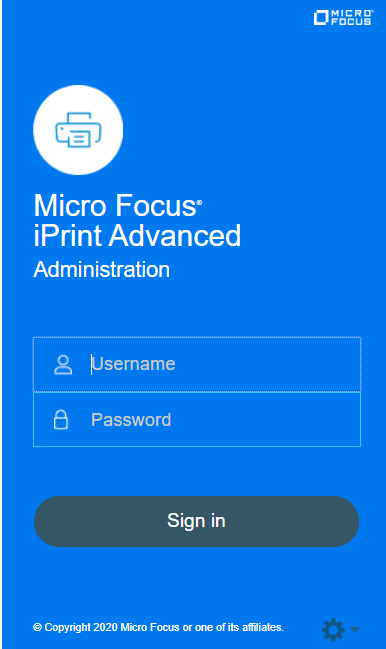
The 1st node is successfully upgraded to iPrint Advanced.
-
-
To upgrade to the next identified nodes in cluster, do the following:
-
Follow Step 1 to Step 6 on all the identified cluster nodes.
-
Run the iprint_nss_relocate script located at /opt/novell/iprint/bin on the node where the pool resource is running.
For more details on this script, see Running the iprint_nss_relocate script.
-
Stop the Mobile and CUPS service by executing the following commands:
systemctl stop novell-iprint-tomcat.service
systemctl stop novell-iprint-license.service
systemctl stop cups.service
-
Changes do not take effect until you take the resource offline, and bring it online again.
-
Login to iPrint Console on successful migration of a node.
-