2.6 What’s New (OES 2018 - November 2017)
The highlights are:
2.6.1 Release Jobs With Identity Cards
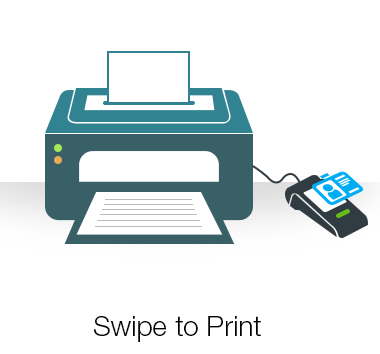
A user prints the WalkUp jobs by using their identity card. A card reader is placed adjacent to the printer and the user swipes his/her identity card to print the jobs. The benefits are:
-
Go Green: Saves paper, documents are printed only when users are next to the printer
-
Convenience: All you need is a identity card, no additional logins
-
Simplicity: It is so easy to print a job, just swipe your identity card
For more information, see Identity Card Release.
2.6.2 iPrint Portal
A new printer portal is designed for enhanced user experience.
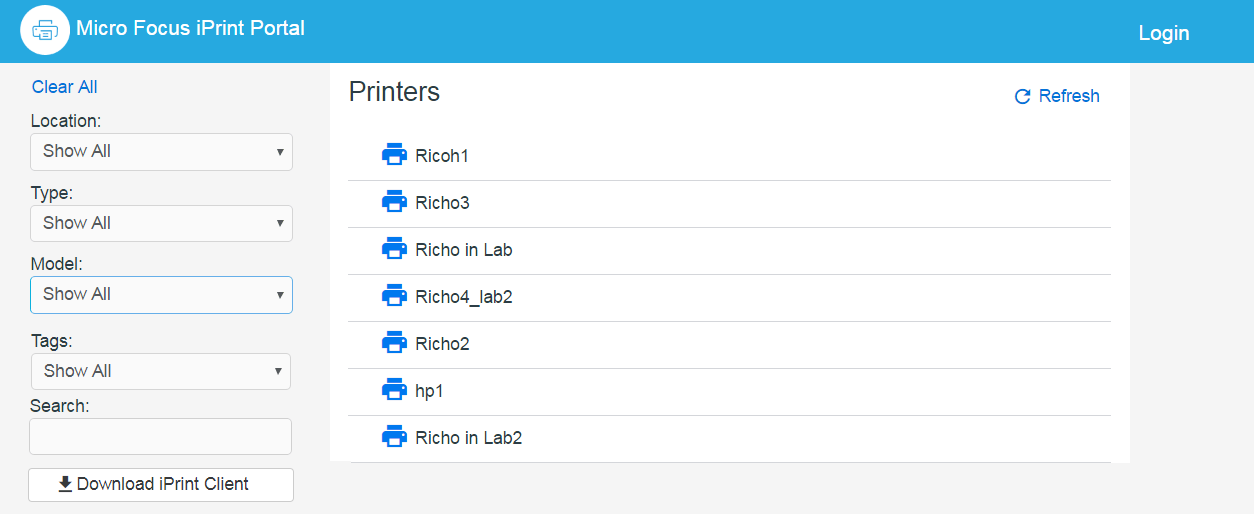
Highlights are:
-
QuickPrint (Web Printing) to upload and print a document
-
Controlled printer visibility
-
Quick access (bookmark) to printers based on filters
-
Locate printers easily based on location, type, model, and tags of the printers
To access iPrint Portal, specify https://<iPrint_for_OES IP or hostname>/print.
For more information, see iPrint Portal: Installing Printers.
2.6.3 QuickPrint (Web Printing)
QuickPrint is printing documents via Web browser. You no longer require clients or driver installation. Using any web browser, the user selects a printer and document, then prints.
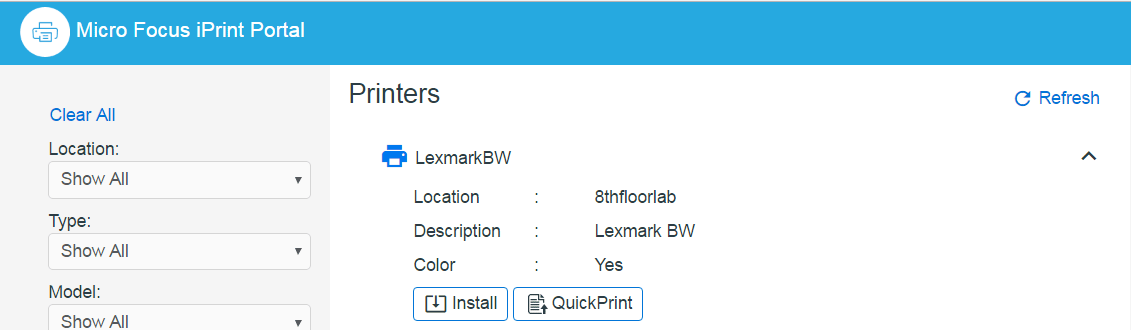
For more information, see iPrint Portal: QuickPrint.
2.6.4 Desktop Printing
iPrint Client 6.11 for Windows
The iPrint Client is upgraded to version 6.11 and available on Windows 10, Windows 8.x, Windows 7, Windows Vista, Windows Server 2008 R2, Windows Server 2012 R2, and Windows 2016.
A new option “iPrint” is added for faster access to print from the context menu. You can print any format without installing printers or drivers on your desktop. For more information, see Windows: Context Menu-based Desktop Printing.
iPrint Client 6.09 for Mac
The iPrint Client is upgraded to version 6.09 and available on macOS High Sierra (10.13), macOS Sierra (10.12), OS X El Capitan, 10.8 or later versions.
2.6.5 WalkUp Printing
WalkUp printing allows users to put print jobs on hold and releases them to a desired printer.
WalkUp is a virtual print queue that includes group of physical printers. The jobs sent to a WalkUp printer are put on hold by the iPrint for OES server and can be released to a desirable printer.
Benefits:
-
Flexibility to print from any printer: Allows users to print documents to any printer. Even if a printer is unavailable, user can select another printer and collect the printout.
-
Simplified User Printing: User no longer needs to install multiple printers. Installing a single WalkUp printer will allow the user to release documents to multiple printers.
-
Saves Paper: Many times a user gives print and forgets to collect the documents from the printer. WalkUp printing prevents such accidental and unwanted prints by putting the job on hold and also automatically deletes any dormant jobs. The users can now print or cancel the hold job as per their convenience.
-
Enhanced Security: Users have to authenticate and then only the documents can be released. This ensures confidentiality of the document is maintained and only the owner collects the document.
For more information about creating and managing WalkUp printer, see WalkUp Printers.
iPrint Release Portal
A web-based portal that allows the users to print jobs (that are on hold) to a desired printer from devices such as mobiles, tablets, laptops, and so on.
The release portal displays the list of jobs that are put on hold, the submission time, and the expiry time of the job.
To launch the Release Portal in a web browser, specify the server address/username (https://<iPrint for OES server address>/user).
For more information, see Release Portal for Users.
2.6.6 Mobile Device Printing
Users of iOS, Android, and Windows mobile devices can download the Micro Focus iPrint app from their respective mobile stores. The iPrint app allows you to print from the mobile devices directly to the printers in your organization. The iPrint server includes the necessary document rendering and conversion for printing from mobile devices. Your users can select the printer from a list and adjust all the basic print specifications through a simple touch-screen–friendly interface. The common mobile app benefits are:
-
Simplified and intuitive GUI
-
Flexibility to print WalkUp jobs and release the jobs when you are near the printer
-
Print documents on any iPrint enabled corporate printer and print infrastructure
-
Print securely using access restrictions
-
Scan a QR code to quickly connect your mobile device to a specific printer
Printing from iPrint iOS App
iPrint provides secure enterprise print services for your iPhone and iPad users. The additional benefit specific to iOS app is:
-
Support for managing the iPrint app by using ZENworks Configuration Management 2017 along with few bug fixes. For more information, see Managing the iPrint App with ZENworks Configuration Management 2017.
-
Supports printing using the iPrint App extension
Printing from iPrint Android App
iPrint provides secure enterprise print services for Android and Amazon users. The additional benefit specific to Android apps are:
-
iPrint app is enabled to support managed configurations (Android for Work). The supported devices are Android 4.0 and later.
-
Share document from any application and print using iPrint app
-
Print from any application that supports native Android printing
Printing from iPrint Windows App
iPrint provides secure enterprise print services for your Windows phone.
2.6.7 Printing from Chromebook
iPrint extension provides secure enterprise print services for Chromebook users.
-
Prints documents to any iPrint-enabled printers, anywhere and anytime.
-
Supports on-premises deployment. Data never travels through the cloud.
-
You no longer need any cloud service for printing.
You can download the extension from the Chrome Web Store.
2.6.8 Email Printing
Users can print from any email-enabled device by sending an email to iPrint. You can set up a single email address for the organization's printing, or one for each printer.
2.6.9 DSfW Support
iPrint for OES is now supported in a DSfW environment.
2.6.10 IPP Page
The iPrint Portal is modernized with a set of new features like web printing, tags, search capability, and so on.
From this release onwards, the IPP page (https://<iPrint_for_OES_IP or hostname>/ipp) is redirected to the iPrint Portal (https://<iPrint_for_OES_IP or hostname>/print). If you still prefer to use the traditional IPP page, refer to the TID 7022057.