4.1 Configuring iPrint Advanced 2018 SP2 In a Cluster Environment
4.1.1 Planning for iPrint Advanced in a Cluster
Open Enterprise Server 2018 SP2
The OES 2018 SP2 server must be patched with the latest patch.
Ensure that each node in the cluster is running the same release version of OES 2018 SP2.
Novell Cluster Services
Ensure that each node is running the same release version of Novell Cluster Services with the latest patches applied. For information on installing Novell Cluster Services, see Installing, Configuring, and Repairing Novell Cluster Services in the OES 2018 SP2: Novell Cluster Services for Linux Administration Guide.
Micro Focus iPrint
iPrint service is configured in a cluster environment on a NSS file system. Ensure that each node in cluster where you plan to install iPrint Advanced, is running with Micro Focus iPrint. For more information, see Configuring iPrint with Novell Cluster Services in the OES 2018 SP2: iPrint Administration Guide.
Driver Store and Print Manager
Ensure Driver Store and Print Manager is running in the cluster environment.
NSS File System
iPrint Advanced supports only NSS file system.
4.1.2 Clustering on a NSS File System
-
Identify the node where pool resource is running.
-
Install iPrint Advanced service using YaST on the node where the pool resource is running.
-
Identify all the other nodes to host the iPrint Advanced service. Install iPrint Advanced service on those nodes.
IMPORTANT:Ensure iPrint Advanced is installed on the node before migrating the pool resource to that node.
-
Run the iprint_nss_relocate script located at /opt/novell/iprint/bin on the node where the pool resource is running.
For more details on this script, see Running the iprint_nss_relocate script.
-
Stop the Mobile and CUPS service by executing the following commands:
systemctl stop novell-iprint-tomcat.service
systemctl stop novell-iprint-license.service
systemctl stop cups.service
-
Migrate the pool resource to the next identified node. For more information, see Cluster Migrating Resources to Different Nodes in the OES 2018 SP2: Novell Cluster Services for Linux Administration Guide.
-
Edit the load script (to add Mobile service and CUPS service) for the Cluster Pool. Add the following lines to the existing load script before the exit 0 statement.
exit_on_error systemctl start novell-iprint-ocs.service
exit_on_error systemctl start novell-iprint-license.service
exit_on_error systemctl start orientdb.service
exit_on_error systemctl start novell-iprint-tomcat.service
exit_on_error systemctl start cups.service
Changes do not take effect until you take the resource offline, and bring it online again.
For information on editing a load script, see Modifying the Load, Unload, and Monitor Scripts.
-
Edit the unload script (to add Mobile service and CUPS service) for the Cluster Pool. Add the following lines to the existing unload script after the ignore_error systemctl stop novell-idsd.service statement:
ignore_error systemctl stop cups.service
ignore_error systemctl stop novell-iprint-tomcat.service
ignore_error systemctl stop orientdb.service
ignore_error systemctl stop novell-iprint-license.service
ignore_error systemctl stop novell-iprint-ocs.service
For information on editing an unload script, see Modifying the Load, Unload, and Monitor Scripts.
Changes do not take effect until you take the resource offline, and bring it online again.
-
(Conditional) In a DSfW environment, do the following:
-
Modify the LDAP port parameters in the /etc/opt/novell/iprintmobile/conf/iprintmobile.conf as follows:
#LDAP Port ldap_port = 1389 #LDAP Secure Port ldap_secure_port = 1636
-
Restart mobile server:
systemctl restart novell-iprint-tomcat.service
-
-
To configure mobility, launch iPrint Console in a web browser. Using iPrint Console, you can manage email and mobile features of the printers.
NOTE:Ensure that the Driver Store and Print Manager are running.
https://<Resource_server_ address of iPrint Advanced server>/ipcon/
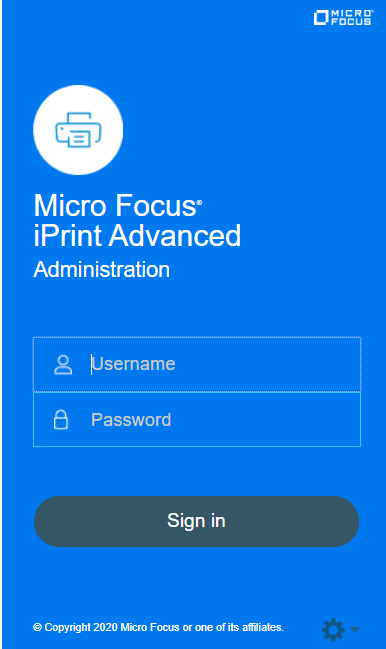
-
Specify the name and password of the OES administrator who has rights to manage the print manager.
-
If the user is unique in the tree, then use CN to login. For example, admin.
-
If there are multiple users with the same name in different containers, then specify FQDN in LDAP format. For example, cn=admin,o=microfocus.
-
-
-
If you add a new node to the cluster later, change the file as follows:
-
Install Micro Focus iPrint and iPrint Advanced on the new node.
-
Comment out the load and unload scripts for the Print Manager, Driver Store, Mobile server, License, and CUPS service.
-
Migrate the resource to the new node.
-
Run the iprint_nss_relocate script on the new node.
-
Remove the comment tag from the load and unload scripts.
-