9.1 Creating a Folder on an NSS Volume or NCP Volume
9.1.1 Prerequisites for Creating Folders
Before you can create a folder (directory) on an NSS volume, you must be a trustee of the parent folder where you want to create the new folder, and have been granted the Create right for it. When creating a folder in the root directory of a volume, you must be a trustee the Volume object and have the Create right for it. For information about assigning trustees and trustee rights, see Section 6.0, Configuring Trustees and File System Attributes.
9.1.2 Tools for Creating Folders
For OES servers, you can create folders by using the following management tools for NSS volumes and NCP volumes:
Table 9-1 Tools for Creating Folders on NSS and NCP Volumes
|
Management Tool |
NSS on Linux |
NCP Volumes on Linux POSIX File Systems |
|---|---|---|
|
Files and Folders plug-in for iManager 2.7 |
Yes |
Yes |
|
Novell Client for Linux |
Yes |
Yes |
|
Novell Client for Windows XP/2003 and for Windows Vista/7 |
Yes |
Yes |
|
Novell NetStorage |
Yes |
Yes |
|
Novell Remote Manager for Linux |
No |
No |
9.1.3 Creating a Folder with iManager
As an administrator, you can use the Files and Folders plug-in to iManager to create a folder on NSS volumes and NCP volumes (NCP shares on Linux POSIX file systems such as Ext3, XFS, and Reiser).
Prerequisites
-
The destination NSS volume must be in the same tree where you are currently logged in to iManager.
-
You must have trustee rights for the volume and destination location where you want to create the new folder. The Create right is required for creating files and folders.
Procedure
-
In iManager, click Files and Folders, then click New Folder to open the New Folder page.
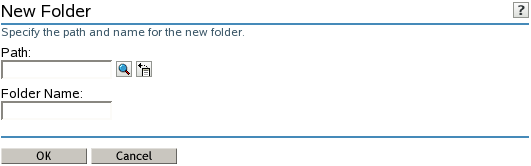
-
Use one of the following methods to specify the destination path on the NSS volume where you want to create the new folder:
-
Click the Search icon to browse and locate the destination folder, then click the name link of the folder to select it.
-
Click the History icon to select a folder from the list of folders that you recently accessed.
The path name of the folder appears in the Path field.
-
-
In Folder Name, type the name the folder you want to create in the selected location.
-
Click OK to create the folder, or click Cancel to abandon it.
A message confirms when the folder has been successfully created.
-
Click Repeat Task to create another folder, or click OK to dismiss the confirmation message.
-
Click Files and Folders, then click Properties to set file system trustees, trustee rights, and attributes for the new folder or folders.