9.2 Moving a File or Folder to a Different Folder on the Same Volume
You can use the Files and Folders plug-in for iManager to move a file or folder to a different folder on the same volume.
9.2.1 Prerequisites
You must have the Create and Modify trustee rights for the file or folder that you want to move and for the target folder where you want to move it. You must also have the Erase right to the source directory, because moving files includes deleting them from the source directory.
9.2.2 Procedure
-
In iManager, select Files and Folders > Move.
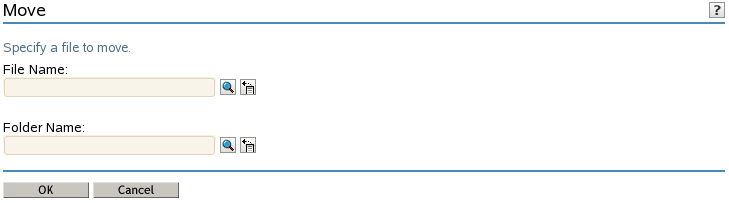
-
Use one of the following methods to select the file that you want to move:
-
Click the Search icon to browse and locate the file or folder, then click its Name link to select it.
-
Click the History icon to select a file or folder from the list of files or folders that you recently accessed.
-
-
Click Browse to open a local File Browser dialog box. Browse to locate and select the folder where you want to move the file, then click Open.
The path name for the selected folder appears in the Folder Name field.
-
Click OK to begin the move, or click Cancel to discard the changes.
A message confirms that the file has been successfully moved. Wait until the move completes before proceeding to other tasks.