7.2 The Ekiga User Interface
All functions of Ekiga are available via the menu bar. Shortcuts to the most important functions are provided by means of a toolbar to the left and by special key combinations.
Figure 7-1 Ekiga User Interface
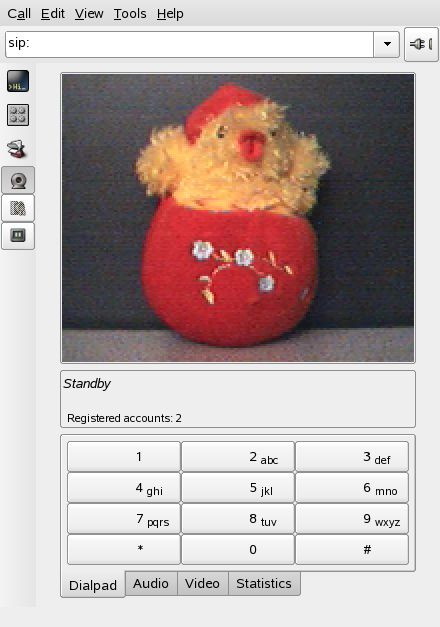
The user interface has different modes. To switch between views, use and or select the view mode icon on the left side of the GUI and the different tabs at the bottom. The is shown in Figure 7-1. All icons in the toolbar provide a tool tip that is activated by the mouse pointer hovering over the icon.
At the bottom of the user interface, several tabs provide the functionality for , , , and . Some settings like the settings may only be changed during a phone call.
Many of functions of Ekiga are available with keyboard shortcuts. Table 7-1 summarizes the most important ones.
Table 7-1 Keyboard Shortcuts for Ekiga