12.1 Navigating Web Sites
Firefox has much the same look and feel as other browsers. It is shown in The Browser Window of Firefox. The navigation toolbar includes and and a location bar for a Web address. Bookmarks are also available for quick access. For more information about the various Firefox features, use the menu.
Figure 12-1 The Browser Window of Firefox
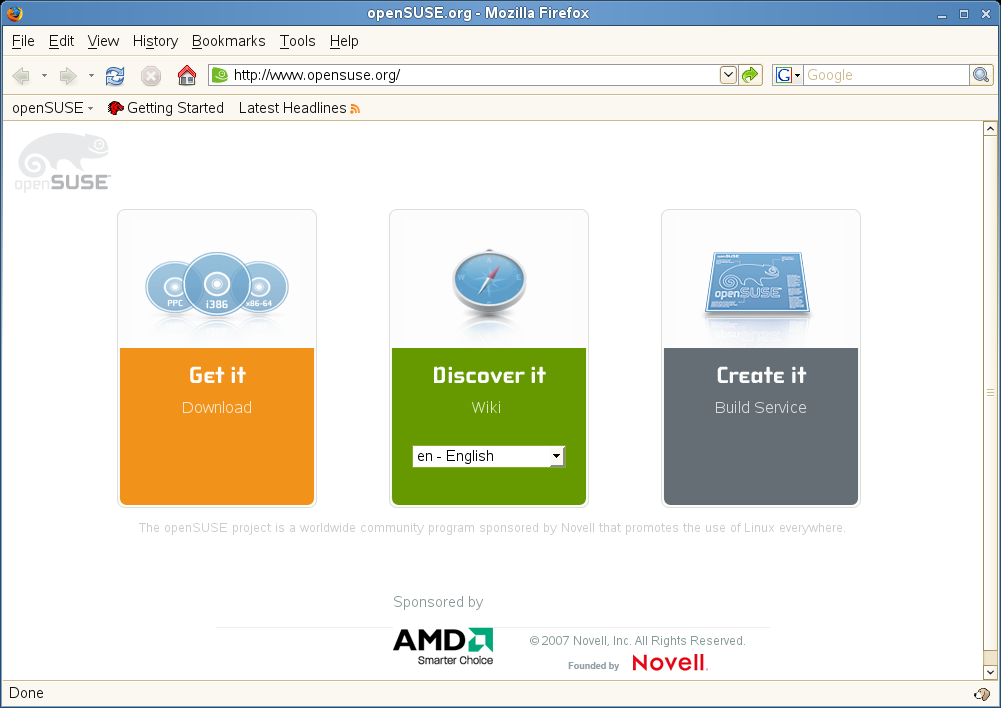
12.1.1 Tabbed Browsing
If you often use more than one Web page at a time, tabbed browsing may make it easier to switch between them. Load Web sites in separate tabs within one window.
To open a new tab, select . This opens an empty tab in the Firefox window. Alternatively, right-click a link and select . Right-click the tab itself to access more tab options. You can create a new tab, reload one or all existing tabs, or close them. You can also change the sequence of the tabs by dragging and dropping them on a requested position.
12.1.2 Using the Sidebar
Use the left side of your browser window for viewing bookmarks or the browsing history. Extensions may add new ways to use the sidebar as well. To display the Sidebar, select and select the desired contents.