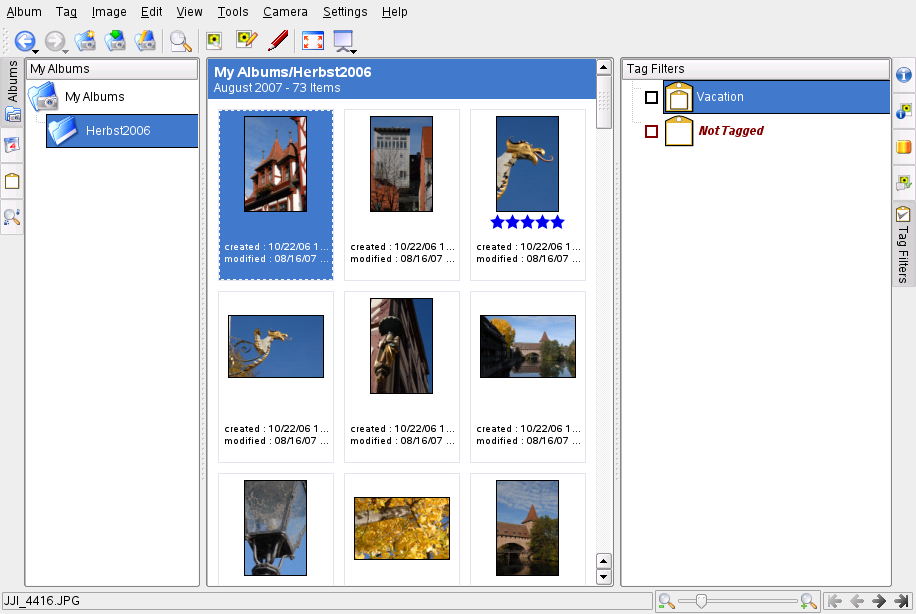17.0 Managing Your Digital Image Collection
Managing digital photographs in Linux is very straightforward. KDE's digiKam downloads your images directly from your camera. It helps you organize and manipulate your images to get the best possible result to present to others. The application includes several useful plug-ins that can convert your images to various different formats. Image improvement plug-ins also include red eye reduction, speck removal and hot pixel removal. Various filter and effect plug-ins help create little works of art from your digital images.
Start digiKam from the main menu or by pressing Alt+F2 and entering digikam. On start-up, digiKam shows a window with two main areas: a list of your albums to the left and the images in the current album to the right. See Figure 17-1. The rightmost edge of the window has a number of tabs attached which can be used to display important information about your images or to manipulate certain image-related data:
- Properties
-
Use this tab to access properties assigned to your images, such as file properties (permissions, ownership, modification date, etc.), image properties (dimensions, file format, etc.), and photograph properties (basic model, exposure and aperture information).
- Metadata
-
Use this tab to access various kinds of metadata associated with your images, such as EXIF and GPS, for example.
- Colors
-
Use this tab to access color management-related data and to analyze the histograms associated with your images.
- Comments/Tags
-
Use this tab to assign comments, tags or ratings to your images.
- Tag Filters
-
Use to filter the amount of images displayed in the main view using tagging information. For details about tagging in digiKam, refer to Section 17.4, Managing Tags.
Figure 17-1 The Main Window of digiKam