4.0 YaST in Text Mode
This section is intended for system administrators and experts who do not run an X server on their systems and depend on the text-based installation tool. It provides basic information about starting and operating YaST in text mode.
Figure 4-1 Main Window of YaST in Text Mode
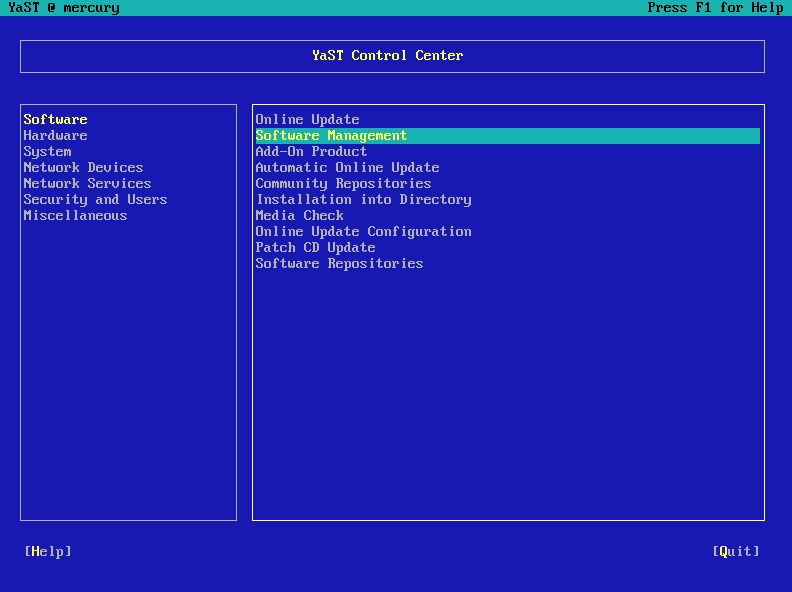
When YaST is started in text mode, the YaST Control Center appears first. See Main Window of YaST in Text Mode. The main window consists of three areas. The left frame, which is surrounded by a thick white border, features the categories to which the various modules belong. The active category is indicated by a colored background. The right frame, which is surrounded by a thin white border, provides an overview of the modules available in the active category. The bottom frame contains the buttons for and .
When the YaST Control Center is started, the category is selected automatically. Use ↓ and ↑ to change the category. To start a module from the selected category, press →. The module selection now appears with a thick border. Use ↓ and ↑ to select the desired module. Keep the arrow keys pressed to scroll through the list of available modules. When a module is selected, the module title appears with a colored background and a brief description is displayed in the bottom frame.
Press Enter to start the desired module. Various buttons or selection fields in the module contain a letter with a different color (yellow by default). Use Alt+yellow_letter to select a button directly instead of navigating there with Tab. Exit the YaST Control Center by pressing Alt+Q or by selecting and pressing Enter.