3.7 Keeping the System Up-to-date
openSUSE offers a continuous stream of software security patches for your product. The openSUSE Updater applet informs you about the availability of patches and lets you easily install them with just a few clicks. The openSUSE community also provides updates to newer versions of software packages. openSUSE Updater keeps a list of all programs installed on your system and informs you whenever newer versions are available.
NOTE: Patches vs. New Versions
The patches offered by openSUSE either fix security holes or serious errors in the software. A patch normally does not upgrade to a newer version and does not offer additional functionality. A new program version offered by the community may offer fixes, too, but primarily adds new functionality.
The openSUSE Updater applet resides in the system tray (KDE) of your panel or in the notification area (GNOME) as an icon depicting the head of the openSUSE mascot (Geeko), which changes depending on the availability and relevance of patches and the status of openSUSE Updater. Whenever the icon changes, a tool tip displaying the current status is shown, too.
- Green Geeko Head
-
No patches or new versions available.
- Blinking Green Geeko Head (KDE) / Gray Geeko (GNOME)
-
openSUSE Updater is busy (for example checking for updates, installing software).
- Red Triangle with Exclamation Mark
-
Security patches available.
- Orange Star with Arrow
-
Recommended/Optional patches and/or new versions are available.
- Yellow Triangle with Exclamation Mark
-
An error occurred.
3.7.1 Installing Patches
The current patches for openSUSE are available from an update software repository. If you have registered your product during the installation, an update catalog is already configured. If you have not registered openSUSE, you can do so by running in YaST.
openSUSE provides patches sorted by relevance level. Security patches fix severe security hazards and should definitely be installed. Recommended patches fix issues that could compromise your computer, whereas Optional patches fix non-security relevant issues or provide enhancements.
Whenever the openSUSE Updater icon shows the availability of patches, left-click to open the software installation window. It lists the number of Security and Recommended patches available. While the security patches are installed by default, you can choose whether to install the recommended ones as well. Some patches, such as new kernel versions, require to restart your computer. Check to skip these updates for now. Start updating your system by clicking .
Figure 3-2 openSUSE Updater: Simple Update View

A click on opens the Available Updates window which shows a detailed list of all patches and allows you to alter the selection of packages that will be installed. Apart from the patch name the (Security, Recommended or Optional), a short and the patch version number is shown. Patches are sorted alphabetically by default—change this by clicking on a column headline (, , or ). Click to proceed.
Figure 3-3 openSUSE Updater: Detailed Update View
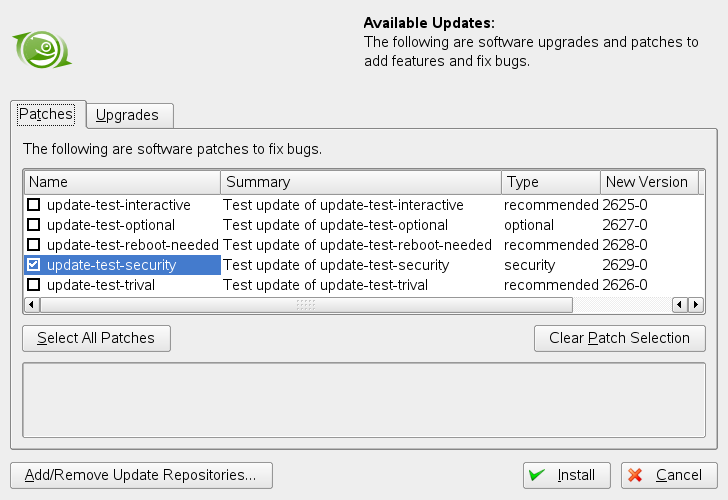
You will be prompted for the root password after having proceeded with . openSUSE Updater performs the installation of the patches. See the system tray (KDE) or the notification area (GNOME) for status messages and a progress meter.
The YaST Online Update offers advanced features to customize the patch
installation. Please refer to Section 3.1, YaST Online Update,
(↑ Reference ) for more information.
3.7.2 Installing New Software Versions
New software versions are available from software repositories provided by the openSUSE community. By default no such repositories are preconfigured. To add a repository, right-click on the openSUSE Updater icon and choose . Before the YaST module starts, you will be prompted for the root password. Please refer to Section 3.5, Adding Software Repositories for more information. A list of popular community repositories is available at http://en.opensuse.org/Additional_YaST_Package_Repositories.
WARNING: Trusting External Software Sources
Before adding external software repositories to your list of repositories make sure this repository can be trusted. openSUSE is not responsible for any potential problems arising from software installed from third party software repositories.
openSUSE Updater does not monitor repositories for new software versions by default. To enable this feature, open the configuration window as described in Section 3.7.3, Configuring openSUSE Updater and tick the check box of . When the openSUSE Updater icon indicates the availability of updates, click on the icon to launch the software installation window. Click on and then on the tab to open the list with new software versions. Either select single packages by checking the box in front of an entry, or click . Click to start the installation of the selected software packages. You will be prompted for the root password. See the system tray (KDE) or the notification area (GNOME) for status messages and a progress meter.
3.7.3 Configuring openSUSE Updater
By default openSUSE Updater is started on login, checks for updates every 24 hours, shows no notifications and only monitors the availability of patches. To change this behavior, right-click the applet icon and choose .
Figure 3-4 openSUSE Updater: Configuration
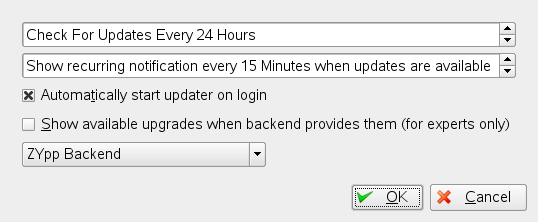
The configuration dialog also offers to change the back-end. Currently, only is available. Support for other back-ends is planned for future versions.