1.4 PlateSpin Forge Product Licensing
This section provides information about licensing and activating your PlateSpin Forge® appliance, as well as managing your license keys.
1.4.1 License Activation
For product licensing, you must have a license activation code. If you do not have a license activation code, request one through the Novell® Customer Center Web site. A license activation code will be e-mailed to you.
The first time a user logs in to PlateSpin Forge, the browser is automatically redirected to the License Activation page. You have two options for activating your product license: online or offline.
1.4.2 Online Activation
Online activation requires that your Forge appliance have Internet access.
NOTE:HTTP proxies might cause failures during online activation. Offline activation is recommended for users in HTTP proxy environments.
-
In the PlateSpin Forge Web Interface, click . The License Activation page is displayed.
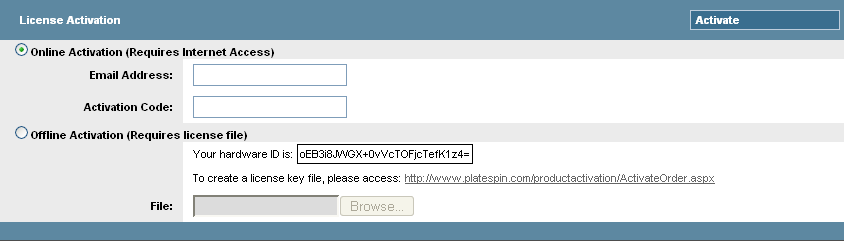
-
Select , enter the e-mail address that you provided when placing your order and the activation code you received, then click .
The Forge appliance obtains the required license over the Internet and activates the product.
NOTE:Although it is rare to need to perform the license activation more than once, you can access the License Activation page by choosing from the dashboard.
1.4.3 Offline Activation
For offline activation, you obtain a license key over the Internet by using a machine other than the Forge appliance that has Internet access.
-
From the Forge dashboard, click > , and then click . The License Activation page is displayed.
-
Select
-
Use the hardware ID provided to create a license key file at the PlateSpin Product Activation Web Site. This also requires a user name, password, the e-mail address that you provided when placing your order and the activation code you received.
NOTE:To obtain a license key, you must have a Novell® account. If you are an existing PlateSpin customer and you don’t have a Novell account, you must first create one. Use your existing PlateSpin username (a valid e-mail address registered with PlateSpin) as input for your Novell account username.
-
Type the path to the file or browse to its location and click .
The License Key file is saved and the Forge appliance is activated based on this file.