1.2 The Workspace Layout
The Framework Manager console consists of three areas: a navigation path, a navigation pane, and a task pane.
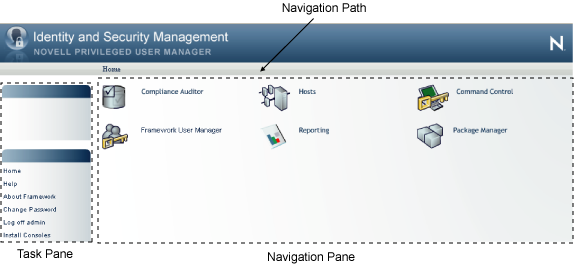
1.2.1 Navigation Path
The navigation path near the top center of the screen shows the current position in the Framework Manager console.

Click an item on the navigation path for quick access to a given navigation pane. For example, to return to the home page, click .
1.2.2 Navigation Pane
The navigation pane on the right of the screen provides the current administrative facilities, consisting of icons, data grids, and forms.

In the navigation pane, you have access to six administrative consoles:
-
Compliance Auditor: Proactive auditing tool that pulls events from the event logs for analysis, according to predefined rules. It pulls filtered audit events at hourly, daily, weekly or monthly intervals. This enables auditors to view prefiltered security transactions, play back recordings of user activity, and record notes for compliance purposes. In an era of increasing regulatory compliance, the ability to supply demonstrable audit compliance at any time provides a more secure system and reduces audit risk. For more information, see Section 7.0, Compliance Auditor.
-
Framework User Manager: Manages users who log in to the Framework Manager through role-based grouping. For more information, see Section 4.0, Managing Framework Users and Groups.
-
Hosts: Centrally manages Privileged User Manager installation and updates, load-balancing, redundancy of resources, and host alerts. For more information, see Section 3.0, Managing Framework Hosts.
-
Reporting: Provides easy access and search capability for event logs and allows you review and color-code user keystroke activity through the Command Risk Analysis Engine. For more information, see Section 6.0, Managing Audit Reports.
-
Command Control: Uses an intuitive graphical interface to manage security policies for privilege management. For more information, see Command Control.
-
Package Manager: Lets you easily update any Privileged User Manager application. For more information, see Section 2.0, Managing Package Distribution.
1.2.3 Task Pane
The task pane on the left of the screen contains options that are applicable to the current Framework Manager console display.
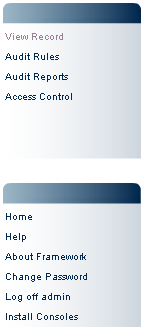
The items in the top frame change, depending upon what is selected in the navigation pane.