1.2 Installing PlateSpin Recon
1.2.1 Prerequisites
-
PlateSpin Recon requires Microsoft SQL Server 2000/2005 or PostgreSQL. It is not mandatory to install the database on the same server as PlateSpin Recon. Microsoft SQL Server is recommended for larger installations.
-
To install PlateSpin Recon on Windows Server 2008 you must install it using an account with Administrative privileges.
-
For Windows Vista:
-
Microsoft IIS 5.0/6.0 (with ASP.NET) is installed on the system
-
Microsoft .NET Framework 3.5 is installed on the system
-
-
For Windows Server 2003:
-
The Application Server role is installed on the system ( or ). When choosing components, ensure that ASP.NET is selected.
-
Microsoft .NET Framework 3.5 is installed on the system
-
Ensure that ASP.NET 1.x and ASP.NET 2.x are both ([local computer]).
-
-
For Windows Server 2008:
-
The Web Server (IIS) role is installed on the system (). On the Select Role Services page, add the following components:
-
-
(including all sub-components)
-
-
Microsoft .NET Framework 3.5 is installed on the system
-
-
For all platforms:
-
A local or remote instance of either Microsoft SQL Server 2000/2005 or PostgreSQL 8.3 is available
-
If neither a local/remote Microsoft SQL Server nor a PostgreSQL Server are installed, do one of the following:
-
Install Microsoft SQL Server 2000/2005
-
Click and wait for the installation to complete.
-
-
-
The PlateSpin Recon 3.6 installer can upgrade PlateSpin PowerRecon 3.1, 3.2, 3.3, or 3.5. PlateSpin PowerRecon versions prior to 3.1 need to be uninstalled before installing 3.6. It is highly recommended that you back up PlateSpin Recon/PowerRecon databases prior to performing an upgrade. For information on backing up PlateSpin Recon/PowerRecon databases, see Section 2.1.1, Before Upgrading PlateSpin Recon.
-
Database access requires public, datareader, or datawriter roles. A user performing installation must be a member of the sysadmin fixed server role.
For more information about requirements and best practices for installing PlateSpin Recon, see Knowledge Base article Q20887.
1.2.2 Installing PlateSpin Recon
-
Download PlateSpin Recon.exe from the PlateSpin Web site.
-
Double-click PlateSpin Recon.exe.
The PlateSpin Recon InstallShield Wizard is displayed.
-
Type a location to save PlateSpin Recon files or browse for a location by clicking the button.
By default, the PlateSpin Recon files are extracted to a temporary folder.
-
Click .
PlateSpin Recon files are extracted and saved to the specified location.
The PlateSpin Recon Installation Launcher is displayed.
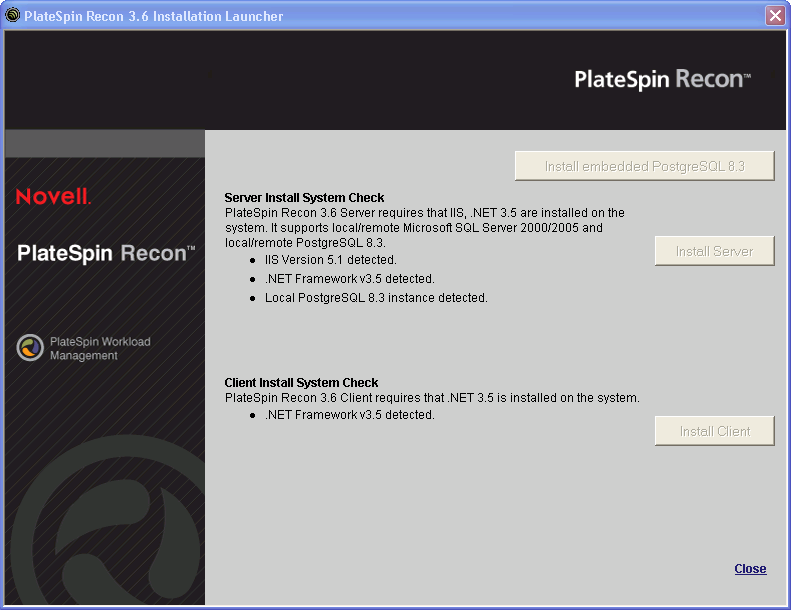
For information on how to configure PostgreSQL to allow remote connections, see Knowledge Base article Q20889.
1.2.3 Installing the PlateSpin Recon Server
-
Click in the PlateSpin Recon Installation Launcher and follow the instructions in the PlateSpin Recon Server - InstallShield Wizard.
-
Click .
-
(Conditional) If you are upgrading a previously installed instance of PlateSpin Recon/PowerRecon, the Upgrade confirmation dialog box is displayed. Click to continue.
-
If the terms of the license agreement are acceptable, select the option in the PlateSpin Recon Server - InstallShield Wizard and click .
-
Select a database engine to use with PlateSpin Recon:
-
—Select a local instance or connect to a remote server. When prompted, select a database server and provide an authentication Login ID and password.
NOTE:For Windows Server 2003, the option to connect using Windows authentication credentials is available.
-
—Select a local instance or connect to a remote server. When prompted, provide information to connect to a PostgreSQL database. If the embedded PostgreSQL database is installed, select .
-
-
Click .
-
When prompted, select a tablespace to associate with the database and click .
-
Click to install to the default destination folder or click to specify another location.
-
Click to begin the installation.
-
When the installation is complete, click .
1.2.4 Installing the PlateSpin Recon Client
-
If the PlateSpin Recon Installation Launcher is not displayed, double-click the PlateSpin Recon.exe file that was downloaded from the PlateSpin Web site.
-
Click in the PlateSpin Recon Installation Launcher.
The PlateSpin Recon Client - InstallShield Wizard is displayed.
-
Click .
-
(Conditional) If you are upgrading a previously installed instance of PlateSpin Recon/PowerRecon, the Upgrade confirmation dialog box is displayed. Click to continue.
-
If the terms of the license agreement are acceptable, select the option in the PlateSpin Recon Client - InstallShield Wizard and click .
-
Change the default destination folder if desired and enter the address and the that is used by IIS on the server to connect to the PlateSpin Recon Server.
-
Click .
If you are installing the PlateSpin Recon Client on a remote server, replace localhost with the hostname or IP address of the PlateSpin Recon Server. The values can be changed from within the client later by selecting and editing the values under the node on the tab.
-
Click .
-
When the installation is complete, click .
By default, is selected. The message The installation is completed successfully is displayed in the PlateSpin Recon Installation Launcher.
-
Click to exit the Installation Launcher.