3.15 Working with Data Collected by Other Performance Monitoring Tools
You can import and work with performance and utilization data collected by other performance monitoring software, such as Microsoft Operations Manager (MOM) 2005, Microsoft Windows Performance Monitor (perfmon.exe), and HP Reporter. You can also use the PlateSpin Recon Performance Data Import feature.
NOTE:Machines imported can be viewed in reports and charts once the data has been synchronized. Further inventorying or monitoring cannot take place, though. To do this, perform the actions at the original remote site and then import the machines again. You will also need to synchronize the data again.
PlateSpin Recon supports summarization of collected data within 5-minute and 60-minute intervals, regardless of how the selected connector summarizes and collects data. PlateSpin Recon requires that data collected by connectors be summarized over intervals of 60 minutes or less. We recommend importing connector data summarized over 60-minute intervals, especially for systems whose utilization data covers a period of longer than one month.
For PlateSpin Recon to generate reliable consolidation plans, we recommend that you collect utilization data for a period of one to three months before importing it into PlateSpin Recon.
For the capability to work with data collected by third-party software, you must:
-
Create a new Remote site of the appropriate type and select an appropriate connector.
-
Inventory the remote machines.
-
Synchronize data in the new site with that collected by the remote monitoring tool.
3.15.1 Required Performance Counters
You must ensure that the required performance and utilization data is actually gathered for PlateSpin Recon counters in the required categories.
Table 3-8 Required PlateSpin Recon Counters
|
PlateSpin Recon Counter |
Expressed in |
|---|---|
|
Processor utilization |
Percentage of total processor time |
|
Memory utilization |
Total number of free bytes |
|
Disk IO |
Bytes per second |
|
Network IF I/O |
Bytes per second |
NOTE: NetWare machines only require two counters (CPU and disk) to be gathered for successful consolidation. For more information see Section 1.3, Supported Platforms.
Where required, PlateSpin Recon provides mechanisms for converting third-party performance and utilization data to the required PlateSpin Recon format.
Working with Microsoft Operations Manager (MOM) 2005 Data
-
Download and install the PlateSpin Management Pack for MOM 2005 (see Knowledge Base Article Q20903) and collect data by using MOM.
-
Create a new Remote site for connecting to MOM:
-
Right-click in the Data Center Explorer and select .
The Add Site dialog box is displayed.
-
Select Remote as the of the new site and specify the required basic parameters for the new site, including a and an optional .
Figure 3-18 Add Remote Site
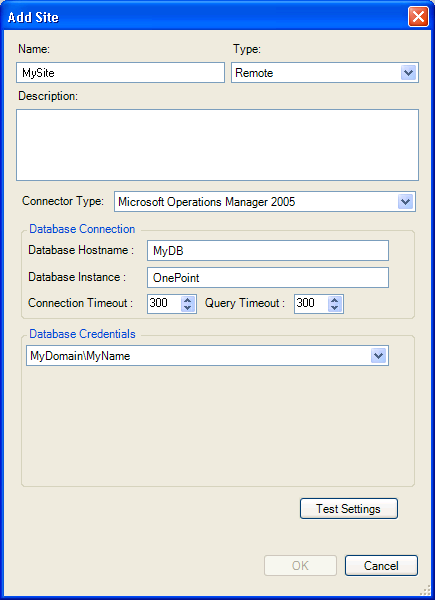
-
From the drop-down list, select .
-
Type the for the remote server. defaults to and must be changed to reflect the Microsoft Operation Manager 2005 database instance in use.
-
Select the appropriate credentials or select to add new credentials. To verify connectivity with the remote database, click .
-
Click .
The new site is added under in the Data Center Explorer.
-
-
Inventory the machines:
-
In the Data Center Explorer, right-click the remote site and select .
The Inventory Machines dialog box is displayed.
-
Select the check boxes next to the machines you want to inventory, specify the required inventory parameters, then click .
-
-
Synchronize site data:
-
In the Data Center Explorer, right-click the required site and select
-
Select the check boxes next to the required machines. To select all machines in a site, select the check box next to the site.
-
Select the required data range, scheduling, and recurrence options.
-
Click .
-
Working with Windows PerfMon Counter Logs
-
Set up your Windows Performance Monitor (perfmon.exe) to gather counter data required by PlateSpin Recon. See Section 3.15.1, Required Performance Counters.
-
Export the data to a CSV file. For details, see your Windows documentation.
-
Create a new Remote site for working with Windows Performance Monitor logs:
-
Right-click in the Data Center Explorer and select .
The Add Site dialog box is displayed.
-
Select Remote as the of the new site and specify the required basic parameters for the new site, including a and an optional .
Figure 3-19 Add Site: Windows Performance Monitor
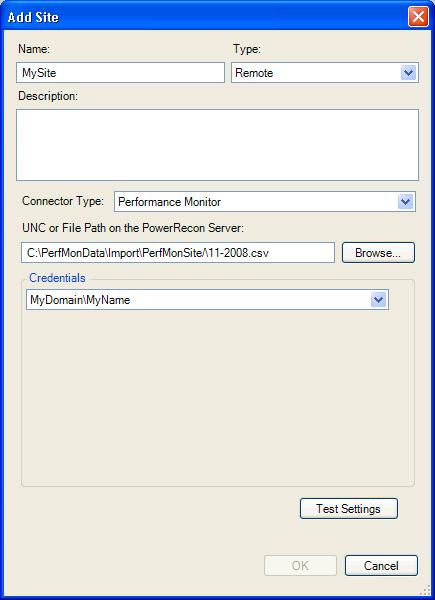
-
From the drop-down list, select Performance Monitor.
-
Type the path to (or browse to and select) the CSV file that contains data exported from Performance Monitor.
-
Select the required credentials or select to add new credentials.
-
Click to verify UNC or local file path access.
-
Click .
The new site is added under in the Data Center Explorer.
-
-
Inventory the machines:
-
In the Data Center Explorer, right-click the remote site and select .
The Inventory Machines dialog box is displayed.
-
Select the check boxes next to the machines you want to inventory, specify the required inventory parameters, then click .
-
-
Synchronize site data:
-
In the Data Center Explorer, right-click the required site and select
-
Select the check boxes next to the required machines. To select all machines in a site, select the check box next to the site.
-
Select the required data range, scheduling, and recurrence options.
-
Click .
-