D.2 How Actions Are Displayed in the Development Client
Depending on the Grid object you select, an Action History tab is displayed in several views of the Orchestrate Development Client.
D.2.1 Action History in Monitor Views of the Development Client
You can see the Action History tab in the VM Hosts monitor view if you select a migrating VM:
Figure D-1 VM Hosts Actions
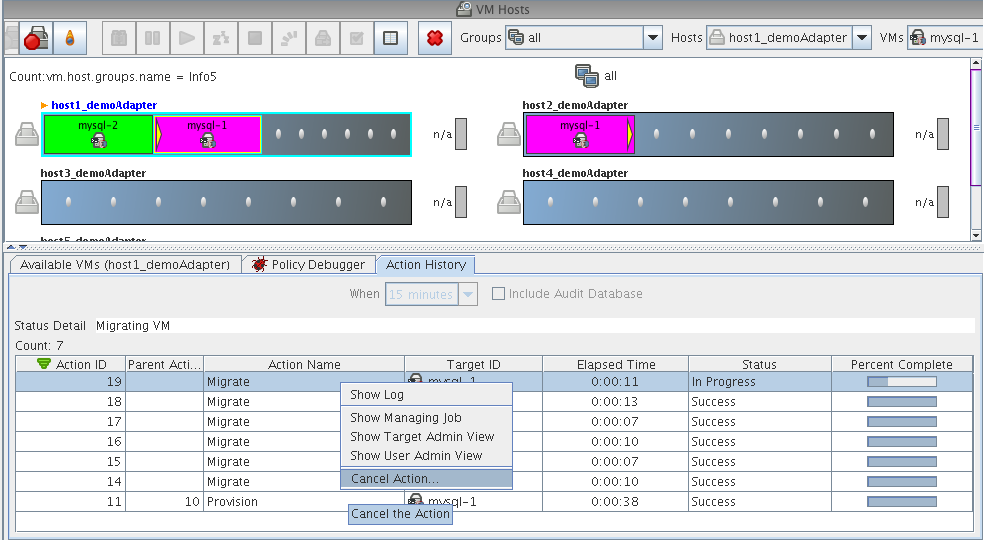
Two action-specific menu selections are available if you right-click an action in the action history table:
-
opens the provision log for the VM
-
cancels the selected active action
The action history table is updated at the same time the polling view is updated.
NOTE:The format of action history table is similar in the Provisioner monitor view and in the Users monitor view.
If the check box is selected in this view, the action status is not polled. Click the refresh icon to fetch and display fresh data.
NOTE:The Orchestrate Server must be connected to an audit database for the check box to be available. This behavior is the same in the Job monitor view.
D.2.2 Action History in Admin Views of the Development Client
Action history is displayed in other Grid object admin views of the Development Client:
-
User object
-
Resource object
-
Repository object
The following illustration shows an example of action history in the Repository admin view:
Figure D-2 Repository Action History
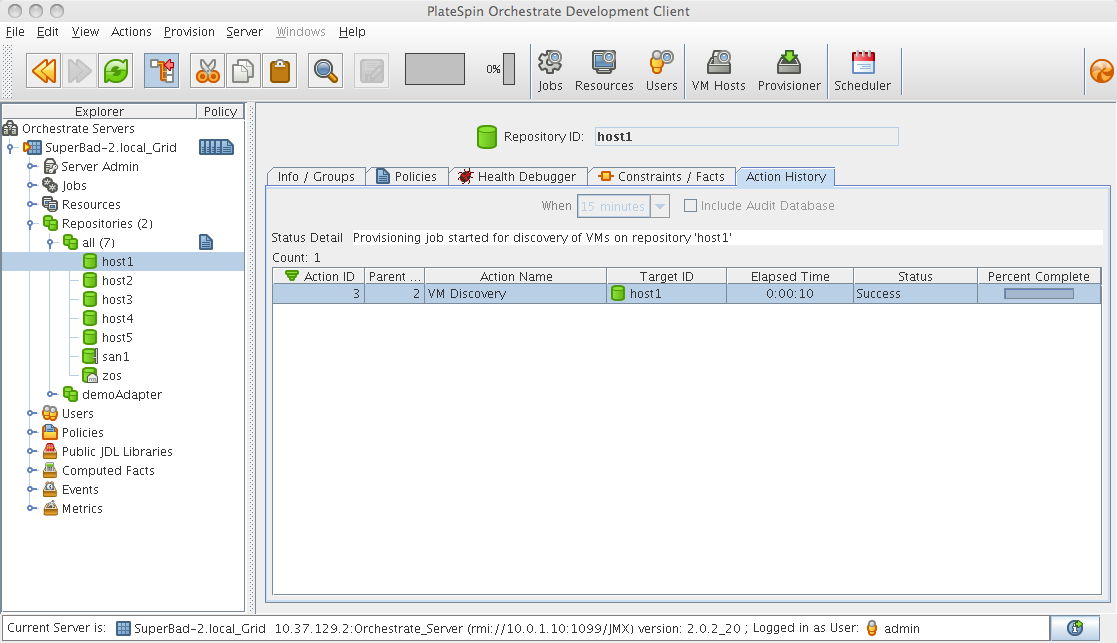
The table below defines some of the column names and the values that can populate those columns in the action history table:
Table D-1 Action History Table Columns