1.1 PlateSpin Orchestrate Requirements
This section includes the hardware and software requirements for the following PlateSpin Orchestrate components:
1.1.1 Orchestrate Server
The network machine where you install the Orchestrate Server software must meet the following requirements:
Table 1-1 Orchestrate Server Requirements
|
Item |
Requirement |
|---|---|
|
Server Usage |
Refer to the information in Section A.0, PlateSpin Orchestrate Components: Install Patterns for more detail about these patterns. |
|
Operating System |
|
|
Hardware |
|
|
Hostname Resolution |
The server must resolve device hostnames by using a method such as DNS (recommended). |
|
IP Address |
The server must have a static IP address or a permanently leased DHCP address. |
NOTE:For more information about the requirements for virtual machine management, see Section 1.1.5, Orchestrate VM Client.
1.1.2 Required Network Resources
The Orchestrate Server must allow traffic on TCP ports 80, 8001, 8100, 8101 (these four ports are configurable), and UDP and TCP port 1099 (mandatory). The following list summarizes the network resources required in a PlateSpin Orchestrate setup:
-
Port 80 is used for the Server Portal when monitoring is not installed. When monitoring is installed, the monitoring related Apache server takes port 80 and the Server Portal is moved to port 8080. The Monitoring Server transparently routes communication for the PlateSpin Orchestrate Server Portal to port 8080.
-
Port 8001 is used for communication with the Administrator Information page.
-
Port 8100 is used with a custom protocol for communication with the Orchestrate Agent and for invoking the zos command line interface or opening the Java* Developer’s toolkit.
-
Port 8101 is also used for invoking the zos command line interface or opening the Java Developer’s toolkit by using TLS.
-
Port 1099 is used with RMI for invoking the zosadmin command line interface and/or for running the Orchestrate Development Client.
Monitored systems (physical and virtual) send metrics to the Monitoring Server on UDP port 8649. The Monitoring Server is installed on the same system as the PlateSpin Orchestrate Server.
Connections to VM consoles are accommodated through a VNC client. Typically, this means TCP port 5900 for the first VM on a VM host, 5901 for the second, and so on. Note that these connections go to the VM host, exposing the console on behalf of the VM.
Datagrid multicast file transfers use UDP ports 4011-4014 are used. UDP port 4000 is used as a datagrid multicast request port and a control channel port. Multicast groups for datagrid multicast-based file transfers are 239.192.10.10-14.
The following illustration shows these relationships.
Figure 1-1 PlateSpin Orchestrate Network Resources
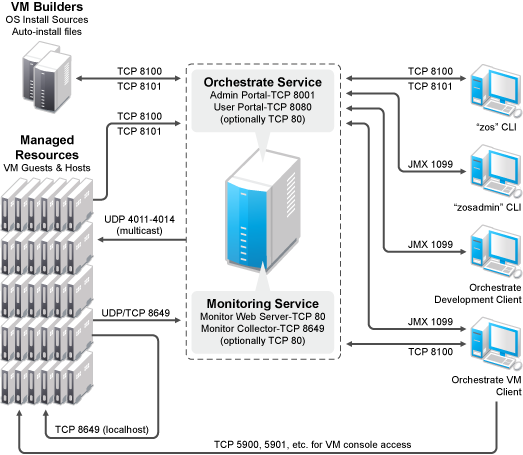
1.1.3 Orchestrate Agent
PlateSpin Orchestrate manages jobs on and gathers data about data center computing resources running the PlateSpin Orchestrate Agent and meet the following minimum requirements:
Table 1-2 Orchestrate Agent Requirements
1.1.4 VM Hosts
We recommend that computers designated as VM hosts in your data center be able to host the VM and run it according to designated parameters of the specific VM. The processor architecture must match the designated VM’s processor in architecture, although not in version number. In order for a machine to serve as a host machine, it must also have a hypervisor installed along with the operating system. For a detailed list of the supported hypervisors, see Table 2-2.
Table 1-3 Minimum and Recommended Hardware Requirements for VM Host Machines
1.1.5 Orchestrate VM Client
The VM Client allows you to manage VMs in your enterprise. You can install the VM Client interface on the following platforms:
Table 1-4 VM Client Supported Operating Systems and Installation Files
1.1.6 Other Orchestrate Clients
You can monitor and run jobs, run the command line interfaces, and create and modify jobs by using the tools and monitors included with the PlateSpin Orchestrate Clients. PlateSpin Orchestrate manages jobs on and gathers data about data center computing resources that meet the following minimum requirements:
Table 1-5 Orchestrate Client Requirements
IMPORTANT:The platforms listed here have been tested for the 2.0 release, and are the only platforms supported at this time.
Some of the install programs for other operating systems that are embedded with the Administrator Information page have not been tested for this release.