Close SecureLogin.
SecureLogin might prompt you to close some applications before it can stop running.
Run Login Watcher (securelogin\tools\loginwatch.exe).
Enter the name of the application you want to watch (for example, aruser.exe.).
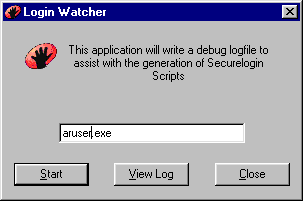
Include the filename extension.
Click Start.
The following dialog box appears in the corner of the screen.
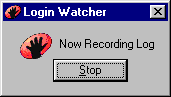
Run the application (for example, Remedy Aruser) that you want Login Watcher to watch.
Login Watcher logs all details related to the dialog boxes that the program displays.
Click Stop on the Login Watcher dialog box.
Click View Log.
![Login Watcher[apos ]s log file](../graphics/lwatch_log_a.gif)
The log is saved in c:\watch.txt.
Login Watcher records the information in the following format: time || ModuleName || window handle || window text || class name || parent || Visible flag,Title Flag || Control ID.
Time---The milliseconds elapsed since the recorder was started (for example, 14540).
Module Name---The name of the executable that created the window (for example, ARUSER.EXE).
Window Handle---The unique identifier of that instance of the window (for example, 3156).
Window Text---The text of the window (for example, Remedy User).
- For edit boxes, the text is the contents.
- For buttons, the text is the label.
- For windows with titles, the text is the title.
Class Name---The name of the window class (for example, ARFrame).
Parent---The window handle of the parent window.
The window handle allows SecureLogin to cross-reference through the list and find the parent.
Visible Flag---Set on top level windows that have the style Visible set.
Title Flag---Set on top level windows that have the style Title set.
Control ID---The unique identifier of that control in the program, used for typing etc.
Login Watcher appends data to the existing watch.txt file.