Right-click the SecureLogin icon on the system tray, then click Manage Logins.
Select Startup as the type.
At the Applications tab, click New.
Click New Application.
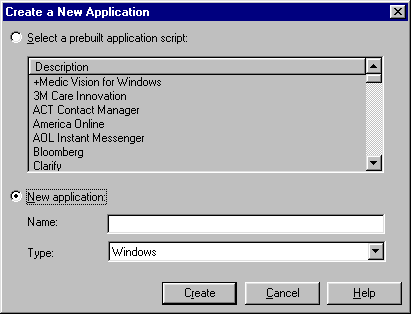
In the Name box, type the name of the executable (for example, TrayApp.exe)
In the Type box, select Startup, then click Create.
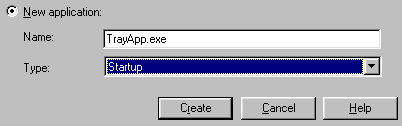
In the Description box, type the name of the application (for example, iFolder).
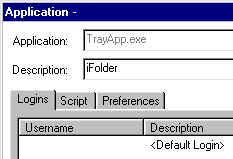
Type a script, then click OK.
Click the Script tab, then type the script. As the following figure illustrates, you should include the Run command, the path, and filename of the executable.
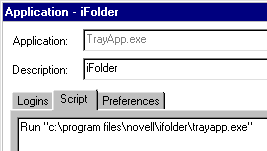
If the path includes a space (as in program files), enclose the path and filename in quotation marks. Otherwise, omit the quotation marks.
(Conditional) If you haven't already created a login for the application, create one now.
See Creating Logins .
Remove the application's shortcut from the StartUp program group or from the Run registry key.
Because the startup command is now in a SecureLogin Startup script, the application will launch after SecureLogin is loaded and able to handle login requests.