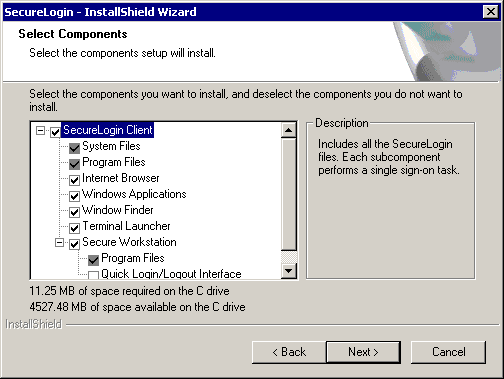Installing SecureLogin: Microsoft NT/2000 Domains
-
Run setup.exe, found in the \securelogin\client directory.
-
Select a language, click Next twice, then accept the license agreement.
-
Click Complete, then click Next.
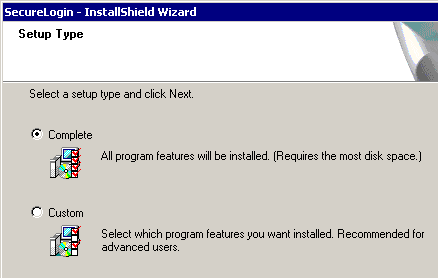
The Complete option uses default values. For options available through the Custom installation, see Using the Custom Option: SecureLogin in NT/2000 Domains.
-
Click Microsoft NT/2000 Domains > Next.
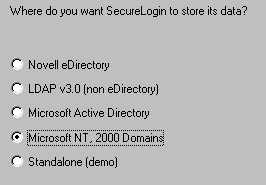
-
At the Ready to Install SecureLogin dialog box, click Install.
-
Click Finish.
-
Click when to restart the computer, then click OK.
-
(Optional) Start SecureLogin now.
If the Start SecureLogin Now check box is checked, SecureLogin will be started after the installation, unless you are prompted to restart your workstation.
If you check the Start SecureLogin On Windows Startup check box, Windows places the SecureLogin icon on the system tray. You can then access SecureLogin from the system tray or from Start > Programs > Novell SecureLogin > Novell SecureLogin.
-
(Optional) Start SecureLogin whenever Windows starts up.
-
Using the Custom Option: SecureLogin in NT/2000 Domains
The Custom option provides the same defaults as does the Complete option, but enables you to do the following:
- Specify the folder where SecureLogin files will be stored.
You can use the default path or specify a different one.
- Specify a path for SecureLogin's local cache.
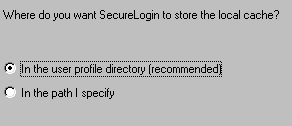
The user profile directory is the default path.
User profiles are in the following locations:
Platform The User Profile Directory Windows 9x
In c:\windows directory if profiles are disabled.
In c:\windows\profiles if profiles are enabled.Windows NT/2000
In Document and Settings\username
- Select SecureLogin components.
You must install the SecureLogin client component. As the following dialog box illustrates, this option is selected by default.