2.3 Installing SecureLogin: eDirectory
The Novell eDirectory option installs SecureLogin onto networks that are running eDirectory. This option provides secure, centralized storage of user login data by performing encryption once on the workstation before the data is saved to eDirectory.
-
Run setup.exe, found in the securelogin\client directory.
-
Select a language, click .
-
Accept the license agreement, then click
-
Select , then click .
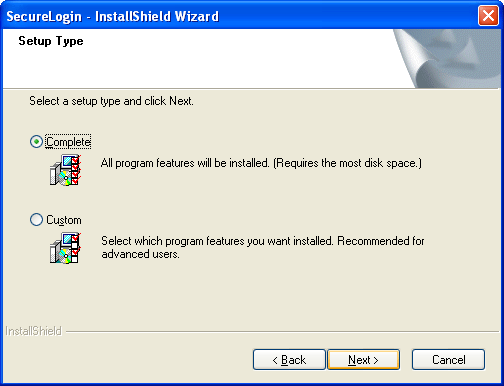
The Complete option uses default values and installs SecureLogin in c:\program files\novell\securelogin. For options available through the Custom option, Section 2.3.1, Using the Custom Option for Novell eDirectory.
-
Select as the platform where SecureLogin will store its data, then click .
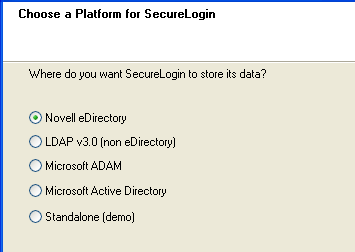
-
Select , then click .
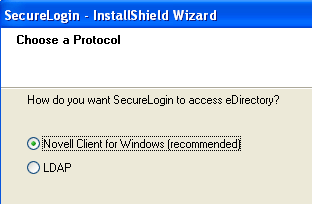
If the Novell Client™ is installed, the installation program recommends that option. Otherwise, LDAP is recommended.
NOTE:The above screen is displayed only if you have Novell Client for Windows installed on your machine. Otherwise, LDAP is auto-selected as the protocol.
-
(Conditional) If you don’t want to use smart card, select click then continue with Step 10.
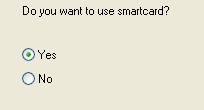
-
(Conditional) If you want to use smart card and if ActiveClient is detected in your system, select Click then continue with Step 10.
-
(Conditional) If you want to use smart card and if ActiveClient is not detected in your system:
-
Select click
-
(Conditional) Select a cryptographic service provider from which SecureLogin will request PKI credentials via Microsoft Crypto API.
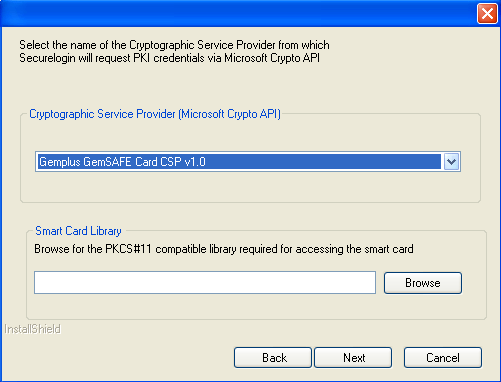
-
Select a PKCS#11 compatible library required for accessing the smart card, then click .
NOTE:This will specify the location of the Cryptographic Token Interface installed as part of the smart card vendor’s software. These API files will be used by SecureLogin to communicate with the smart card.
Manually configuring the third party smart card PKCS library Assumes a high level of understanding the Cryptographic Service Provider’s product.
For more information and instructions about smart card settings and cryptographic tokens, see the Novell SecureLogin 6.0.SP1 Administration Guide.
-
-
Select whether SecureLogin is to install the SecretStore client, the NMAS™ client, or both, then click .
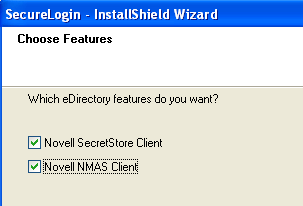
IMPORTANT:Select Novell SecretStore only if SecretStore is installed on a server. For information on SecretStore, see the SecretStore 3.3.3 Administration Guide
-
(Conditional) If you selected the NMAS client, select one or more NMAS login methods, then click .
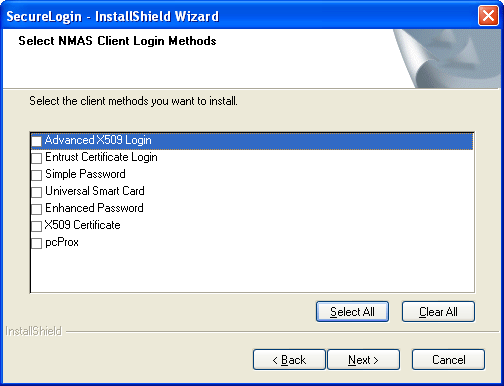
-
Select post-login methods, then click .
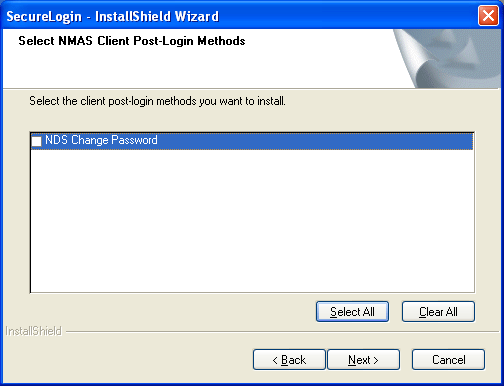
-
Click .
-
By default, the Launch Readme option is selected. Click .
-
Click .
-
Select when you want to restart your workstation, then click .
2.3.1 Using the Custom Option for Novell eDirectory
The Custom option provides the same defaults as does the Complete option, but enables you to do the following:
-
Specify where SecureLogin files will be stored.
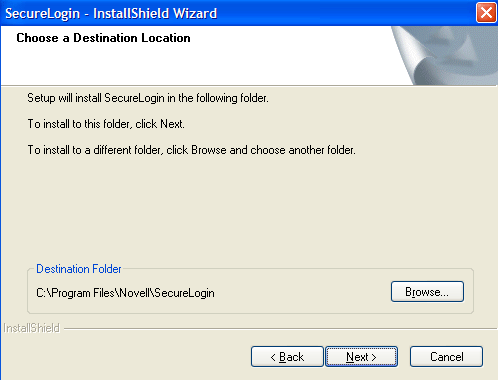
You can use the default path or specify a different one.
-
Specify a path for SecureLogin’s local cache.
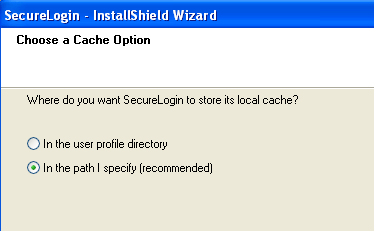
The user profile directory is the default path.
User profiles for Windows 2000 and Windows XP will be in Documents and settings\Username.
In earlier versions of SecureLogin, you could modify the cache file location by altering a key in the registry. This is no longer necessary because the installation program automates this step. Also, you can use the automate.ini file to customize the location.
-
Select SecureLogin components (for example, Terminal Launcher) and SecretStore client components (for example, SecretStore Status).
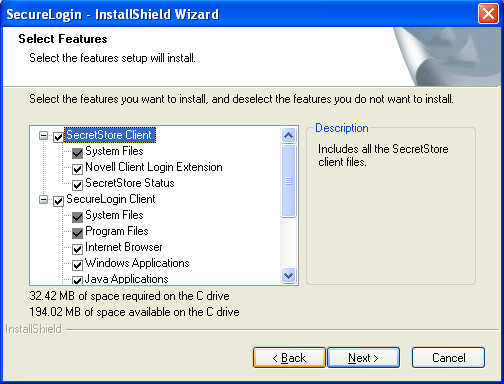
If you select the Novell eDirectory with SecretStore option, the installation program installs SecureLogin components and SecretStore components by default
The Description panel provides information about a component or subcomponent that you select.