4.2 Creating a Passphrase Question
As an administrator, you can do the following:
-
Create one or more passphrase questions for users to select.
-
Enable users to create their own passphrase question and answer.
-
Set up a combination of both.
To create a passphrase question:
-
Access the Administrative Management utility of Novell SecureLogin.
For information on accessing the Administrative Management utility, see Section 1.2, Starting the Administrative Management Utilities and, or, Section 1.3, Accessing the Single Sign-On Plug-In Through iManager.
-
Click . The advanced setting options are deployed.
By default, the is selected. Deselect this option if you do not want users to create their own passphrase question and answer.
-
Click .
-
In the Enter a new passphrase question dialog box, provide your passphrase question.
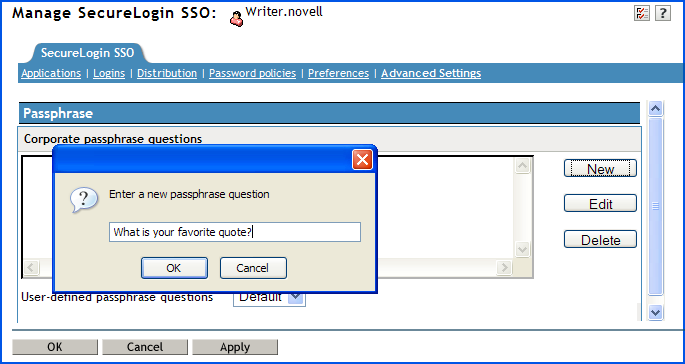
-
Click . The question you provided is displayed in the field.
This passphrase question is displayed to all users associated with the selected object.
-
Repeat the Steps 3 to Step 5 to create additional passphrases.
IMPORTANT:Make sure you click after you have created the passphrase question to save the changes and exit the page.
The passphrase answer is specified by the user when he or she sets up the passphrase question and answer. Ideally, passphrase answers must contain a minimum of six characters. However, you can change the policy to suit your security requirement.
We recommend that you do not apply strict policies to passphrase answers as it make them harder to remember. Instead, we recommend you use a multivalue question, such as What is you driving license number plus your age? and set a passphrase policy based on that.