4.6 Changing the Passphrase Prompt
You can change the passphrase prompt that users see in the Passphrase Setup dialog box the first time they log in.
-
Access the Administrative Management utility of SecureLogin.
For more information on how to access the Administrative Management utility, see Section 1.2, Starting the Administrative Management Utilities and Section 1.3, Accessing the Single Sign-On Plug-In Through iManager.
-
Click . The Advanced Settings options are displayed.
-
Under , select the check box. The is now active.
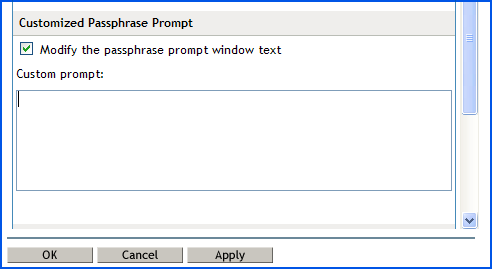
-
Specify the new prompt.
-
Click to save the changes and close the Administrative Management utility. Log in as a new user to view the customized prompt.