7.4 Changing a Password Policy
You can change a password policy by adjusting the parameters of each rule, or by having no parameters for a rule.
-
Access the Administration Management Utility.
For information on accessing the Administrative Management utility, see Section 1.2, Starting the Administrative Management Utilities and, or, Section 1.3, Accessing the Single Sign-On Plug-In Through iManager.
-
Click . The Password policies page is displayed.
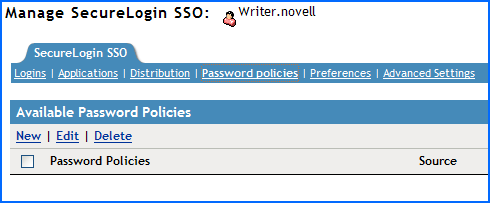
-
Click the password policy you want to change. The policy details are displayed.
-
In the Description column, locate the description you want to change, then in the Value column, select the appropriate value from the drop-down list.
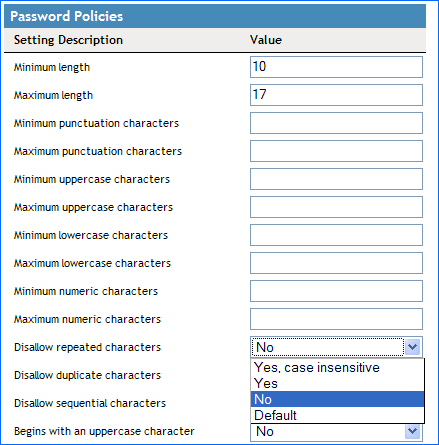
-
Click to save changes.
-
Click to close the Administrative Management utility.