13.3 Setting Corporate Redirection
Before you set corporate redirection, Active Directory users and the Administrative Management utility must be active.
Corporate redirection functionality bypasses native directory inheritance by specifying the object from which the object inherits its SecureLogin configuration. Although inheritance is “redirected” to a specific object, such as a container or organizational unit, local user object settings continue to override the inherited settings.
NOTE:Inheritance of SecureLogin data using the functionality stops at the container or organizational unit. Any settings, enabled applications, or password rules that are inherited by the container or organizational unit providing the SecureLogin environment are not inherited from a higher-level directory object.
-
Access the Administrative Management utility.
For information on accessing the Administrative Management utility see, Section 1.2, Starting the Administrative Management Utilities and, or, Section 1.3, Accessing the Single Sign-On Plug-In Through iManager.
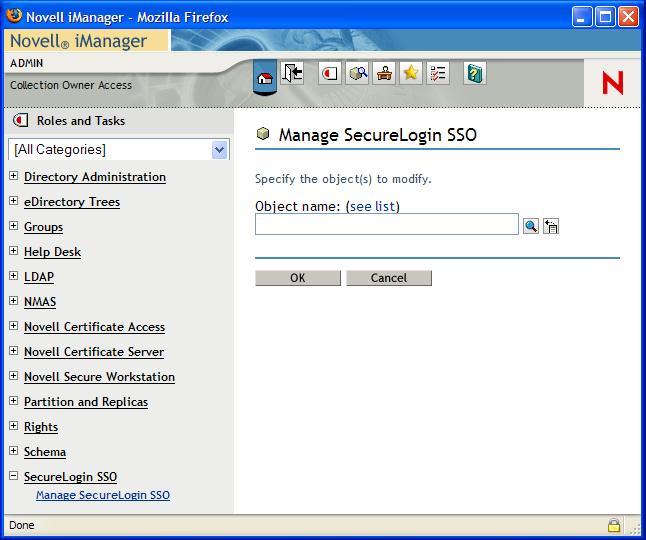
-
Click . The Advanced Settings pane is displayed.
-
Specify the full distinguished name of the object in the field.
NOTE:The full distinguished name is required to uniquely identify the container or organizational unit.
-
Click .
-
Click .
IMPORTANT:Ensure that you do not overwrite administrator settings when distributing SecureLogin configuration environments. For example, if you set the preference to and then copy this to the container or organizational unit as part of a SecureLogin environment, including the Administrator user object, the administrator cannot view or change SecureLogin settings because they reside in that organizational unit. To prevent this from happening, all administrator user objects should be located in a separate organizational unit, and administrator preferences should be manually configured.