3.5 Setting the Preferences
You set preferences for managing SecureLogin in the Administration Management utility:
-
Log in to iManager.
-
Click > > . The list of preferences is displayed.
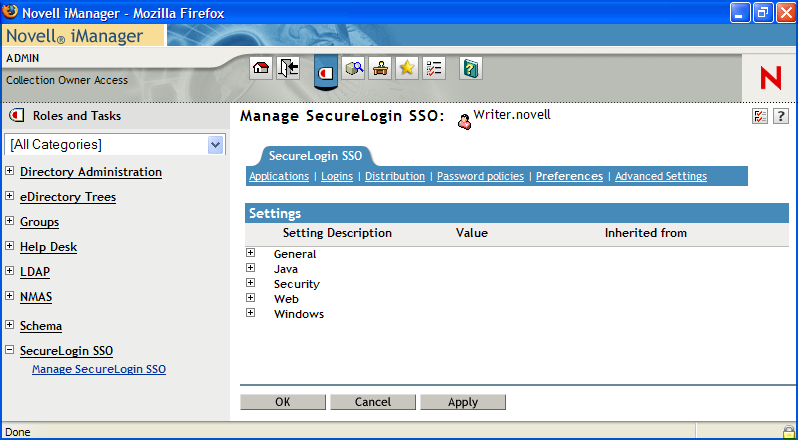
-
Make the changes you want, then click .
Use the information in the following tables to assist you in making the changes:
Changes in Preferences
This release of Novell SecureLogin has modified the . This preference is now divided into two preferences:
When you are upgrading from previous versions of Novell SecureLogin to version 6.1 by using a legacy directory data (6.0 or 3.5), if the was set to , then the for 6.1 is dimmed.
You must reset the to before users can modify the application definitions.
Table 3-1 The General Preferences Properties Table
Table 3-2 The Java Preferences Properties Table
Table 3-3 The Security Preferences Properties Table
|
Preference |
Value |
Description |
|
|---|---|---|---|
|
|
Specify text to identify your certificate |
Allows you to specify a text to uniquely identify a certificate (within searchable field only). This preference is available only through the administrative management utilities. |
|
|
|
No certificate selected |
Allows selecting a certificate other than the default certificate. This preference is available only through the administrative management utilities. |
|
|
|
// |
Prevents a rouge administrator from accessing the user’s single sign-on credentials because they are prompted for the user’s passphrase answer it they try to reset the user’s network password and start Novell SecureLogin. If this option is set to or , the passphrase must be answered by the user. Consequently, user contribution and knowledge is required in specific configurations to start Novell SecureLogin. If this option is set to , the user is not requested to answer a passphrase question. It is automatically generated by SecureLogin according to the user’s parameters. This process is then automatically used in the configuration where a passphrase is required. If this option is set to , the passphrase system is absent. Consequently, there is no backup process to store the user key. If the primary key is lost, Novell SecureLogin cannot be used by this user. The default value is . NOTE:The preference is supported only with the datastore version 6.0. The preference applicable for datastore version 3.5 is removed and is no longer supported. If you are using this preference with datastore version 3.5, you must upgrade the datastore version 6.0 to use the preference. This preference is available only through the administrative management utilities. |
|
|
|
/ |
Determines how Novell SecureLogin handles a user forgetting, losing or damaging their smart card. The Lost card option can only be used if, and only if, the Enable passphrase security system option is set to or and is set to one of the smart card values. If this option is set to or , the passphrase functions as a secondary key. If the smart card is not available, the passphrase is required in online mode to retrieve credentials from the directory. If this option is set to , then there is no way to retrieve the credentials. The default value is NOTE:This preference is not available to users who have not upgraded their datastore to version 6.0. This preference is available only through the administrative management utilities. |
|
|
|
// |
This preference requires that a smart card must be accessible by SecureLogin each time a single sign-on operation is performed by an end user operation or administration operation. If this preference is set, SecureLogin cannot start without the smart card. As soon as the smart card is removed, SecureLogin is locked. By default, this preference is not set. If this option is set to , Novell SecureLogin cannot start without the smart card. As soon as the smart card is removed, Novell SecureLogin is locked. If this option is set to or , Novell SecureLogin can start without the smart card. The default value is . NOTE:
This preference is available only through the administrative management utilities. |
|
|
|
// |
Allows you to store application credentials only on smart card. If this option is set to , all credentials are stored in the PIN-protected area of a smart card instead of being encrypted in the cache file. If this option is set to or , credentials are not stored in the PIN-protected area of a smart card. Scripts, settings, and policies are stored in the user’s local cache, which is a mandatory preference for using smart cards. The default value is . This preference is not available to users who have not upgraded their datastore to version 6.0. This preference is available only through the administrative management utilities. |
|
|
|
/ |
This option is defined to change the data encryption mode. This option is not available prior to version 6.0 of Novell SecureLogin. If the preference is set to or , you can use AES instead of Triple DES for encrypting single sign-on data. If the preference is set to , you cannot use AES instead of Triple DES for encrypting single sign-on data. The default value is . This preference is available only through the administrative management utilities. |
|
|
|
// |
This setting is only relevant in a Novell environment; it concerns the SecretStore protection. If this option is set to or , then a password protection is added. If this option is set to , a password protection is not added. The default value is . This preference is not available to users who have not upgraded their datastore to version 6.0. For details, see the SecretStore documentation. This preference is available only through the administrative management utilities. |
|
|
|
// |
Allows PKI credentials or a self-generated key to be created as the encryption source to encrypt the single sign-on data in the directory. If this preference is set to or , all other smart card options are dimmed. If this preference is set to, single sign-on data is encrypted using the user's PKI credentials. Single sign-on data stored in the Directory and in the offline cache (if enabled) is encrypted using the public key from the selected certificate and he private key (stored on a PIN-protected smart card) is used for decryption. If this preference is set to , single sign-on data is encrypted using a randomly generated symmetric key that is stored on the user's smart card. This key is used to encrypt and decrypt single sign-on data stored in the Directory and in the offline cache (if enabled). The default preference is . This preference is available only through the administrative management utilities. |
|
Table 3-4 The Web Preferences Properties Table
Table 3-5 The Windows Preferences Properties Table