2.2 Changing the Directory Datastore
When the directory is upgraded, the new feature of Novell SecureLogin 6.0 are not available on the workstation. So, users must upgrade to the new version.
You can configure directory datastore version at the group policy, user object, container, or organizational unit levels.
We recommend that you set the datastore version at the container or the organization unit levels. This helps enterprises manage the datastore base and minimize the possibility of conflicting versions.
If you require to update a single new feature of Novell SecureLogin preference that requires 6.0 datastore, for example, when you upgrade the preference, you are prompted with a warning before proceeding to change.
2.2.1 Changing the Organizational Unit Level Datastore
Changing the Organizational Unit Level Datastore in an Active Directory Environment
Do the following to set the directory datastore version at the organizational unit level in an Active Directory environment:
-
On the Windows menu, select > > . The Microsoft Management Console is displayed.
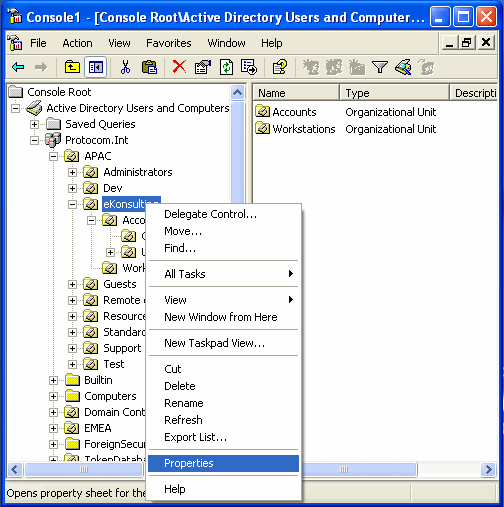
-
Right click the required group policy, container, or OU, then click (in this example,eKonsulting.) The properties dialog box is displayed.
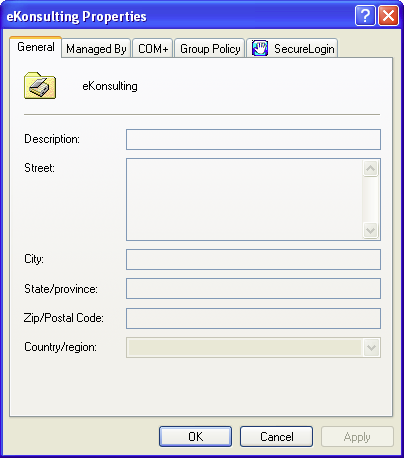
-
Click the tab. The SecureLogin page is displayed.
-
Click . The Advanced Settings page of the administrative management (SecureLogin Manager) utility is displayed
-
On the left pane, click . The Advanced Settings page is displayed.
-
Click the tab.
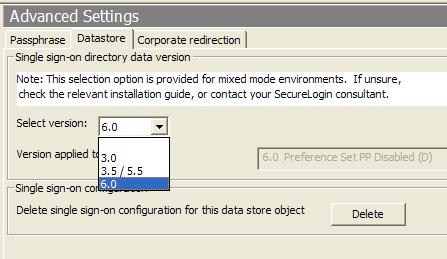
-
From the drop-down list, select the required version. A warning is displayed.

The warning message refers to 3.0 clients. This warning message is the same, and results in the same errors, if you are running version 3.5 or 5.5 clients for some users and then upgrade the datastore mode to version 6.0.
When a user’s directory data version is upgraded, the datastore information displayed in the Novell SecureLogin About box is not updated until the user activates from the menu of the Novell SecureLogin icon on the notification area, the next time he or she logs ins
Changing the Organizational Unit Level Datastore in an eDirectory Environment
-
Log in to iManager.
-
Specify the organizational unit object.
-
Click .
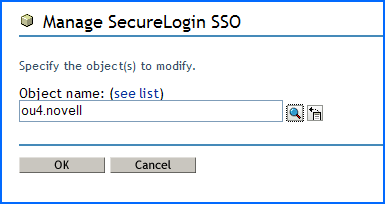
-
Click . The Advanced Settings page is displayed.
-
From the under the section, select the required version. A warning is displayed.
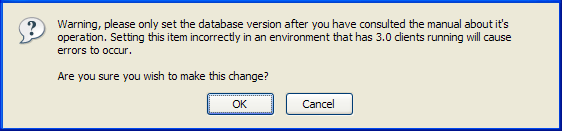
-
Click to make the changes.
Deploying an Upgrade
When you are deploying an upgrade across a series of workstations, follow the procedure explained in Section 2.2, Changing the Directory Datastore. The next time the directory server and the workstation caches are synchronized and SecureLogin operates in the new version mode.