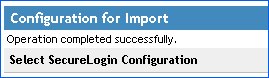3.2 Exporting and Importing Predefined Applications and Application Definitions
Novell SecureLogin provides export functionality to facilitate distribution of predefined applications and application definitions. Converting predefined applications and application definitions to XML format allows you to distribute and deploy predefined applications and application definitions across directories, software, and hardware platforms.
This section contains the following information:
3.2.1 Exporting Individual Applications
-
Log in to iManager.
-
Select . The Manage SecureLogin SSO page is displayed.
-
In the object field, specify your object name, then click .
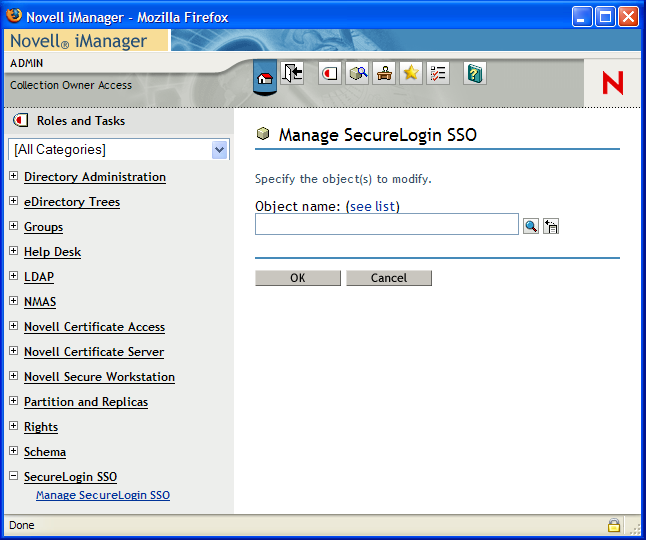
-
Click . The distribution details are displayed.
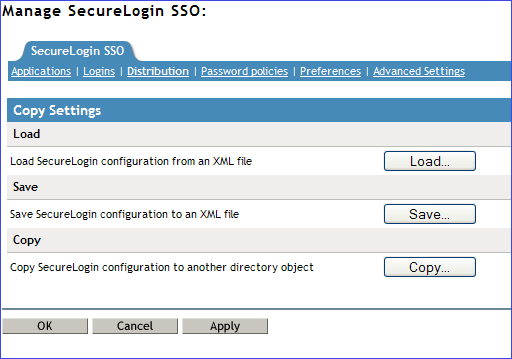
-
Click . The Configuration for Export dialog box is displayed.
-
Under , select the appropriate text boxes.
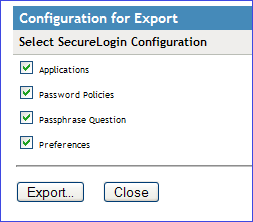
-
Click . The Select the Applications for Backup page is displayed.
-
Select the applications you want to backup.
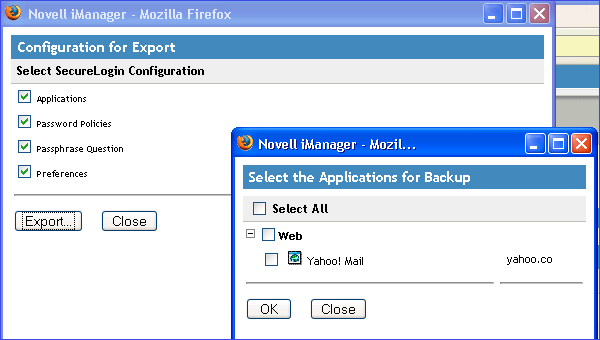
-
Click . The Save File As dialog box is displayed.
-
Provide a name to the file, select the file location, and click .
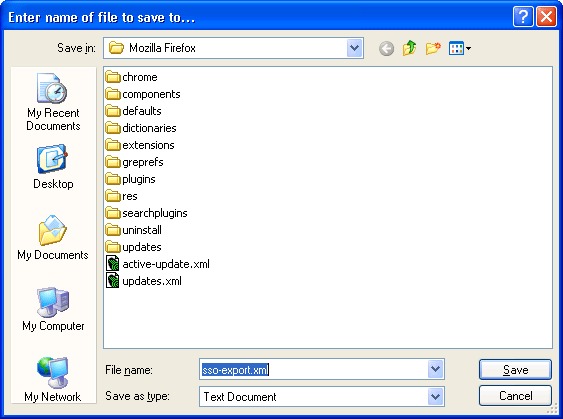
NOTE:The file is saved in an XML format.
3.2.2 Importing Individual Applications
-
Log in to iManager.
-
Select . The Manage SecureLogin SSO page is displayed.
-
In the object field, specify your object name, then click .
-
Click . The Distribution details are displayed.
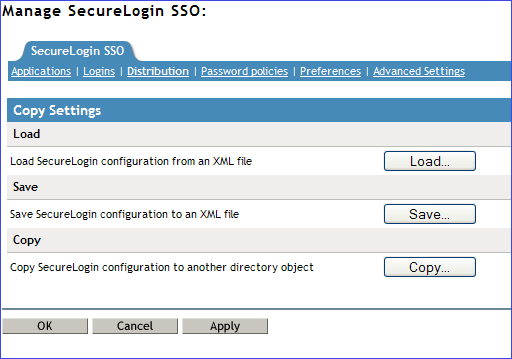
-
Click . The Select SecureLogin Configuration dialog box is displayed.

-
Browse to and select the exported XML file.
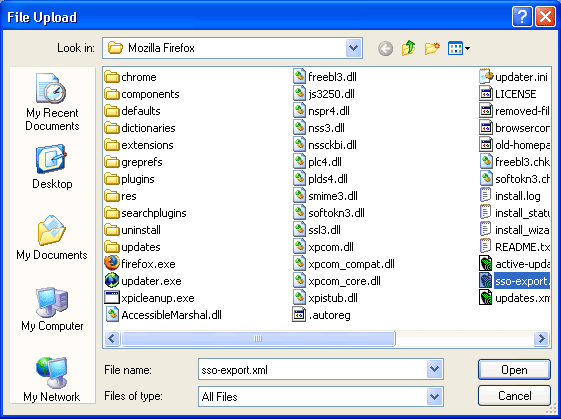
-
Click to select the file.
The selected predefined applications and application definitions are copied across to the receiving organizational unit or container.
The selected Securelogin configuration is copied across to the receiving object.
If predefined applications and application definitions currently exist in the receiving object, a confirmation message is displayed to confirm or reject overwrite with the imported data.
-
Click to confirm or click to reject overwriting with the imported data.
A SecureLogin message is displayed to confirm SecureLogin data is loaded.