4.5 The Applications Pane
Figure 4-7 The Applications Pane in SecureLogin Manager
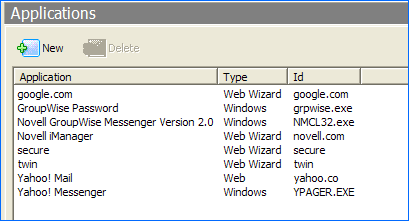
From the applications pane, users can create and modify the Novell SecureLogin application definitions that enable the single sign-on. For details, see the Novell SecureLogin 6.1 SP1 Application Definition Guide.
To display a specific application, double-click an application in the navigation tree or in the Application pane. The Application pane for that specific application is displayed. It contains three tabs:
4.5.1 The Details Tab
Figure 4-8 The Details Tab in SecureLogin Manager
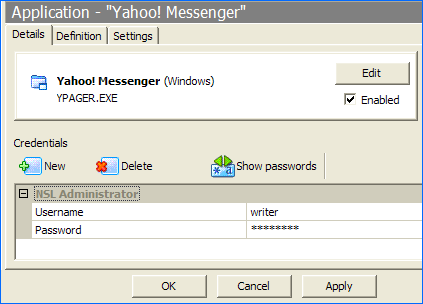
The tab contains:
-
The Application description that uniquely identifies the application definition or the predefined application along with the type of the application. The application definition or the predefined application definition is either the name given by Novell SecureLogin or the name specified by the user.
-
The Application name.
-
The credentials (login) linked to the application and tools to create, edit, and delete these credentials.
4.5.2 The Definition Tab
Figure 4-9 The Definition Tab in SecureLogin Manager
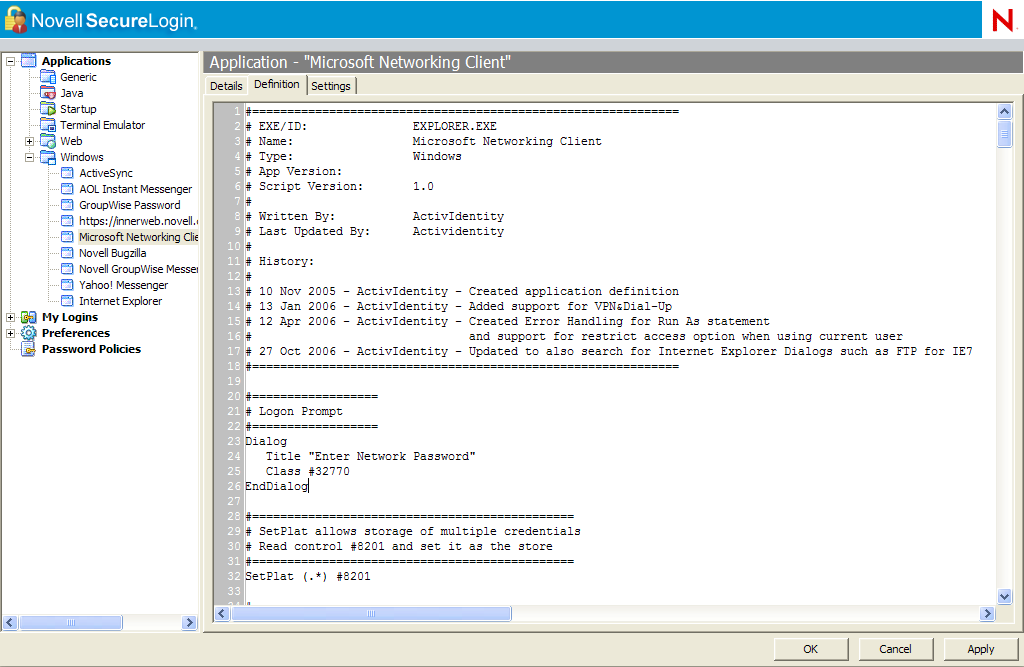
The tab contains the application definition. An application definition directs how Novell SecureLogin responds to various screens (dialog boxes) returned by the application. The details displayed are either the application definition created by the Novell SecureLogin when the predefined application or the application definition was added, or when the application definition was manually created by the user.
NOTE:Predefined Web applications such as eBay* and Hotmail* under the option are titled and not . There is no difference between a Web application definition and an Advanced Web application definition.
4.5.3 The Settings Tab
The tab contains the advanced options for the predefined application or the application definition.
Figure 4-10 The Settings Tab for Terminal Emulator, Windows, Startup, Java, and Generic Applications
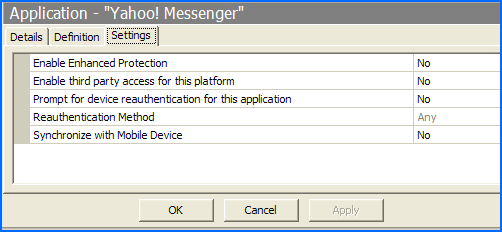
Figure 4-11 The Settings Tab for Windows Applications
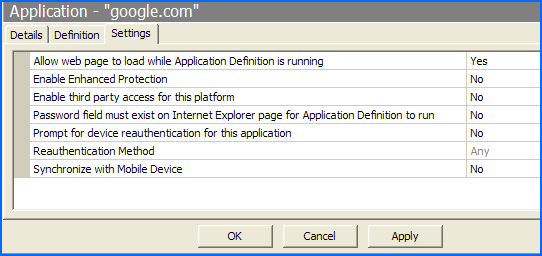
The following table describes the settings for Terminal Emulator, Windows, Startup, Java, and Generic Applications:
Table 4-7 Settings for the Windows Applications
The following table describes the settings for Web applications:
Table 4-8 Settings for Web Applications